- Subscribe to RSS Feed
- Bookmark
- Subscribe
- Printer Friendly Page
- Report Inappropriate Content
- Article History
- Subscribe to RSS Feed
- Bookmark
- Subscribe
- Printer Friendly Page
- Report Inappropriate Content
05-23-2023 11:42 PM - edited 06-14-2023 09:42 PM
Default dashboards
The "Dashboard" module is one of the features that you can access after a successful Lansweeper Site installation. It allows you to create and modify views that give an overview of key information about your IT environment. You can use widgets, graphs and report outputs to customize your dashboards according to your preferences.
By default, Lansweeper provides six built-in dashboards:
1-General Overview
The first dashboard provides a general overview of IT assets that are synced to Lansweeper Sites. It contains eight widgets pertaining to assets, software, users, and warranty status information, and reveals when a new asset is detected on the network. Additionally, it provides an overview of scanning status, a chart of the most common asset types found within the network, and an overview including vulnerability audits and Microsoft Patch Tuesday reports.
2-Assets
The Assets dashboard is all about assets. It has a couple of big number widgets at the top pertaining to assets, as well as widgets specific to domains, IP locations, asset type, manufacturer and warranty status information.
3-Inventory Health
The Inventory Health dashboard is a first step to success with Lansweeper's scanning capabilities. It verifies that deep scan has worked successfully. Big number widgets reveal scanning results and status, as well as information about installations and which assets have not yet been fully scanned.
4-Security
The Security dashboard builds on Antivirus and Domain information, using big number widgets to display a report overview for vulnerability audits and the latest Patch Tuesday Report. It also displays other useful example reports such as "Asset uptime since last reboot," "Bitlocker drive encryption," and "Windows with automatic update services not running."
5-Software
The Software dashboard digs deeper into the installed software and operating systems, displaying the number of Linux/Windows/Apple Mac operating systems in use, along with an overview of all Microsoft operating systems and a list view of all found software publishers.
6-Lifecycle
The Lifecycle dashboard displays Asset Lifecycle data for hardware, firmware and operating systems. It combines the EOL/EOS information with reports on specific EOL audits, such as the SQL server audit and VMware ESXi audit.
7-OT Overview
This dashboard is only available if you use the OT scanners. This OT (Operational Technology) Overview dashboard provides a high-level view of your OT environment. It will display the number of assets, components discovered, and manufacturer/model information.
Creating and sharing dashboards
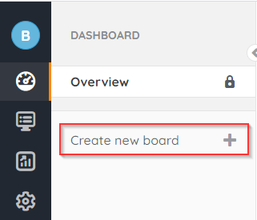
After creation, you can keep custom dashboards private or share them with other users in your organization. They can also be shared with individuals within your installation who wish to have that specific information.
To learn more about Dashboards, you can visit the following page: How to manage Dashboards in Lansweeper Sites
Continue your training with OT architecture ▶️
New to Lansweeper?
Try Lansweeper For Free
Experience Lansweeper with your own data. Sign up now for a 14-day free trial.
Try NowNew to Lansweeper?
Try Lansweeper For Free
Experience Lansweeper with your own data. Sign up now for a 14-day free trial.
Try Now