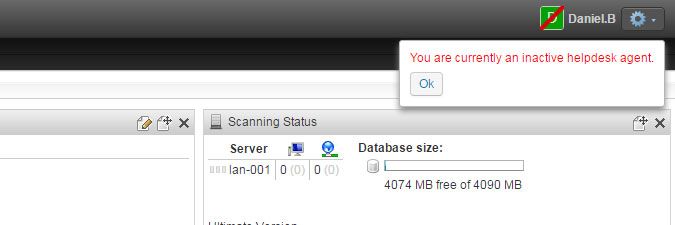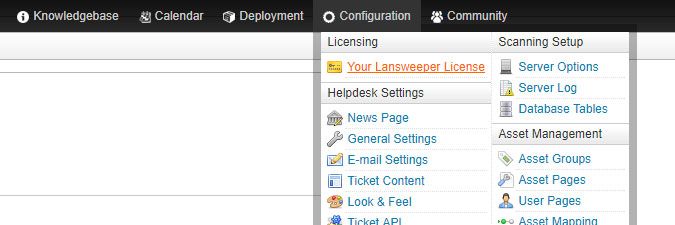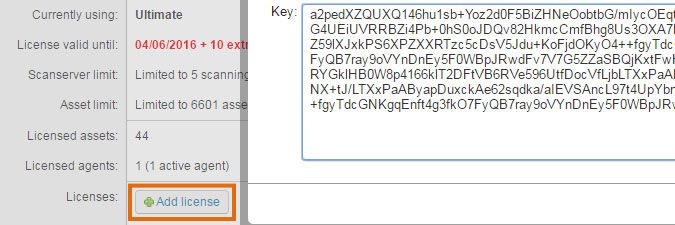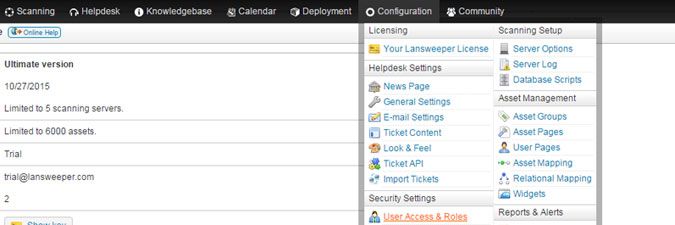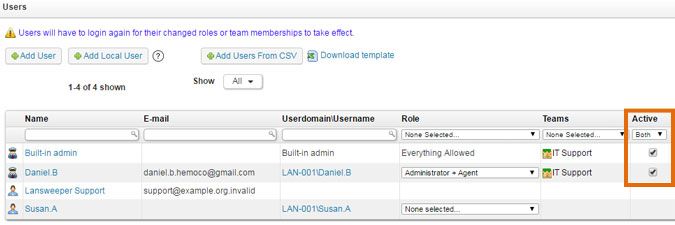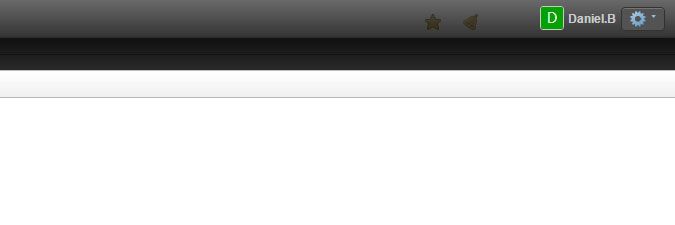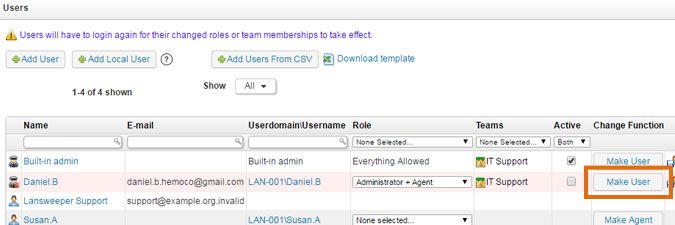- Lansweeper Community
- Knowledge Center
- Knowledge Base
- Billing-related Questions
- Manage helpdesk agents
- Subscribe to RSS Feed
- Bookmark
- Subscribe
- Printer Friendly Page
- Report Inappropriate Content
- Article History
- Subscribe to RSS Feed
- Bookmark
- Subscribe
- Printer Friendly Page
- Report Inappropriate Content
on
05-30-2016
08:30 PM
- edited on
11-27-2023
01:27 PM
by
Nils
![]()
This page explains how to purchase additional agent licenses, request a time-limited agent trial, and how to change agents into regular users.
The Lansweeper Classic software includes a fully functional helpdesk. Within the ticketing system, you have regular users that can only submit tickets and helpdesk agents that can both submit and respond to tickets.
The helpdesk part of Lansweeper is licensed on a per-agent basis. An unlimited number of users can ask questions via tickets, but you pay a fee per agent that replies to and handles those tickets. One free agent license is included in all existing and newly purchased Lansweeper licenses and additional agent licenses can be purchased through our online store.
Manage helpdesk agents
Users can be made agents in the Configuration > User Access & Roles section of the web console. When you first install Lansweeper Classic or update from an older Lansweeper release, you are given access to an unlimited number of helpdesk agents for a period of 20 days. When this trial period expires, you will need to purchase additional agent licenses if you require more than one helpdesk agent.
If you have more than one helpdesk agent and your agent trial or separately purchased agent licenses expire, your secondary agents are deactivated and are no longer able to use agent functions within the helpdesk. These agents will see the "You are currently an inactive helpdesk agent" message when logging in.
To get rid of these warnings, you can either purchase additional agent licenses, request another time-limited agent trial or make your secondary agents regular users without agent permissions.
Purchase agent licenses
- Purchase an agent license through our online store. You can purchase a single license that includes multiple agents.
- Use the link in your email receipt to download the license.txt file that contains your license key.
- Copy the entire string contained within the file and apply it to your Lansweeper installation using Add license in the Configuration > Your Lansweeper License section of the web console. Your license key is a long, encrypted string that contains your order reference number, email address and other customer details.
- Any previously active agents should automatically be reactivated when you apply an agent license to your installation. To double-check whether they are though, make sure the Active checkbox next to the users is ticked in the Configuration > User Access & Roles section of the web console. If the Active checkbox is ticked, an agent license is assigned to the user. You can also make additional users agent by selecting Make Agent next to their accounts.
To perform actions on tickets, an agent must also be assigned a user role that contains the necessary agent permissions. An example of such a role is the built-in Administrator + Agent one. More information on user roles and permissions can be found in this knowledge base article. - Have your agents close and reopen the web browsers they're using to access the helpdesk. The warning messages about their agent licenses being expired should disappear.
Request a time-limited agent trial
- Contact Lansweeper Sales to request a trial key for one or more additional helpdesk agents. Be sure to mention that you require a helpdesk agent trial.
- When you receive your agent trial license, in a text file, copy the entire string contained within the file and apply it to your Lansweeper installation using Add license in the Configuration > Your Lansweeper License section of the web console. Your license key is a long, encrypted string that contains your email address.
- Any previously active agents should automatically be reactivated when you apply an agent license to your installation. To double-check whether they are though, make sure the Active checkbox next to the users is ticked in the Configuration > User Access & Roles section of the web console. If the Active checkbox is ticked, an agent license is assigned to the user. You can also make additional users agent by selecting Make Agent next to their accounts.
To perform actions on tickets, an agent must also be assigned a user role that contains the necessary agent permissions. An example of such a role is the built-in Administrator + Agent one. More information on user roles and permissions can be found in this knowledge base article. - Have your agents close and reopen the web browsers they're using to access the helpdesk. The warning messages about their agent licenses being expired should disappear.
Make your agents regular users
- Browse to the Configuration > User Access & Roles section of the web console.
- Select Make User next to the agents you want to turn into regular users.
- Have your users close and reopen the web browsers they're using to access the helpdesk. The warning messages about their agent licenses being expired should disappear.
Was this post helpful? Select Yes or No below!
Did you have a similar issue and a different solution? Or did you not find the information you needed? Create a post in our Community Forum for your fellow IT Heroes!
More questions? Browse our Quick Tech Solutions.
New to Lansweeper?
Try Lansweeper For Free
Experience Lansweeper with your own data. Sign up now for a 14-day free trial.
Try Now