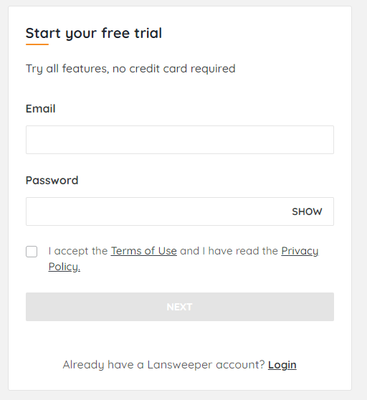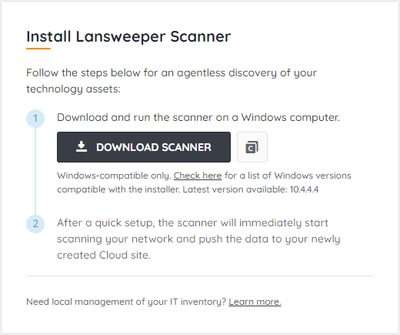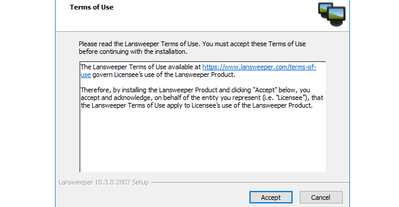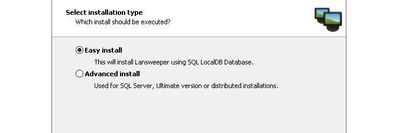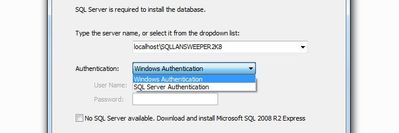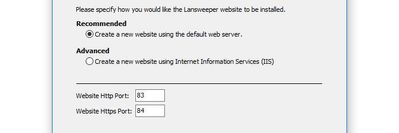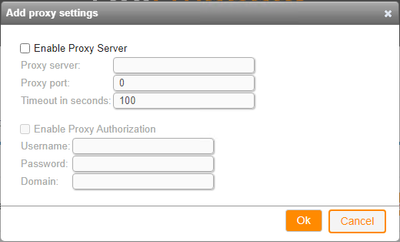- Lansweeper Community
- Knowledge Center
- Knowledge Base
- Sites
- Install the Lansweeper trial
- Subscribe to RSS Feed
- Bookmark
- Subscribe
- Printer Friendly Page
- Report Inappropriate Content
This documentation is for the old UI. For documentation for the new preview UI, Knowledge Base - Preview UI.
- Article History
- Subscribe to RSS Feed
- Bookmark
- Subscribe
- Printer Friendly Page
- Report Inappropriate Content
on
01-30-2023
02:47 PM
- edited on
07-31-2025
04:57 PM
by
Gilian
![]()
This page explains how you can start and install the Lansweeper trial as a new Lansweeper user.
Install Lansweeper to automatically discover your assets, devices, and other network details, giving you instant visibility into your IT environment.
If you're a new customer and do not have a Lansweeper On-prem installation, install the Lansweeper trial.
If you're an existing customer with a Lansweeper On-prem installation, link your installation with Lansweeper Sites.
If you're an existing customer and want to create a new cloud-managed Lansweeper installation, install Lansweeper Sites.
If you're only interested in on-premises installations, install Lansweeper On-prem.
Start the Lansweeper trial
- Start your free trial.
- Provide your business email address and a password that you will use to access your Lansweeper Site later, or log in using Google, Microsoft, or LinkedIn.
- Complete your profile by filling in additional details. Select Next.
- Select where you want your data to be hosted: Europe (Ireland) or US East (Ohio). For more information, see Host your Lansweeper Site and data in the United States.
- Choose a name for your new site.
- Select your OS, then Download Network Discovery.
- The installation process differs depending on your OS selection.
- For Windows, follow the instructions below.
- For Linux Debian, first get a linking code here, then follow the instructions in Install Network Discovery - Debian and Ubuntu, replacing
cloudtokenvaluewith the copied linking code. - For Linux Red Hat, first get a linking code here, then follow the instructions in Install Network Discovery - Red Hat, CentOS, and SUSE, replacing
cloudtokenvaluewith the copied linking code. - For macOS, first get a linking code here, then follow the instructions in Install Network Discovery - macOS, starting from step 8.
Although optional, we recommend linking your Network Discovery hub to your Lansweeper Site to enjoy Lansweeper's full capabilities.
Install Network Discovery - Windows
- Run the installer.
- Select I accept the agreement and Next.
- Choose which directory to install Network Discovery, then Next.
- Select Install Hub and Install IT Sensor.
- Keep the default Install hub and Install IT sensor on localhost with port 59525 to discover the IT assets in your network. You can add or change these components later on.
- Select Next.
- The installation will only take a few minutes. When ready, prerequisite checks will run to check if your installation is ready to sync to your site. More information on the requirements can be found here.
Once your environment is ready and all prerequisites are met, you will immediately be redirected to your newly created site.
The sync will take a few minutes completed. Once your discovered data appears, you can explore your new site.
Install the Lansweeper Cloud-first trial (legacy)
If you started your trial before July 10th, follow the instructions below.
- Start your free trial.
- Provide your email address and a password that you will use to access the Cloud site later.
- Afterward, complete your profile by filling in additional details.
- You can now download the Lansweeper installer.
- Run Lansweeper.exe on the computer that you will use as your scanning server. In the first dialogue, review the Terms of Use and select Accept.
- The next dialogue provides the option to choose between an "Easy install" and an "Advanced install".
With the Easy install option, a Lansweeper scanning service and a database will be installed.
If you selected the Easy install method, you can skip to step 11. - If you selected the Advanced install method, you can select SQL Server as your database type, submit the name of the SQL Server instance you want to install the Lansweeper database under. This should be the same SQL Server instance name you use when logging into other SQL tools like SQL Server Management Studio.
- Select the authentication method you want to use to connect to SQL Server from the Authentication dropdown. You can choose Windows authentication or SQL Server authentication. If you choose Windows authentication, the database installation is performed under the currently logged on Windows user. If you choose SQL authentication, you need to submit your SQL username and password.
The user performing the database installation must be a member of your SQL Server's sysadmin server role. When the installation has completed, the Lansweeper service and web console will connect to the database with a newly created SQL user called "lansweeperuser", which only has access to the Lansweeper database. - If you are installing the Lansweeper web console, select the web server you want to install the console under. Selecting Recommended will install the web console under IIS Express, while selecting Advanced will install the web console under IIS. The Advanced option will only be available if IIS is already enabled on your computer.
- You can choose a custom HTTP and (if offered by the installer) HTTPS port used for the web console. If you don't choose custom ports, the installer will automatically install the web console under the first available ports. Select Next to continue.
- The Lansweeper service will be installed under Windows Services.
- The Lansweeper database will be installed under the database server of your choice. The database will be named "lansweeperdb" and should not be renamed.
- If selected, the Lansweeper web console will be installed under the web server of your choice and your preferred ports.
- The installation will only take a few minutes. When ready, prerequisite checks will run to check if your installation is ready to sync to Cloud. One of the main checks is testing internet access. More information on the requirements can be found here.
- If the internet access prerequisite check fails, you can define a proxy server to allow your scanning server to connect to the internet.
- Once your environment is ready and all prerequisites are met, you will immediately be redirected to your newly created Cloud site in Lansweeper at app.lansweeper.com.
As the syncing process will be ongoing, it could take a few minutes before the first scanned data is shown. Afterward, you can freely explore the features in the Lansweeper Cloud experience and start scanning your network.
Was this post helpful? Select Yes or No below!
Did you have a similar issue and a different solution? Or did you not find the information you needed? Create a post in our Community Forum for your fellow IT Heroes!
More questions? Browse our Quick Tech Solutions.
New to Lansweeper?
Try Lansweeper For Free
Experience Lansweeper with your own data. Sign up now for a 14-day free trial.
Try Now