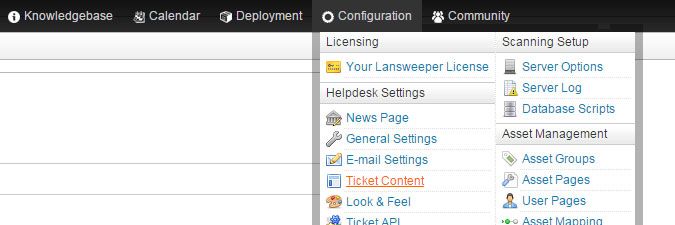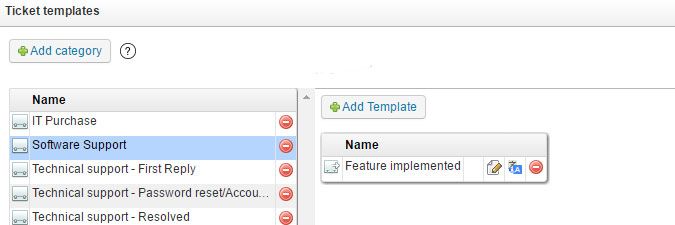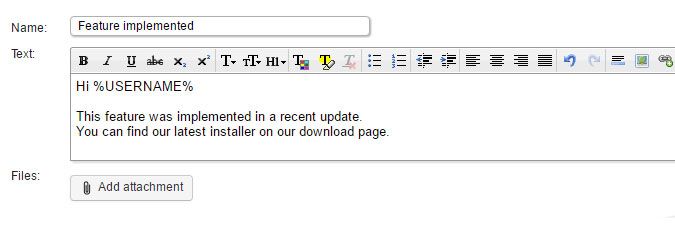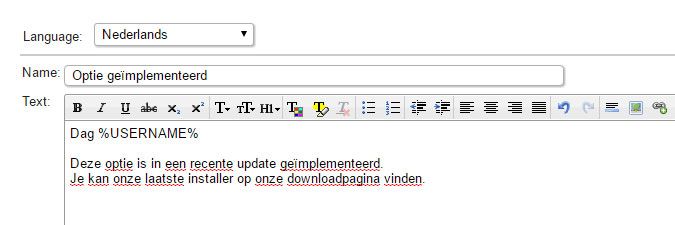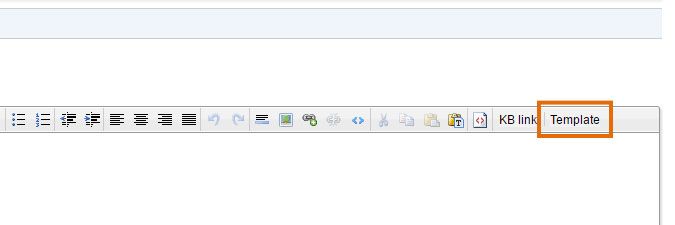- Lansweeper Community
- Knowledge Center
- Knowledge Base
- Configuring & Using the Helpdesk
- Create ticket templates
- Subscribe to RSS Feed
- Bookmark
- Subscribe
- Printer Friendly Page
- Report Inappropriate Content
- Article History
- Subscribe to RSS Feed
- Bookmark
- Subscribe
- Printer Friendly Page
- Report Inappropriate Content
04-11-2016 08:30 PM - edited 06-05-2024 09:16 AM
From version 6.0 onward, the Lansweeper software includes a fully functional helpdesk. At its core, the Lansweeper helpdesk is a resource for sharing knowledge with people inside or outside of your company. It boasts a robust ticketing system that allows people to ask each other questions and request support. It also includes a knowledge base to share articles on a variety of topics.
Helpdesk users may at times ask similar questions or there may be helpdesk tickets that require similar responses. To improve efficiency and decrease the average response time for frequently asked questions, agents can send replies that are partially or completely preformatted, so-called ticket templates. Parameters can be used to automatically insert user or agent details into the responses, giving the users customized answers that are both quick and efficient. If a particular question is asked often enough, you may also want to consider creating a knowledge base article on the subject.
Create ticket templates
- Browse to the Configuration > Ticket Content section of the web console.
- Select Add category in the Ticket templates section of the page and enter a category name for the template you'll be creating into the resulting pop-up window.
- Select your template category and select Add Template on the right to add a ticket template to the category.
- Enter a name for your template into the Name field of the pop-up window and the template contents into the Text box. All of the usual formatting tools are available to create optimal templates. You can also add attachments with the Add attachment button, as well as include one or more parameters. Once you're done composing your message, select Ok. Templates with attached files are displayed with a paperclip icon in template overviews.
The available parameters are:- %USERNAME% : name of the user who created the ticket.
- %USERCOMPANY% : company name of the user who created the ticket.
- %USEREMAIL% : email address of the user who created the ticket.
- %AGENTNAME% : name of the agent responding to the ticket and sending the ticket template.
- %AGENTEMAIL% : email address of the agent responding to the ticket and sending the ticket template.
- Optionally, submit translations for your template by clicking the blue A button next to the template. In the resulting pop-up, select the language you want to submit and then enter your translation into the Name and Text boxes. By default, available languages in the dropdown are English, Dutch, French and German. Additional languages can be made available in the Configuration > Translations section of the console. When an agent inserts a template into a ticket reply, the template language is automatically set based on what the agent configured as his preferred helpdesk language.
- To use the template in a reply to a ticket, open the ticket, select Template, select the category of the template, then the template itself and click Ok. The template is added to your reply. Optionally, you can add more text to your response before sending it off. Only agents can add templates to replies. Users that can only create tickets don't see and cannot use ticket templates.
Was this post helpful? Select Yes or No below!
Did you have a similar issue and a different solution? Or did you not find the information you needed? Create a post in our Community Forum for your fellow IT Heroes!
More questions? Browse our Quick Tech Solutions.
New to Lansweeper?
Try Lansweeper For Free
Experience Lansweeper with your own data. Sign up now for a 14-day free trial.
Try Now