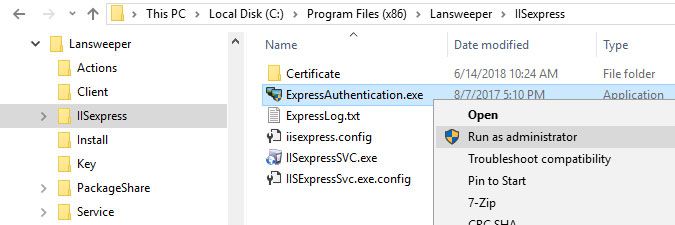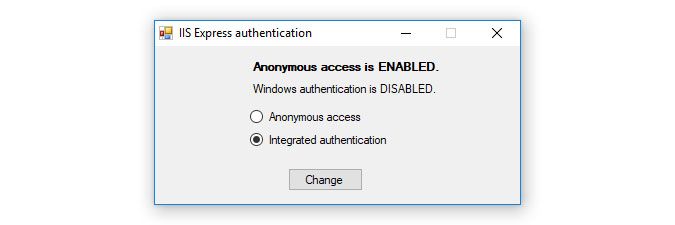- Lansweeper Community
- Knowledge Center
- Knowledge Base
- Customizing the Web Console
- Enable authentication in IIS Express
- Subscribe to RSS Feed
- Bookmark
- Subscribe
- Printer Friendly Page
- Report Inappropriate Content
- Article History
- Subscribe to RSS Feed
- Bookmark
- Subscribe
- Printer Friendly Page
- Report Inappropriate Content
on
11-25-2012
07:30 PM
- edited on
07-28-2023
04:52 PM
by
sophie
![]()
This article explains how to enable authentication under IIS Express for Lansweeper.
By default, everyone in your network has access to the Lansweeper Classic web console. Access can also be restricted however, by following these instructions.
To have your browser handle authentication of anyone accessing the console, you will need to make changes to your web server settings. Your web server is either IIS or IIS Express. If you're unsure which web server you're using, have a look at the Configuration > Website Settings section of the Lansweeper Classic console.
Enable authentication in IIS Express
If your web console is hosted in IIS Express, do the following to enable authentication in your web server settings:
- Right-click the ExpressAuthentication.exe executable, found at
Program Files (x86)\Lansweeper\IISexpress\ExpressAuthentication.exeon the machine hosting your console, and select Run as administrator.
If you don't run the executable as an administrator, it may be unable to make changes to your IIS Express configuration file and Windows may throw the following generic permissions error: Unhandled exception has occurred in your application.
If you select Continue, the application will ignore this error and attempt to continue.
If you select Quit, the application will close immediately. Access to the pathC:\Program Files (x86)\Lansweeper\IISexpress\iisexpress.configis denied. - Select Integrated authentication and select Change. Keep in mind that this will log everyone out of the console.
Was this post helpful? Select Yes or No below!
Did you have a similar issue and a different solution? Or did you not find the information you needed? Create a post in our Community Forum for your fellow IT Heroes!
More questions? Browse our Quick Tech Solutions.
New to Lansweeper?
Try Lansweeper For Free
Experience Lansweeper with your own data. Sign up now for a 14-day free trial.
Try Now