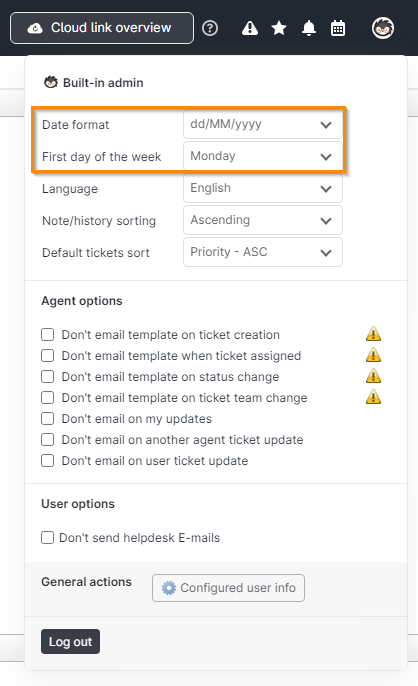- Lansweeper Community
- Knowledge Center
- Knowledge Base
- Customizing the Web Console
- Set the date format
- Subscribe to RSS Feed
- Bookmark
- Subscribe
- Printer Friendly Page
- Report Inappropriate Content
- Article History
- Subscribe to RSS Feed
- Bookmark
- Subscribe
- Printer Friendly Page
- Report Inappropriate Content
on
12-02-2014
07:30 PM
- edited on
11-23-2023
02:41 PM
by
Nils
![]()
This page explains how each user in the web console can choose their own date format, which will be used throughout the console.
Each user who logs into the Lansweeper Classic web console can choose their own date format, which will be used throughout the console.
We automatically try to determine your preferred date format based on your web browser language settings, but you can manually select one as well. This article explains how to manually change the date format.
Set the web console's date format
- Select your profile picture in the top right corner of the web console.
- Select your preferred date format and first day of the week from the available dropdowns.dd/MM/yyyy example: 13/07/2023MM/dd/yyyy example: 07/13/2023yyyy-MM-dd example: 2023-07-13
- The specified date format will now be used throughout the web console. Your first day of the week setting will be taken into account within the helpdesk calendar.
Was this post helpful? Select Yes or No below!
Did you have a similar issue and a different solution? Or did you not find the information you needed? Create a post in our Community Forum for your fellow IT Heroes!
More questions? Browse our Quick Tech Solutions.
New to Lansweeper?
Try Lansweeper For Free
Experience Lansweeper with your own data. Sign up now for a 14-day free trial.
Try Now