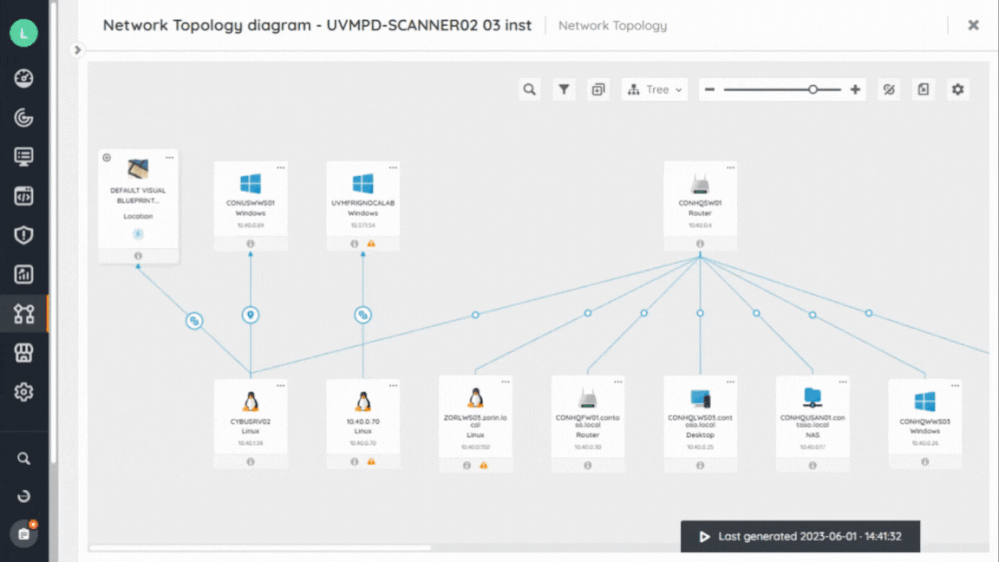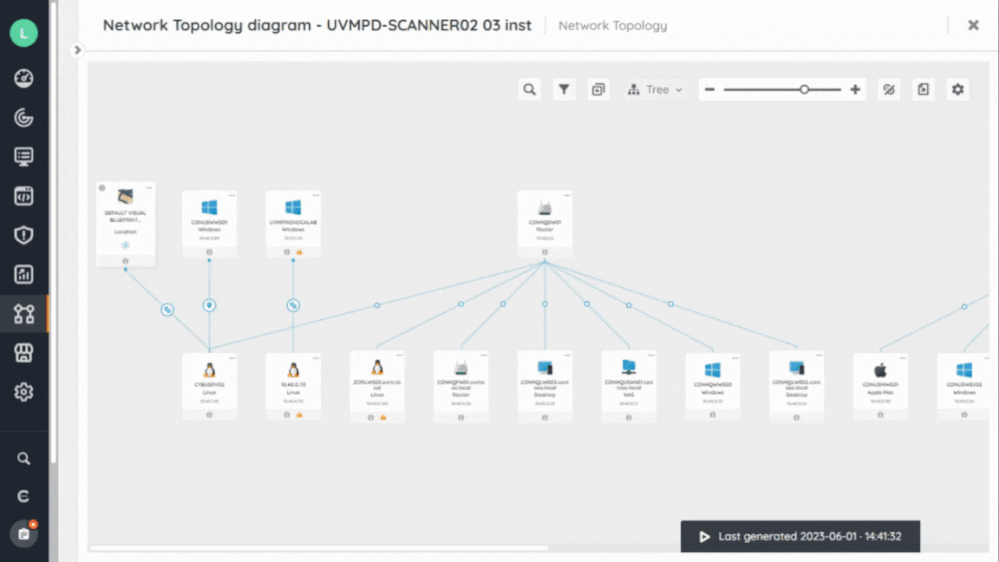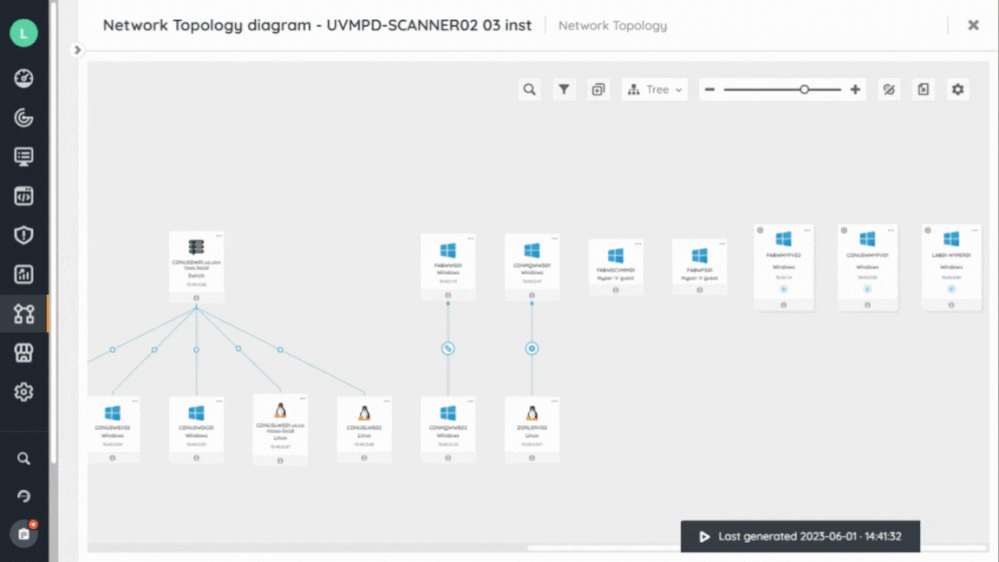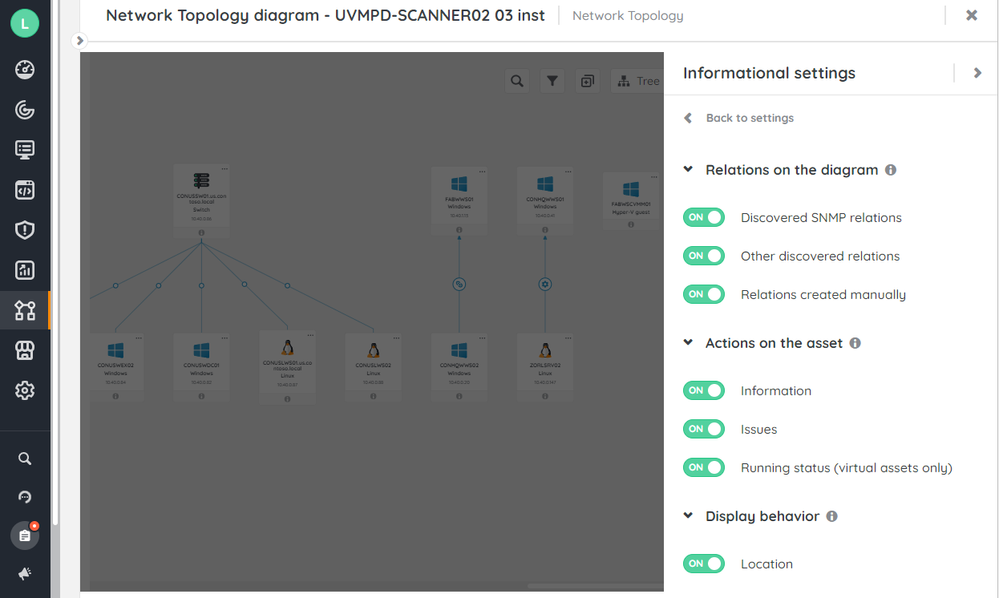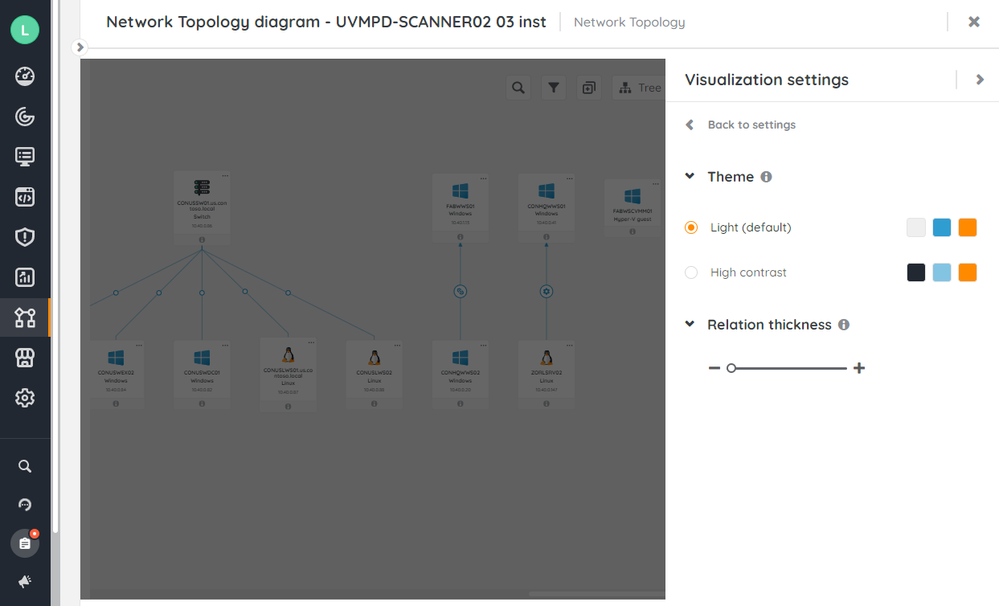- Lansweeper Community
- Knowledge Center
- Knowledge Base
- Diagrams
- Personalize diagrams
- Subscribe to RSS Feed
- Bookmark
- Subscribe
- Printer Friendly Page
- Report Inappropriate Content
- Article History
- Subscribe to RSS Feed
- Bookmark
- Subscribe
- Printer Friendly Page
- Report Inappropriate Content
on 06-14-2023 09:01 PM
This page provides instructions on how to personalize your diagrams to best suit your requirements.
You can personalize your diagrams in various ways that suit your needs.
These settings are only saved for your view and can not be seen by someone else with permission to view the diagram. To share your personalized diagram, export the diagram.
On this page:
Manipulate objects
Objects on your diagram can be manipulated using the following controls:
- By selecting an object, you can drag and drop it to the location of your choice on the diagram.
- You can select multiple objects simultaneously by selecting Ctrl+Left Click with your mouse.
Select layouts
Layouts allow you to quickly switch from one content organization to another, saving you from having to manipulate your assets by yourself.
To select a layout, go to Diagrams and select your desired diagram. From there, you can opt for the following layouts:
- Star: Display assets and their relationships in a star-shaped branching.
- Tree: Display assets and their relationships in a hierarchical display.
Expand/collapse logical groups
This action lets you open or close all logical groups on the diagram with one click.
To expand/collapse logical groups, go to Diagrams, select your desired diagram, then select Expand all groups 
Edit settings
The settings panel gives you access to controls that directly affect the contents displayed on the diagram.
To edit the settings, go to Diagrams, select your desired diagram, then select Settings 
Informational settings:
- Relations on the diagram: Decide which types of relationships you want to display on the diagram. For more information about relations, see Discover asset relations with diagrams.
Removing certain relationship types may cause assets to be displayed without visible relationships. This does not mean that they are orphans, and are not removed from the diagram and placed in the orphans list.- Discovered SNMP relations: Relationships discovered automatically based on the network information available in your Inventory.
- Other discovered relations: Relationships created by Lansweeper Sites (shown as Asset Relations) and stored in your Inventory, based on your Scanning settings, mainly from Windows Management Instrumentation (WMI).
- Relations created manually: Relationships created manually by users in the Inventory via Asset Relations.
-
Action on the asset: Decide what action buttons you want to display on your assets.
- Information: See details about the asset without having to leave the diagram.
- Issues: See the details of the problems encountered on the asset. Only displayed if errors exist.
- Running Status: Displays the running status (only for virtual assets).
-
Display behavior: Control other display settings.
- Location: Decide whether or not to display assets of type [Location].
Visualization settings:
- Theme: Decide the visual theme (colors) for your diagram.
- Relation thickness: Define the thickness of the relationships displayed on the diagram.
Next steps
Once your diagrams are personalized, export your diagram.
Was this post helpful? Select Yes or No below!
Did you have a similar issue and a different solution? Or did you not find the information you needed? Create a post in our Community Forum for your fellow IT Heroes!
More questions? Browse our Quick Tech Solutions.
New to Lansweeper?
Try Lansweeper For Free
Experience Lansweeper with your own data. Sign up now for a 14-day free trial.
Try Now