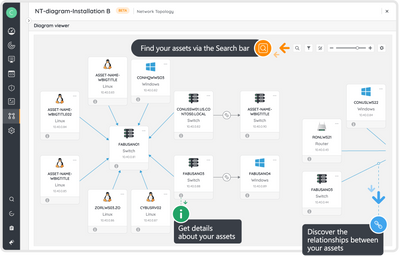Hi everyone!
Lansweeper is delighted to announce the availability of its new IT Agent in your Lansweeper Site. Track your hard-to-reach assets using the IT Agent which tracks the details of a single computer running Windows, Linux, or Apple MacOS and sends these directly to your Lansweeper Site.
How to access IT Agent in your Lansweeper Site
- Open a browser and navigate to https://app.lansweeper.com.
- Choose the Lansweeper Site to which you want to link the IT Agent Discovery.
- Go to Scanning > Discovery systems > Download installers/packages > IT Agent Discovery
A brief explanation
- Learn how to install/deploy IT Agent here.
-
After a successful installation, the IT Agent(s) will be shown in your Lansweeper Site in Scanning > Discovery systems.
-
To see the asset data, you can open Inventory > All assets (and you can use the search/advanced filter on the top right to filter on the specific assets/installation where IT Agent is running)
Product comparison
Lansweeper IT Agent vs LsAgent vs Network Discovery
|
Topic
|
Lansweeper IT Agent (Portable)
|
Lansweeper LsAgent
|
Lansweeper Network Discovery
|
|
Summary
|
Newest generation local tracking of any IT device running Windows, Linux or macOS device (including guest virtual machines and connected monitors)
|
Older generation local tracking of any IT device running Windows, Linux or macOS device (including guest virtual machines and connected monitors)
|
Discover all IT assets in your network. OT discovery will be added to the same installer/package later on
|
|
Asset reach
|
By default, local tracking only, no other network devices are discovered. This can be changed, but we recommend using Network Discovery for discovering network devices instead
|
Local tracking only, no other network devices are discovered. To discover network devices in combination with LsAgent, we recommend using Lansweeper On-Premise
|
Tracks both the machine running Network Discovery and discovers IT (and later OT) assets remotely
|
|
Asset data
|
Expanded default IT discovery data set (extra data like user info on macOS)
|
Default IT discovery data set
|
Expanded default IT (and later OT) discovery data set (extra data like user info on macOS)
|
|
Credentials
|
No credentials required for local tracking (runs as local system or similar elevated user by default). Credentials are optional for remote discovery but we advise to use Network Discovery for discovering network devices instead.
|
No credentials required for local tracking (runs as local system or similar elevated user by default).
|
Requires credentials to get all asset details remotely. Can recognize assets without credential though
|
|
Network access
|
|
-
Does not sync with Lansweeper Site directly
-
HTTP2 proxy is not supported
-
Requires a scan server to connect to (from a Lansweeper On-Premise installation). Can also connect first to Lansweeper LsAgent Relay server, see this link.
-
Can save results to a file for import into Lansweeper On-Premise via scan server
|
|
|
Auto update
|
Auto update on Windows, Linux and macOS
|
Auto update on Windows. Linux and macOS require manual updates
|
Auto update on Windows, Linux and macOS
|
|
Vulnerability risks
|
Built on .NET 8.0 with a reduced vulnerability risk in comparison to .NET FW 4.8
|
Built on .NET FW 4.8 (Windows) and .NET 6.0 (Linux, macOS)
|
Built on .NET 8.0 with a reduced vulnerability risk in comparison to .NET FW 4.8
|
Kind regards,
Gilian De Raes
Product Manager | Lansweeper