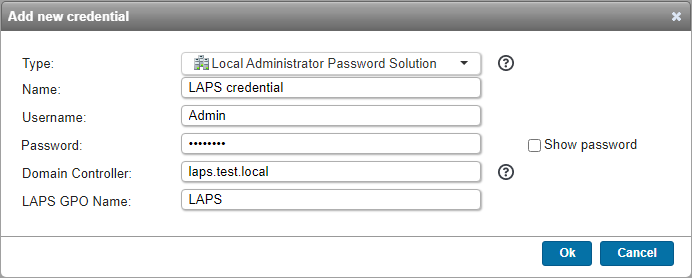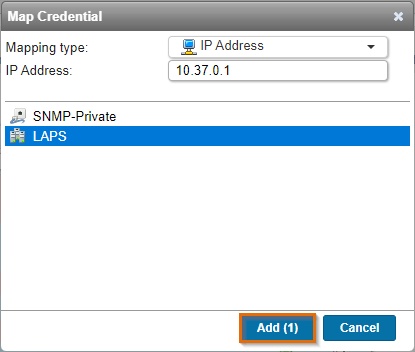- Article History
- Subscribe to RSS Feed
- Bookmark
- Subscribe
- Printer Friendly Page
- Report Inappropriate Content
03-16-2023 11:23 AM - edited 06-05-2024 09:39 AM
Lansweeper On-premises supports legacy Microsoft Local Administrator Password Solution (LAPS), a Microsoft solution for Active Directory, allowing centralized password management. You can provide one credential to retrieve many other credentials managed by AD LAPS. AD LAPS allows you to fetch the built-in password of each Windows computer, using just one central credential.
Prerequisites
To scan a Windows computer using AD LAPS, make sure that:
- AD LAPS is enabled on your domain.
- You're in possession of an account with admin rights for managing AD LAPS.
- The admin account must have the rights to run Remote PowerShell on the AD LAPS server.
Test an AD LAPS credential
Before adding an AD LAPS credential, you can test whether the credentials are correct and whether the scan will be successful.
- On your Lansweeper Classic installation, browse to
Program Files (x86)\Lansweeper\Service. - Run the Lansweeper.TestTools.App executable.
- In the Scan Test Tool, select Local Administrator Password Solution, and fill in the fields:
- Username: username of the AD LAPS admin account.
- Password: password of the AD LAPS admin account.
- Domain Controller: address of the Domain Controller with AD LAPS file.
- Laps GPO: name of the Group Policy Object (GPO).
- Target Machine: FQDN or hostname.
- Select Execute. Once executed, the tool will display detailed logs of the process. When your connection is successful, your credentials have been validated for scanning.
Add an AD LAPS credential
- In the Lansweeper web console, navigate to the Scanning > Scanning credentials.
- In the Credentials tab, select Add new Credential.
- Select Local Administrator Password Solution as a credential type, and fill in the fields:
- Name: name for the credential.
- Username: username of the AD LAPS admin account.
- Password: password of the AD LAPS admin account.
- Domain Controller: address of the Domain Controller with LAPS file.
- LAPS GPO Name: name of the Group Policy Object (GPO).
- Select Ok.
Map an AD LAPS credential
- In the Lansweeper web console, navigate to the Scanning > Scanning credentials.
- In the Credential Mapping tab, select Map Credential.
- Map the AD LAPS credential to one of the following mapping types:
- IP Address: specify the exact IP address as well.
- IP Range: specify the IP range.
- Windows Computer: enter the Domain\Computername path.
- Workgroup or Domain: enter the Workgroup or Domain.
- Select Add.
Was this post helpful? Select Yes or No below!
Did you have a similar issue and a different solution? Or did you not find the information you needed? Create a post in our Community Forum for your fellow IT Heroes!
More questions? Browse our Quick Tech Solutions.