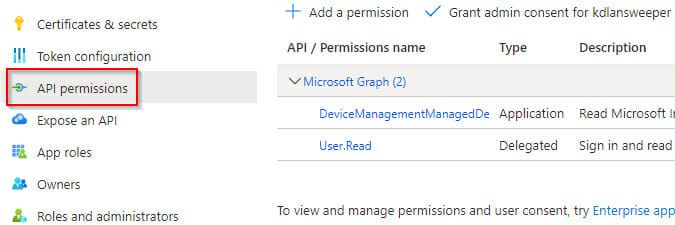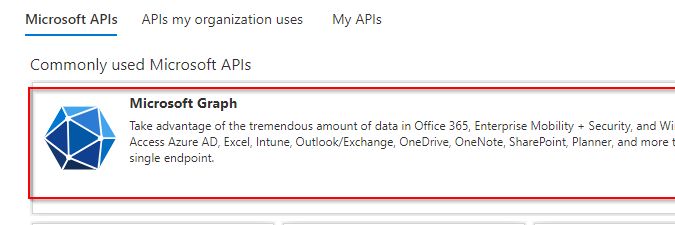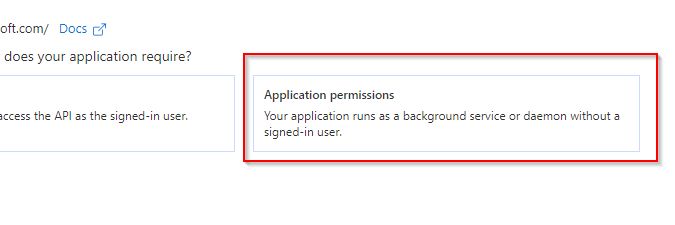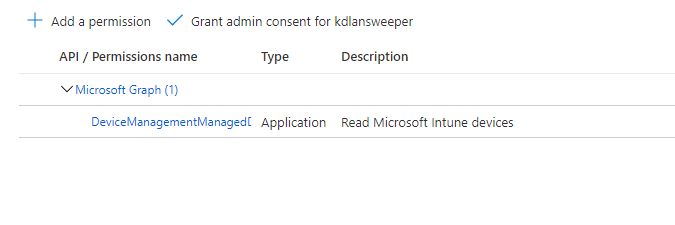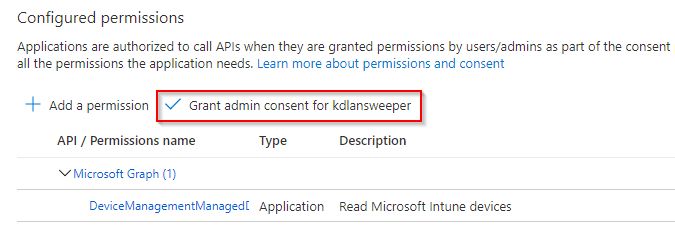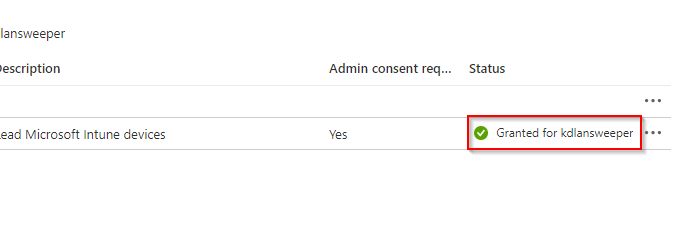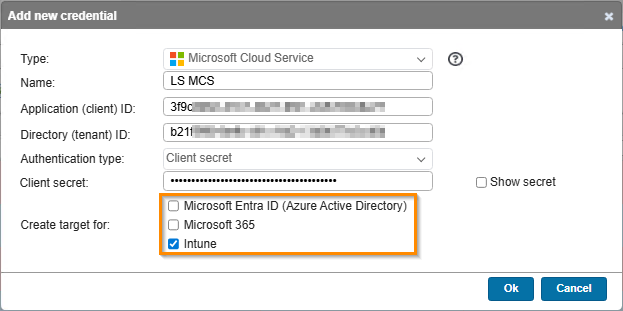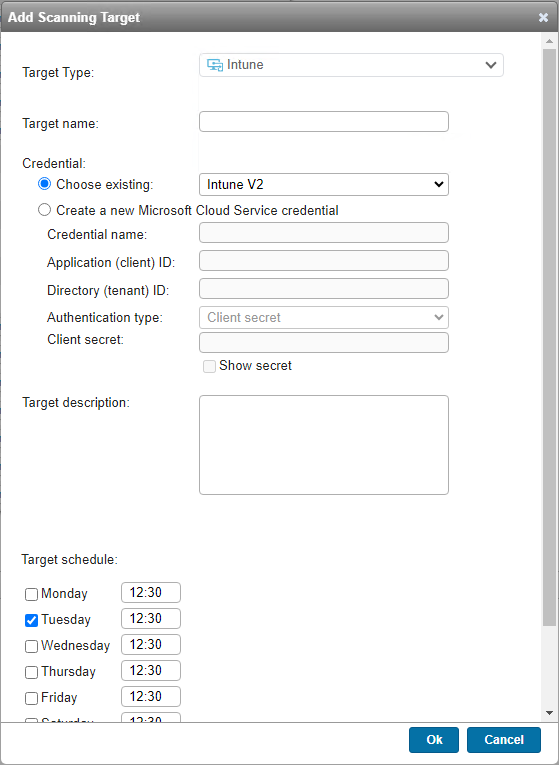- Lansweeper Community
- Knowledge Center
- Knowledge Base
- Scanning your network
- Scan mobile devices through Microsoft Intune
- Subscribe to RSS Feed
- Bookmark
- Subscribe
- Printer Friendly Page
- Report Inappropriate Content
- Article History
- Subscribe to RSS Feed
- Bookmark
- Subscribe
- Printer Friendly Page
- Report Inappropriate Content
on
04-13-2021
08:30 PM
- edited on
09-11-2025
01:24 PM
by
Nils
![]()
This page explains how to use Intune scanning targets to scan Android, iOS (iPhone and iPad) and Windows Phone mobile devices enrolled in Intune.
The Microsoft Cloud Service credential can be used to scan Intune, and makes full use of Modern Authentication and the Microsoft Graph API, using application permissions.
With an Intune V2 scanning target you'll be able to scan Android, iOS (iPhone and iPad) and Windows Phone mobile devices enrolled in Intune.
Prerequisites
To scan mobile devices from Intune with a Microsoft Cloud Services Credential, make sure that:
- You've already set up your Microsoft Cloud Services application.
- You're in possession of your Microsoft Cloud Services application's Application (client) ID, Directory (tenant) ID, and Client secret or certificate. These are obtained when creating the application.
Add permissions to the Microsoft Graph application to scan Intune data
- Open your company's Azure portal and navigate to App registrations.
- Select the app you've already created and select the API permissions tab in the left-hand menu.
- On the API permissions page, click Add permission and select Microsoft Graph from the API list.
- As we are setting up the Microsoft Graph API to enforce modern authentication, you will need to add Application permissions. Start by selecting Application permissions.
- Add the DeviceManagementManagedDevices.Read.All API permission and select Save. This permission is required to scan your Intune data.
- Admin consent must still be granted. Select Grant admin consent for <organization> and click Grant in the resulting pop-up.
The added permissions should now show Granted for <organization>.
Set up Lansweeper to scan your Intune data
Add a Microsoft Cloud Service credential
- In the Lansweeper web console, navigate to the Scanning > Scanning credentials.
- In the Credentials tab, select Add new Credential.
- Select Microsoft Cloud Service as a credential type, and fill in the name, Application ID and Directory ID. Application ID and Directory ID are obtained when creating the Microsoft Cloud Services application.
- If a Client secret is selected, add the client secret (obtained when creating the MS Graph app in Azure).
If a Certificate thumbprint is selected, add the certificate thumbprint which is obtained when creating the MS Graph app in Azure. - Optionally, add a new scanning target from this pop-up. Select the designated checkboxes and click OK. The corresponding scanning target will be created.
When multiple scanning targets are selected, ensure that the app has sufficient API permissions to scan the selected scanning targets.
Add an Intune scanning target
- In the Lansweeper web console, navigate to the Scanning > Scanning targets.
- In the Scanning Targets tab, select Add Scanning Target.
- Select Intune as a target type.
- Enter a target name, and select a credential to assign to the scanning target.
Alternatively, create a new Microsoft Cloud Service credential. - Enter a description, and select the scanning schedule for the target.
- Select Ok.
New to Lansweeper?
Try Lansweeper For Free
Experience Lansweeper with your own data. Sign up now for a 14-day free trial.
Try Now