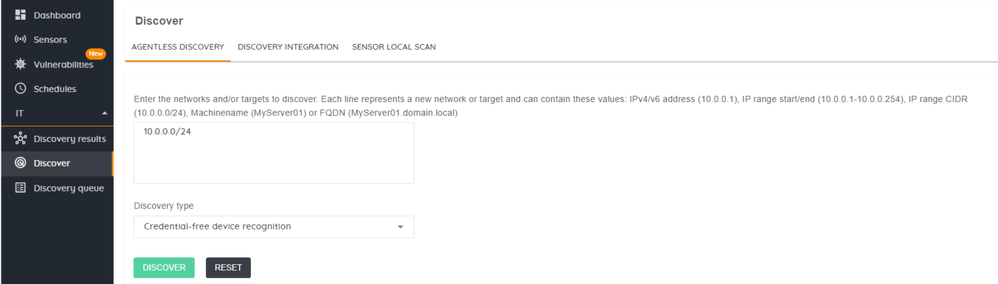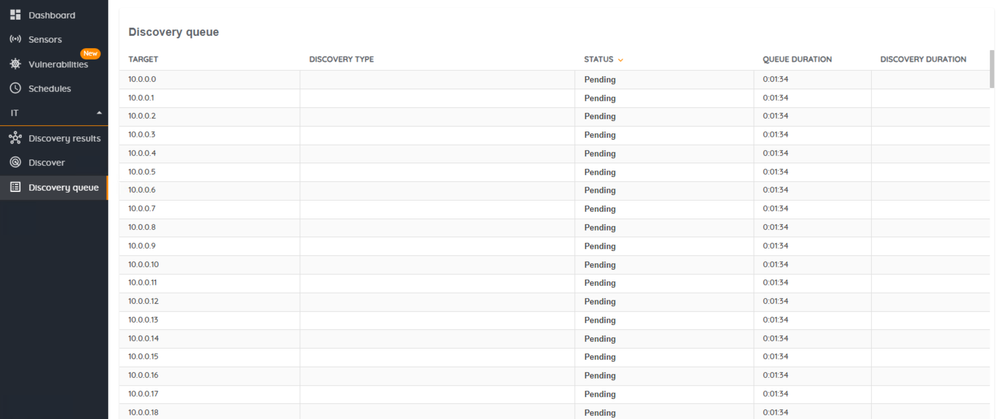- Lansweeper Community
- Knowledge Center
- Knowledge Base
- Sites
- Install Network Discovery
- Subscribe to RSS Feed
- Bookmark
- Subscribe
- Printer Friendly Page
- Report Inappropriate Content
- Article History
- Subscribe to RSS Feed
- Bookmark
- Subscribe
- Printer Friendly Page
- Report Inappropriate Content
on
12-20-2023
03:26 PM
- edited on
01-21-2025
03:48 PM
by
Gilian
![]()
This page provides information on installing Network Discovery, and how you can start remote discovery of your IT and OT assets.
Lansweeper's Network Discovery enables you to discover all IT and OT assets within your network. By utilizing the necessary discovery credentials, Network Discovery gathers all asset details both on the local machine and on remote IT assets.
On this page:
- Requirements
- Installation paths and logs
- Install Network Discovery on Windows
- Install Network Discovery on Linux
- Install Network Discovery on macOS
- Start Network Discovery
- Change the default certificate
- Link Network Discovery to Lansweeper Site
- Remove Network Discovery from Lansweeper Site
- Frequently asked questions (FAQ)
Requirements
Connection requirements
The computer running the hub component of Network Discovery must allow the following outbound connections using TLS 1.2 or higher, when you've linked the hub with your Lansweeper Site:
| URL | Description |
|---|---|
| https://discovery-gateway.lansweeper.com/ (port 443) | Authenticates, logs in, syncs data, and gets auto updates from your Lansweeper Site. |
| https://download.lansweeper.com/ (port 443) | Downloads updates automatically when a new version is released. |
If the computer running Network Discovery requires a proxy server, you can provide the details using a silent installation method.
Supported operating systems
Network Discovery can be installed on the following operating systems.
Windows
- Windows 10 21H2 or higher (x64)
- Windows 11 22000 or higher (x64)
- Windows Server 2012 or higher (x64)
Linux
.deb packages:
- Debian 10 up to penultimate version (x64)
- Ubuntu 16.04, 18.04, 20.04 up to penultimate version (x64)
.rpm packages:
- CentOS Stream Linux 8 up to penultimate version (x64)
- Fedora 36 up to penultimate version (x64)
- openSUSE 15 up to penultimate version (x64)
- Oracle Linux 7 up to penultimate version (x64)
- Red Hat Enterprise Linux 7 up to penultimate version (x64)
- SUSE Enterprise Linux (SLES) 12 SP2 up to penultimate version (x64)
MacOS
- macOS 10.15 up to penultimate version (x64)
System requirements
Hub system requirements
| Specifications | Minimum for 2 sensors | Recommended for up to 5 sensors | Recommended for up to 10 sensors | Recommended for up to 100 sensors |
|---|---|---|---|---|
| CPU | x64, single-core 1 GHz | x64, quad-core 2 GHz | x64, octa-core 2 GHz | x64, octa-core 4 GHz |
| RAM | 2 GB RAM | 16 GB RAM | 32 GB RAM | 256 GB RAM |
| Free disk space | 1 GB | 10 GB | 50 GB | 500 GB |
| Internal network speed | 100 Mbps | 1000 Mbps | 1000 Mbps | 1000 Mbps |
| External network speed (to your Site) | 20 Mbps | 100 Mbps | 300 Mbps | 300 Mbps |
Sensor system requirements
| Specifications | Minimum | Recommended |
|---|---|---|
| CPU | x64, single-core 1 GHz | x64, dual-core 2 GHz |
| RAM | 1 GB RAM | 4 GB RAM |
| Free disk space | 500 MB | 1 GB |
| Network speed | 100 Mbps | 1000 Mbps |
Installation paths and logs
By default, Network Discovery will be installed in the following locations:
- Windows:
C:\Program Files\Lansweeper Network Discovery - Linux:
/opt/lansweeper-hub/opt/lansweeper-it-sensor/opt/lansweeper-ot-sensor
- macOS:
/Application Support/Lansweeper Network Discovery
By default, logs can be found in the following locations:
tools\gatherlogs\gatherlogs.ps1sensors\IT\logs\Lansweeper.IT.Sensor.logsensors\OT\logs\Lansweeper.IT.Sensor.loghub\logs\Lansweeper.Discovery.Hub.logupdate\logs\Lansweeper.Discovery.Update.log- Windows Installer:
C:\Users\%USERNAME%\AppData\Local\Temp\Lansweeper_Network_Discovery_installer.logC:\Users\%USERNAME%\AppData\Local\Temp\installbuilder_installer_00000.log (if the installation was not succesful)C:\Users\%USERNAME%\AppData\Local\Temp\Lansweeper_Network_Discovery_uninstaller.logC:\Users\%USERNAME%\AppData\Local\Temp\Lansweeper.IT.Hub.log
- MacOS:
/tmp/Lansweeper_Network_Discovery*.log
When reaching out to Lansweeper for troubleshooting, we offered a built-in log collector tool, so we have more info during the analysis of the issue.
Gather the logs on Windows using C:\Program Files\Lansweeper Network Discovery\tools\gatherlogs\gatherlogs.ps1(using an elevated PowerShell prompt). This will return a .zip file, which you share with our support department.
-
Check the status of the sensors connected to the hub: https://localhost:59525/status/sensors
-
Check the status of the sync between Network Discovery hub and Lansweeper Site: https://localhost:59525/status/sync
-
Check the status of the import functionality for IT Agent Portable: https://localhost:59525/status/import
Install Network Discovery on Windows
Install Network Discovery on Windows interactively
- Ensure your Windows operating system is supported.
- Open a browser and navigate to https://app.lansweeper.com.
- If you have multiple Lansweeper Sites, select the site to which you want to link Network Discovery.
- Go to Scanning > Discovery systems > Download installers/packages and navigate to the Full Network Discovery section.
- Locate the Windows OS and select Download Network Discovery installer and Download Network Discovery silent installation configuration.
- Optionally, select Link Discovery system. In the pop-up, select Create new code, choose an expiration date, select Apply and select Copy code.
- Run the installer.
- Select I accept the agreement > Next.
- Choose which directory to install Network Discovery, then Next.
- Select Install Hub and Install IT Sensor.
- Specify another hostname for the machine hosting the hub if you’re only installing the IT Sensor.
- Specify another TCP port if you want to override the default port for Hub to Sensor communication.
- Select Next.
- If you copied a linking code earlier, you can paste it here. Otherwise, you can link your Lansweeper later from the Hub.
- Select Next.
- Select Open Hub after finishing the installer > Finish.
Now that Network Discovery is installed, check out the Hub and configure Network Discovery.
Install Network Discovery on Windows silently
Method 1
- Ensure your Windows operating system is supported.
- Open a browser and navigate to https://app.lansweeper.com.
- If you have multiple Lansweeper Sites, select the site to which you want to link Network Discovery.
- Go to Scanning > Discovery systems > Download installers/packages and navigate to the Full Network Discovery section.
- Locate the Windows OS and select Download Network Discovery installer and Download Network Discovery silent installation configuration.
- Select Link Discovery system. In the pop-up, select Create new code.
- Choose an expiration date, select Apply and select Copy code.
- On your Windows computer, open the downloaded lansweepernetworkdiscoveryinstallation.cfg file.
- In the file, replace
cloudtokenvaluewith your copied linking code. If the computer requires a proxy server, remove the#forproxyserver=myproxyserver.domain.localandproxyport=8080.
mode=unattended
accepteula=1
path=C:\Program Files\Lansweeper Network Discovery
components=hub,itsensor,otsensor
hubinstance=localhost
hubport=59525
installnpcapdriver=1
dcomautoconfig=1
#cloudtoken=cloudtokenvalue
#proxyserver=myproxyserver.domain.local
#proxyport=8080 - In an elevated command prompt, enter the following command, replacing
X.X.XinLansweeper-network-discovery-X.X.Xwith the version number of your installer:
Lansweeper-network-discovery-X.X.X-windows-x64-installer.exe --optionfile lansweepernetworkdiscoveryinstallation.cfg
The version numbers for your installer can be found in your Lansweeper Site. Go to Scanning > Download installers/packages > Network Discovery installer > Version and locate your installer.
Now that Network Discovery is installed, check out the Hub and configure Network Discovery.
Method 2
- Ensure your Windows operating system is supported.
- Open a browser and navigate to https://app.lansweeper.com.
- If you have multiple Lansweeper Sites, select the site to which you want to link Network Discovery.
- Go to Scanning > Discovery systems> Download installers/packages and navigate to the Full Network Discovery section.
- Locate the Windows OS and select Download Network Discovery installer.
- Select Link Discovery system. In the pop-up, select Create new code.
- Choose an expiration date, select Apply and select Copy code.
- Enter the following command in an elevated command prompt, replacing
cloudtokenvaluewith the copied linking code. If the computer requires a proxy server, add parameters--proxyserver proxyserveraddressand--proxyport 8080. ReplaceX.X.XinLansweeper-network-discovery-X.X.Xwith the version number of your installer.
Lansweeper-network-discovery-X.X.X-windows-x64-installer.exe --mode unattended --accepteula 1 --path "C:\Program Files\Lansweeper Network Discovery Discovery" --cloudtoken cloudtokenvalue
The version numbers for your installer can be found in your Lansweeper Site. Go to Scanning > Download installers/packages > Network Discovery installer > Version and locate your installer.
Now that Network Discovery is installed, check out the Hub and configure Network Discovery.
Uninstall Network Discovery on Windows
To uninstall the Network Discovery on Windows, either:
- On your Windows computer, open the Start menu, then go to Control Panel > Add or remove programs and locate Lansweeper Network Discovery. Select Uninstall.
- Open a command prompt and enter:
"C:\Program Files\Lansweeper Network Discovery\uninstall.exe" --mode unattended
Install Network Discovery on Linux
Only silent installs are currently supported for Network Discovery on Linux.
- Ensure your Linux operating system is supported.
- Open a browser and navigate to https://app.lansweeper.com.
- If you have multiple Lansweeper Sites, select the site to which you want to link Network Discovery.
- Go to Scanning > Discovery systems > Download installers/packages and navigate to the Full Network Discovery section.
- Locate the Linux OS and select Download Lansweeper repository package for deb or rpm, depending on your Linux distribution.
- Select Link Discovery system. In the pop-up, select Create new code.
- Choose an expiration date, select Apply and select Copy code.
- Depending on your Linux distribution, follow the instructions below, replacing
cloudtokenvaluewith the copied linking code:- Debian and Ubuntu:
- Install the repository package. Copy it to your machine.
These packages are required to update Lansweeper repositories: ca-certificates and openssl. - In a terminal, enter
sudo dpkg -i ./lansweeper-repository.deb. - Enter
sudo apt updateto make the system aware of the repository. - To install the Network Discovery hub, enter
sudo env LINKING_CODE=cloudtokenvalue apt install lansweeper-network-discovery-hub- Optional: To install the IT sensor for your IT assets, enter
sudo env apt install lansweeper-network-discovery-it-sensor. - Option: To install the OT sensor for your OT assets, enter
sudo env apt install lansweeper-network-discovery-ot-sensor.
- Optional: To install the IT sensor for your IT assets, enter
- Once there is an update, update the packages by entering
sudo apt update && apt upgrade lansweeper-network-discovery-hub sudo apt update && apt upgrade lansweeper-network-discovery-it-sensor sudo apt update && apt upgrade lansweeper-network-discovery-ot-sensor
- Install the repository package. Copy it to your machine.
- Red Hat, CentOS, and SUSE:
- Install the repository package. Copy it to your machine.
- In a terminal, enter
sudo yum install ./lansweeper-repository-1-0-x86_64.rpm. - Enter
sudo yum updateto make the system aware of the repository. - Enter
sudo env LINKING_CODE=cloudtokenvalue. - Enter
sudo yum install lansweeper-network-discovery-hub.- For the IT sensor, enter
sudo yum install lansweeper-network-discovery-it-sensor. - For the OT sensor, enter
sudo yum install lansweeper-network-discovery-ot-sensor.
- For the IT sensor, enter
- Once there is an update, update the packages by entering
sudo yum update && yum upgrade lansweeper-network-discovery-hub sudo yum update && yum upgrade lansweeper-network-discovery-it-sensor sudo yum update && yum upgrade lansweeper-network-discovery-ot-sensor
- Debian and Ubuntu:
Now that Network Discovery is installed, check out the Hub and configure Network Discovery.
Uninstall Network Discovery on Linux
To uninstall Network Discovery Linux, open your terminal and run the following commands, depending on your environment.
-
Debian and Ubuntu:
sudo dpkg -r lansweeper-network-discovery-ot-sensorsudo dpkg -r lansweeper-network-discovery-it-sensorsudo dpkg -r lansweeper-network-discovery-hub
-
Red Hat, CentOS, and SUSE:
sudo rpm -e lansweeper-network-discovery-it-sensorsudo rpm -e lansweeper-network-discovery-ot-sensorsudo rpm -e lansweeper-network-discovery-hub
Install Network Discovery on macOS
There are multiple you can use to install the Network Discovery on a macOS computer.
If the computer running Network Discovery requires a proxy server, use a silent install method.
Install Lansweeper Network Discovery on macOS interactively
- Ensure your macOS operating system is supported.
- Open a browser and navigate to https://app.lansweeper.com.
- If you have multiple Lansweeper Sites, select the site to which you want to link Network Discovery.
- Go to Scanning > Discovery systems > Download installers/packages and navigate to the Full Network Discovery section.
- Locate the macOS with DMG format. Select Download Network disk image to download the installer.
- Select Link Discovery system. In the pop-up, select Create new code.
- Choose an expiration date, select Apply and select Copy code.
- Run the Network Discovery installer on your macOS machine. In the resulting pop-up, double-click the name of the installer, then Next.
If the software is blocked, click the Apple icon in the upper-left corner of your screen. Select System Preferences > Security & Privacy > Open Anyways. - Select I accept the agreement > Next.
- Select the installation directory. By default, the directory is /Library/Application Support/Lansweeper Network Discovery. Select Next.
- Paste the Lansweeper linking code in the installer, then select Next.
Now that Network Discovery is installed, check out the Hub and configure Network Discovery.
Install Network Discovery on macOS silently
Method 1 - PKG deployment
- Ensure your macOS operating system is supported.
- Open a browser and navigate to https://app.lansweeper.com.
- If you have multiple Lansweeper Sites, select the site to which you want to link Network Discovery.
- Go to Scanning > Discovery systems > Download installers/packages and navigate to the Full Network Discovery section.
- Select Download Network Discovery package and Network Discovery macOS package silent installation configuration to download both files.
- Select Link Discovery system. In the pop-up, select Create new code.
- Choose an expiration date, select Apply and select Copy code.
- In the downloaded Network Discovery package silent installation configuration file, replace
cloudtokenvaluewith your copied linking code and modify the content to suit your needs. If the computer requires a proxy server, remove the#forproxyserver=myproxyserver.domain.localandproxyport=8080.
#!/bin/sh
PreinstallConfig="/tmp/LansweeperNetworkDiscovery-Preinstall.cfg" # Don't change this path!
[ -f $PreinstallConfig ] && chmod 744 $PreinstallConfig
cat > $PreinstallConfig << EOF
mode=unattended
accepteula=1
path=/Library/Application Support/Lansweeper Network Discovery
cloudtoken=cloudtokenvalue
#proxyserver=myproxyserver.domain.local
#proxyport=8080
EOF
chmod 744 $PreinstallConfig -
Enter the following command:
sudo ./tmp/LansweeperPreinstallScript.sh -
Enter the following command, replacing
X.X.XinLansweeperNetworkDiscovery-X.X.Xwith the version number of your installer:sudo installer -pkg Lansweeper-network-discovery-X.X.X-osx-installer.pkg -target /The version numbers for your installer can be found in your Lansweeper Site. Go to Scanning > Discovery systems > Download installers/packages.
Now that Network Discovery is installed, check out the Hub and configure Network Discovery.
Method 2 - DMG deployment
- Ensure your macOS operating system is supported.
- Open a browser and navigate to https://app.lansweeper.com.
- If you have multiple Lansweeper Sites, select the site to which you want to link Network Discovery.
- Go to Scanning > Discovery systems > Download installers/packages and navigate to the Full Network Discovery section.
- Locate the macOS with DMG format. Select Download Network disk image to download the installer.
- Select Link Discovery system. In the pop-up, select Create new code.
- Choose an expiration date, select Apply and select Copy code.
- In an elevated command prompt, enter
hdiutil attach Lansweeper-network-discovery-0.9.0-16-osx-installer.dmgto mount the dmg file. - Enter
cd "/Volumes/Lansweeper Network Discovery"to navigate to the volume. - Enter the following command, replacing
cloudtokenvaluewith the copied linking code and replacingX.X.XinLansweeper-network-discovery-X.X.X-X-osx-installer.dmgwith the version number of your installer. If the computer requires a proxy server, add parameters --proxyserver proxyserveraddress and --proxyport 8080.
sudo Lansweeper-network-discovery-X.X.X-X-osx-installer.app/Contents/MacOS/installbuilder.sh --mode unattended --accepteula 1 --path
Now that Network Discovery is installed, check out the Hub and configure Network Discovery.
Uninstall Network Discovery on macOS
To uninstall Network Discovery on macOS, you can either:
- Go to /Library/Application Support/Lansweeper Network Discovery and execute uninstall.app.
- Open a command prompt and enter:
sudo "/Library/Application Support/Lansweeper Network Discovery/uninstall.app/Contents/MacOS/installbuilder.sh" --mode unattended
Start Network Discovery
Now that Network Discovery is installed, you can check out the Hub and start Network Discovery.
- If you haven't been redirected to the Hub from the previous steps, open a browser and navigate to https://localhost:59525.
- Go to Sensors to ensure the sensor is present.
- Go to Discover > Agentless discovery.
- Enter an IP address to scan.
- Under Discovery type select Credential-free device recognition.
- Select Discover.
- Go to Discovery queue to validate the scan has worked as expected.
- To see the details of a discovered asset, go to Discovery results and select a result.
Change the default certificate
- Generate your own .pfx file and password. For more information on creating a .pfx file, see How to create a .pfx file.
- In your installation folder, open appsettings.json.
- Search for "Certificate".
- Change the "Path" and the "Password" values to the values of the .pfx file you've generated earlier.
- Save the appsettings.json file.
- Restart the Lansweeper Network Discovery Hub service.
Link Network Discovery to Lansweeper Site
You can optionally add all results from Network Discovery to your inventory in Lansweeper Site.
- Open a browser and navigate to https://app.lansweeper.com.
- If you have multiple Lansweeper Sites, select the site to which you want to link Network Discovery.
- Go to Scanning > Discovery systems, and select Link discovery system.
- In the pop-up, select Create new code.
- Select an expiration period, select Apply and Copy code.
- Open the Lansweeper Network Discovery hub UI (hosted at https://localhost:59525 by default) and select Linking options.
- Select Cloud-based inventory for all assets.
- Enter your newly created code, and select Link with Lansweeper Site.
Remove Network Discovery from Lansweeper Site
If required, you can remove Network Discovery, all its sensors, and all data it has brought in from your Lansweeper Site:
- Open a browser and navigate to https://app.lansweeper.com.
- If you have multiple Lansweeper Sites, select the site you want to remove Network Discovery from.
- Go to Scanning > Discovery systems > All systems.
- Select the relevant Network Discovery system.
- Finally, select Delete system.
Next steps
Now that you've installed Network Discovery, learn how to Configure Network Discovery.
Frequently asked questions (FAQ)
For a list of answers to frequently asked questions, check out Network Discovery: Frequently Asked Questions.
New to Lansweeper?
Try Lansweeper For Free
Experience Lansweeper with your own data. Sign up now for a 14-day free trial.
Try Now