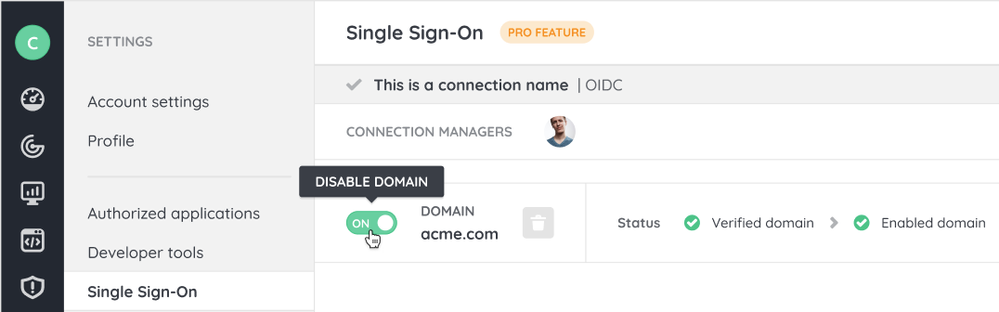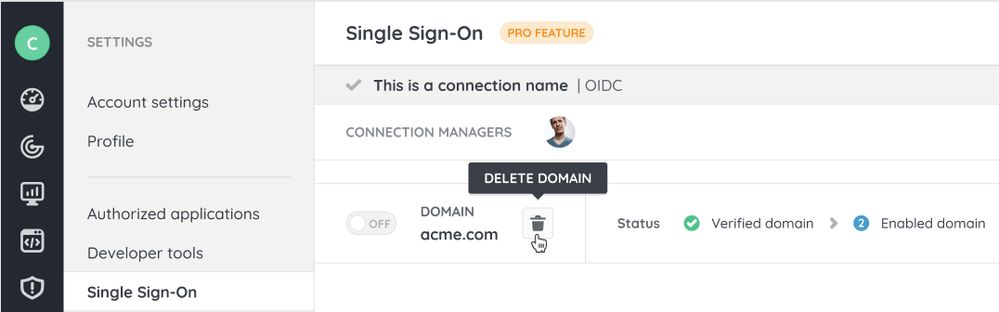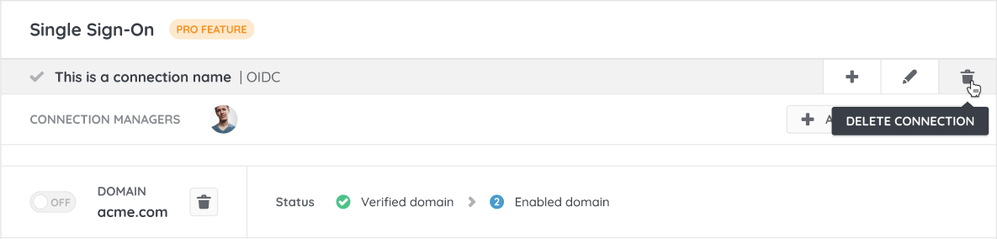- Lansweeper Community
- Knowledge Center
- Knowledge Base
- Sites
- Manage Lansweeper Cloud SSO
- Subscribe to RSS Feed
- Bookmark
- Subscribe
- Printer Friendly Page
- Report Inappropriate Content
This documentation is for the old UI. For documentation for the new preview UI, Knowledge Base - Preview UI.
- Article History
- Subscribe to RSS Feed
- Bookmark
- Subscribe
- Printer Friendly Page
- Report Inappropriate Content
on
12-12-2023
03:20 PM
- edited on
06-03-2025
05:14 PM
by
sophie
![]()
This page explains how you can disable or delete domains that are part of your SSO connection, and how to remove the entire SSO connection itself.
Using Single Sign-On (SSO) to log in to Lansweeper is recommended, as it has a number of benefits; it simplifies management tasks, eliminates the need for each user to have multiple login/password combinations and allows you to enforce your own security policies, among other things. If you want to set up your SSO connection, see Set up Lansweeper Cloud SSO.
However, there are occasions when you may need to disable or delete a verified and enabled domain from your SSO configuration, or delete the SSO connection altogether.
Disable or delete a domain
Before you can delete an SSO connection, you need to disable or delete all its enabled domains.
After disabling or deleting a domain, anyone within the affected domain will lose SSO access to Lansweeper, and will need to log in using Lansweeper credentials. If accounts do not have credentials yet, they will receive an email explaining how to create Lansweeper credentials.
SSO credentials are provided by your identity provider, and work across multiple applications.
Disable a domain
- Go to Settings > Single Sign-On.
- Select Disable domain for the domain you want to disable.
- In the pop-up, select Disable domain.
The domain has been disabled for the SSO connection.
Delete a domain
If the domain is not disabled yet, follow the steps on disabling a domain.
- Go to Settings > Single Sign-On.
- Select Delete domain for the domain you want to disable.
- In the pop-up, select Delete.
The domain has been deleted for the SSO connection.
Delete an SSO connection
Before you can delete an SSO connection, you need to disable or delete all its enabled domains.
To delete an SSO connection:
- Go to Settings > Single Sign-On.
- Select Delete connection for the SSO connection you want to delete.
- In the pop-up, select Delete.
The SSO connection has been deleted.
Was this post helpful? Select Yes or No below!
Did you have a similar issue and a different solution? Or did you not find the information you needed? Create a post in our Community Forum for your fellow IT Heroes!
More questions? Browse our Quick Tech Solutions.
New to Lansweeper?
Try Lansweeper For Free
Experience Lansweeper with your own data. Sign up now for a 14-day free trial.
Try Now