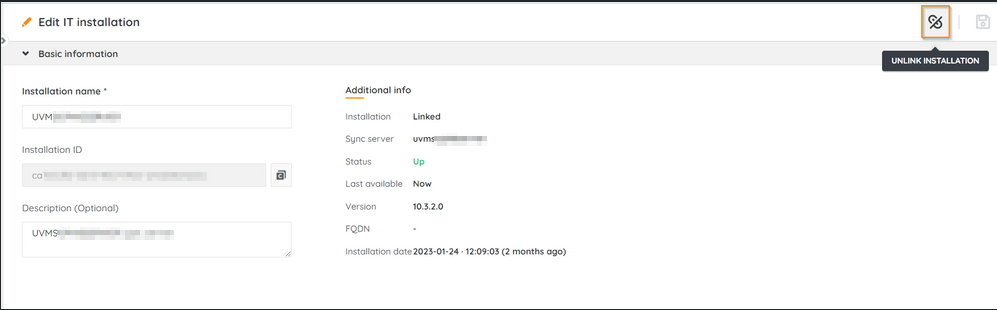- Lansweeper Community
- Knowledge Center
- Knowledge Base
- Sites
- Remove an installation from your cloud site
- Subscribe to RSS Feed
- Bookmark
- Subscribe
- Printer Friendly Page
- Report Inappropriate Content
This documentation is for the old UI. For documentation for the new preview UI, Knowledge Base - Preview UI.
- Article History
- Subscribe to RSS Feed
- Bookmark
- Subscribe
- Printer Friendly Page
- Report Inappropriate Content
on
03-16-2023
02:47 PM
- edited on
06-04-2025
10:25 AM
by
Nils
![]()
This page explains how you can remove Lansweeper installations linked to your site.
If a linked Lansweeper installation is no longer relevant or useful, has issues with performance or security, or conflicts with your other installations, you can remove that installation by unlinking it from your cloud site.
Remove an installation
- In your site, go to Configuration > Installations > All installations.
- Select the installation you want to remove.
- Select Unlink installation.
- In the pop-up, select either Keep the data or Remove all data.
To avoid duplicate conflicts, we recommend selecting Remove all data, and Permanently delete installation and its registry in the next step. - If you've selected Remove all data, choose what you would like to do with the installation registry.
If you've opted to keep the installation registry accessible, the installation will be shown in the Archived installations section of your site. Opting to delete the registry will permanently remove the installation from your site. - Finally, enter the name of your site to confirm, then select Unlink installation.
Your installation is unlinked. If you've opted to delete your data, this process can take a few minutes to complete.
Was this post helpful? Select Yes or No below!
Did you have a similar issue and a different solution? Or did you not find the information you needed? Create a post in our Community Forum for your fellow IT Heroes!
More questions? Browse our Quick Tech Solutions.
New to Lansweeper?
Try Lansweeper For Free
Experience Lansweeper with your own data. Sign up now for a 14-day free trial.
Try Now