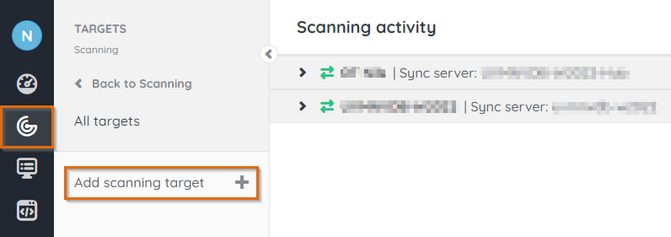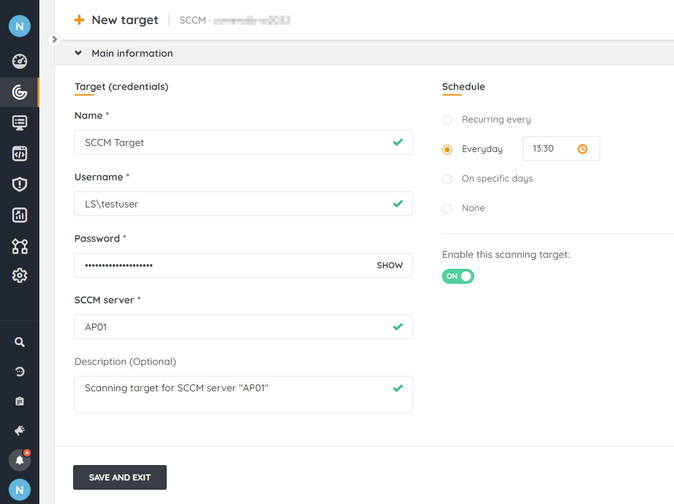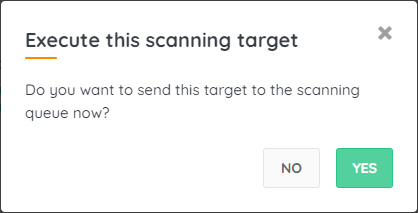- Lansweeper Community
- Knowledge Center
- Knowledge Base
- Sites
- Scan SCCM targets
- Subscribe to RSS Feed
- Bookmark
- Subscribe
- Printer Friendly Page
- Report Inappropriate Content
This documentation is for the old UI. For documentation for the new preview UI, Knowledge Base - Preview UI.
- Article History
- Subscribe to RSS Feed
- Bookmark
- Subscribe
- Printer Friendly Page
- Report Inappropriate Content
03-07-2023 03:43 PM - edited 11-29-2023 11:20 AM
This page explains how Lansweeper scans a System Center Configuration Manager (SCCM) server to gather assets and cross-references them with Lansweeper assets
Lansweeper integrates with System Center Configuration Manager (SCCM). Lansweeper can scan machines that are visible in the Assets & Compliance > Devices section of your SCCM server and cross-reference them with Lansweeper assets. Scanned SCCM data includes device name, domain, IP address, manufacturer, model, operating system, processor, memory, resource ID, serial number, site, client details, network adapters, software and more.
Lansweeper assets are also automatically created for any Windows, Linux and Mac computers that are found in SCCM and that were not previously found by Lansweeper.
Prerequisites
When Lansweeper scans an SCCM server, it does so without an agent and uses WMI (Windows Management Instrumentation) to retrieve assets from the SCCM database. To make this process work, you must:
- Provide Lansweeper with the name, IPv4 address or IPv6 address of an SMS Provider server in your SCCM environment.
- Ensure your SCCM server meets the general Windows scanning requirements for agentless scanning.
- Provide Lansweeper with a user account that has local administrative permissions on the SCCM server and at least the Read-Only Analyst security role within SCCM's Administrative Users.
Add a SCCM scan target
- In your Lansweeper Cloud environment, navigate to Scanning > Targets.
- Select Add scanning target.
- In the pop-up, choose a scan server and select the SCCM scanning target.
- Enter the target credentials:
- Name: a name for your scanning target. This is for personal reference only.
- Username: your user. You can use a down-level logon name like NetBIOS domain name\username (domain credentials), a user principal name (UPN) like username@yourdomain.local (domain credentials), .\username (local credentials) or username@outlook.com (Microsoft accounts).
- Password: the user's password.
- SCCM Server: an SMS Provider server in your SCCM environment. You can submit the server's name, IPv4 address or IPv6 address.
- Description: an optional description for your scanning target. This is for personal reference only.
- Select a scanning schedule for the SCCM target.
- Select Save and exit, or Save target
.
- In the pop-up, choose whether you want to scan the SCCM target immediately.
Was this post helpful? Select Yes or No below!
Did you have a similar issue and a different solution? Or did you not find the information you needed? Create a post in our Community Forum for your fellow IT Heroes!
More questions? Browse our Quick Tech Solutions.
New to Lansweeper?
Try Lansweeper For Free
Experience Lansweeper with your own data. Sign up now for a 14-day free trial.
Try Now