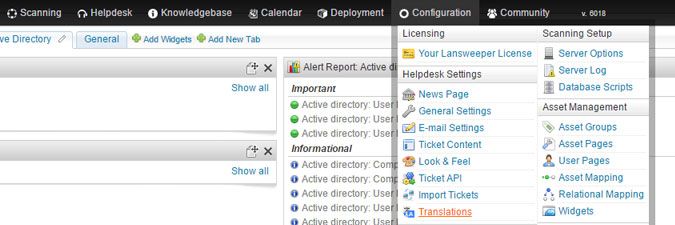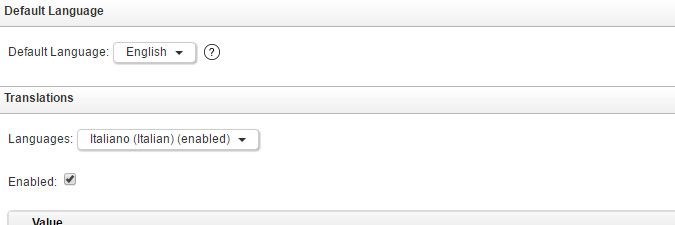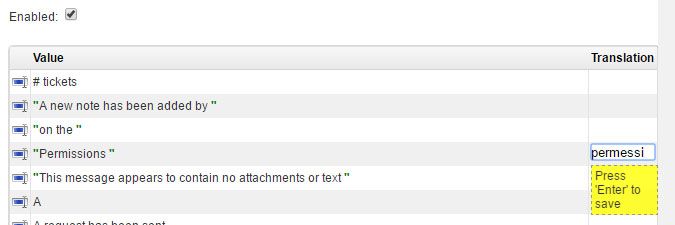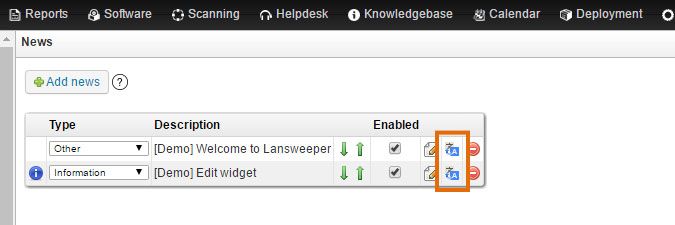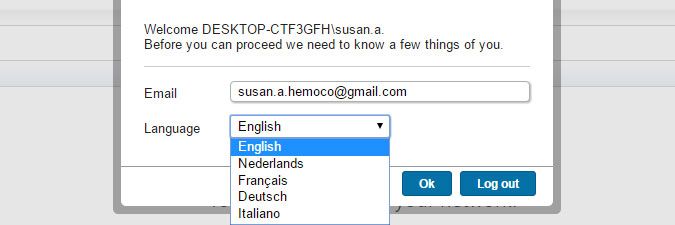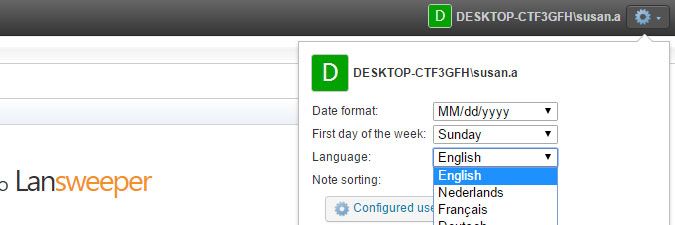This website uses cookies. By clicking Accept, you consent to the use of cookies. Click Here to learn more about how we use cookies.
Turn on suggestions
Auto-suggest helps you quickly narrow down your search results by suggesting possible matches as you type.
- Lansweeper Community
- Knowledge Center
- Knowledge Base
- Configuring & Using the Helpdesk
- Choose the helpdesk language
Options
- Subscribe to RSS Feed
- Bookmark
- Subscribe
- Printer Friendly Page
- Report Inappropriate Content
Lansweeper
Champion Sweeper
Options
- Article History
- Subscribe to RSS Feed
- Bookmark
- Subscribe
- Printer Friendly Page
- Report Inappropriate Content
04-11-2016 08:30 PM - edited 06-05-2024 09:16 AM
From version 6.0 onward, the Lansweeper software includes a fully functional helpdesk. The helpdesk portion of Lansweeper can be displayed in each user's preferred language. English, Dutch, French and German are built-in language options, but you can optionally add your own translations to the helpdesk as well. To configure which languages users can select and to optionally add your own translations, do the following:
- Browse to the Configuration > Translations section of the web console.
- To enable a language for selection in the helpdesk, select it from the Languages dropdown and tick the Enabled checkbox. English, Dutch, French and German are built-in translations and enabled by default. You can enable additional languages however and submit your own translations.
- Choose a default language from the Default Language dropdown. The helpdesk will be displayed in this language for users that don't select a preferred language.
- If you enabled a language that's not built-in, submit your own translations for the web console buttons and menus in the Translation column. Any translations you submit are added to the .cfg file of the corresponding language in the helpdesk folder at
Program Files (x86)\Lansweeper\Website\langon your Lansweeper server. You can share your .cfg translation files with other Lansweeper users on our forum or import them into another Lansweeper installation. - If you enabled a language that's not built-in, optionally submit your own translations for customizable text in the helpdesk. Many customizable helpdesk options have blue A buttons that allow you to submit translations. In the resulting popups, select the language you want to translate to and then submit your translations. You can submit translations for items in the news widget for instance, in the Configuration > News Page section of the web console.
- When users log into the helpdesk for the first time, they'll be asked to choose their preferred language from the languages you enabled. They can also change their preferred language by clicking the gear icon next to their username. All buttons, menus and customizable text will be displayed in the users' preferred language.
New to Lansweeper?
Try Lansweeper For Free
Experience Lansweeper with your own data. Sign up now for a 14-day free trial.
Try Now