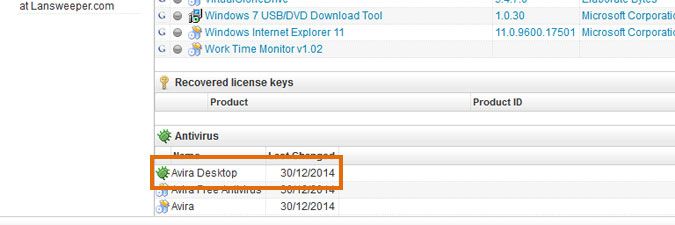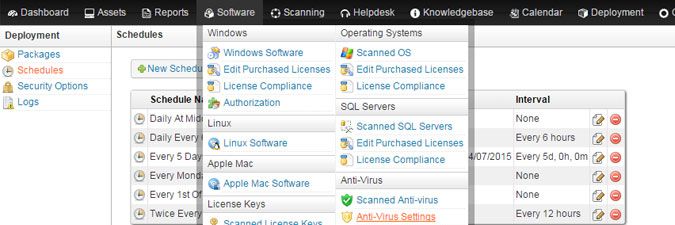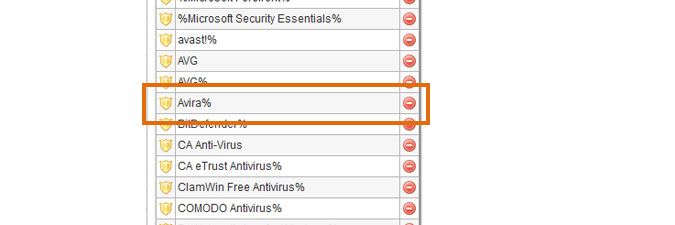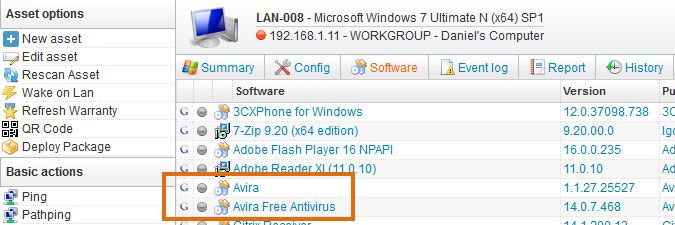- Lansweeper Community
- Knowledge Center
- Knowledge Base
- Managing Software
- How Lansweeper scans antivirus information
- Subscribe to RSS Feed
- Bookmark
- Subscribe
- Printer Friendly Page
- Report Inappropriate Content
- Article History
- Subscribe to RSS Feed
- Bookmark
- Subscribe
- Printer Friendly Page
- Report Inappropriate Content
on
01-04-2015
07:30 PM
- edited on
11-29-2024
11:36 AM
by
Nils
![]()
This page explains how Lansweeper On-Prem detects, reports, and customizes antivirus software information for your Windows computers.
By default, Lansweeper includes a number of reports that provide information on your Windows computers' antivirus setup, to help you identify vulnerabilities in your network. These reports can be found in the Reports menu of the web console.
An individual computer's antivirus information can also be found in the Summary and Software > Antivirus tabs of the computer's Lansweeper webpage. Lansweeper can detect both whether a Windows computer has antivirus software installed and what the status of the antivirus software is. This article explains how antivirus detection works and how you can customize it.
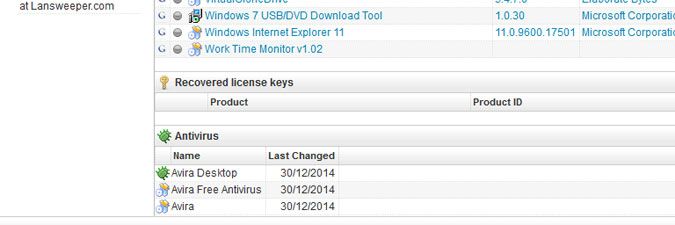
Antivirus status detection: enabled/disabled and up-to-date/out-of-date
Lansweeper pulls most Windows computer data from WMI (Windows Management Instrumentation), a management framework built into Windows operating systems.
An antivirus software's status is pulled from the AntiVirusProduct WMI class, found in the \root\SecurityCenter or \root\SecurityCenter2 (Windows Security Center) namespace. WMI stores bit (SecurityCenter) or hexadecimal (SecurityCenter2) values indicating whether the antivirus software is enabled or disabled, and up-to-date or out-of-date. Hex values are converted by Lansweeper to bit values as well. A value of 0 means that the antivirus software is disabled or out-of-date; a value of 1 means that the antivirus software is enabled or up-to-date.
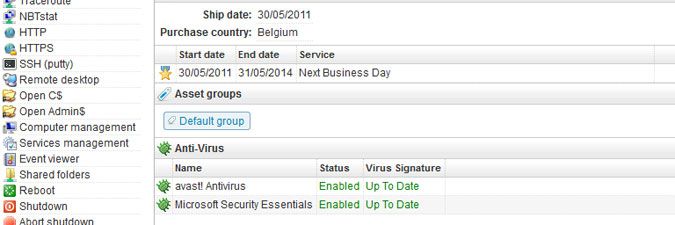
Antivirus installations
Lansweeper uses two methods for detection of installed antivirus software:
- It pulls data from the AntiVirusProduct WMI (Windows Management Instrumentation) class, found in the
\root\SecurityCenteror\root\SecurityCenter2(Windows Security Center) namespace. In the Software > Antivirus tab of individual computer webpages, you can identify antivirus records pulled from WMI by the "bug" icon. - It looks at the software list in the Software tab of a computer's webpage (which mimics Add/Remove Programs) and verifies whether an installed software package is part of the list of known antivirus software found in the web console under Software > Anti-Virus Settings. If a software package listed in a computer's Software tab is part of the list of known antivirus software, the computer is deemed to have antivirus software installed.
- adding the software to the list of known antivirus software under Software > Anti-Virus Settings if it is listed in the Software tab of the machine's Lansweeper webpage,.
- rebuilding the AntiVirusProduct WMI class.
- %Avira*% marks any AV software whose name starts with the word "Avira".
- %*Avira% marks any AV software whose name ends in the word "Avira".
- %Avira% marks any AV software whose name contains the word "Avira".
New to Lansweeper?
Try Lansweeper For Free
Experience Lansweeper with your own data. Sign up now for a 14-day free trial.
Try Now