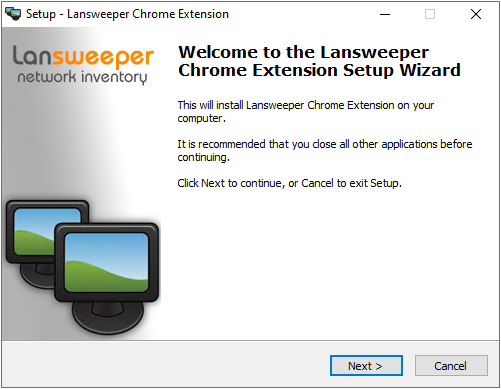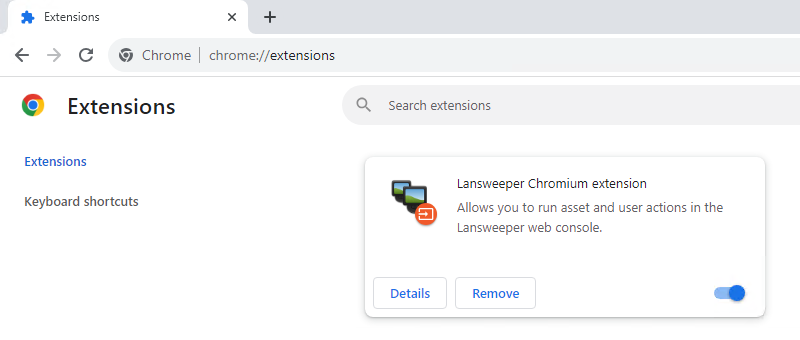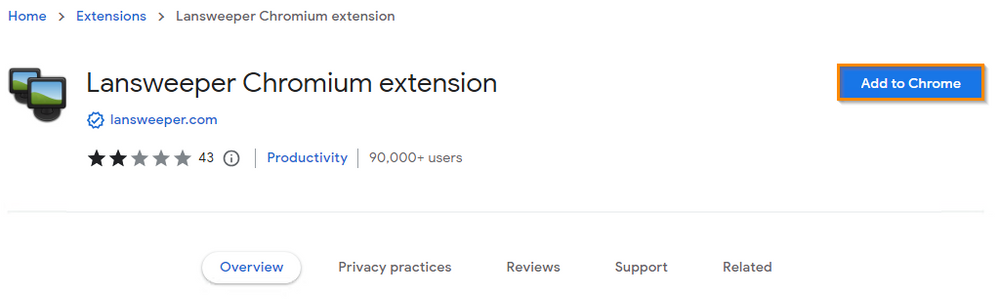- Lansweeper Community
- Knowledge Center
- Knowledge Base
- Actions
- Configure Google Chrome to run actions
- Subscribe to RSS Feed
- Bookmark
- Subscribe
- Printer Friendly Page
- Report Inappropriate Content
- Article History
- Subscribe to RSS Feed
- Bookmark
- Subscribe
- Printer Friendly Page
- Report Inappropriate Content
on
11-14-2012
07:30 PM
- edited on
08-23-2023
12:02 PM
by
Nils
![]()
This page provides instructions on installing Lansweeper's Chrome extension to run asset and user actions in Google Chrome.
To run asset and user actions in Google Chrome, you first need to install Lansweeper's Chrome extension.
In the past, Lansweeper used an NPAPI plugin to run actions in Chrome. As recent Chrome releases no longer support NPAPI plugins, a new Lansweeper extension was released.
Install the extension components
- Download and run the Lansweeper Extension executable.
- Select Next. The executable adds a Lansweeper folder with the extension components to
Program Files (x86)\Google\Chrome\Applicationon your computer. It also attempts to add the extension, which communicates with the extension components, to your browser configuration. - Restart Chrome. To ensure that Chrome is fully stopped before restarting, open Windows Task Manager (Ctrl+Shift+Esc), search for the chrome.exe process(es) under Processes and select End Task.
- Make sure the extension is enabled. Enter "chrome://extensions/" in Chrome's address bar, select Enter and enable the extension, if it's not already enabled.
Installing the extension from the Chrome Web Store
- Follow this link to find the Lansweeper extension in the Chrome Web Store.
- Select Add To Chrome.
- Select Add extension in the resulting pop-up.
- Make sure the extension is enabled. Enter "chrome://extensions/" in Chrome's address bar, select Enter and enable the extension, if it's not already enabled.
Was this post helpful? Select Yes or No below!
Did you have a similar issue and a different solution? Or did you not find the information you needed? Create a post in our Community Forum for your fellow IT Heroes!
More questions? Browse our Quick Tech Solutions.
New to Lansweeper?
Try Lansweeper For Free
Experience Lansweeper with your own data. Sign up now for a 14-day free trial.
Try Now