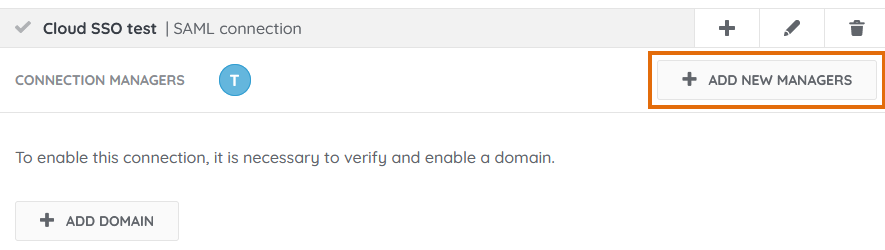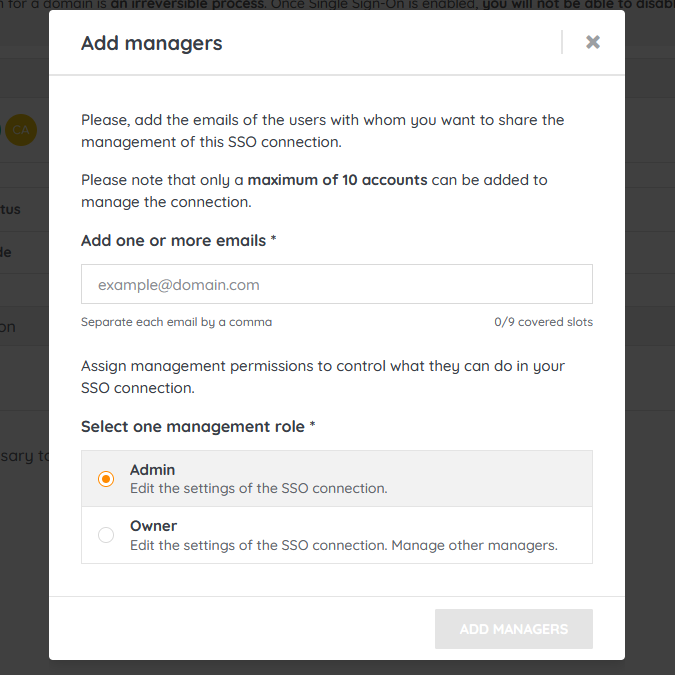- Lansweeper Community
- Knowledge Center
- Knowledge Base
- Sites
- Add managers to an SSO connection
- Subscribe to RSS Feed
- Bookmark
- Subscribe
- Printer Friendly Page
- Report Inappropriate Content
This documentation is for the old UI. For documentation for the new preview UI, Knowledge Base - Preview UI.
- Article History
- Subscribe to RSS Feed
- Bookmark
- Subscribe
- Printer Friendly Page
- Report Inappropriate Content
on
03-15-2022
07:30 PM
- edited on
07-26-2023
05:25 PM
by
sophie
![]()
This page provides information on Single Sign-On (SSO) connections in the Cloud module of Lansweeper, including how to add and manage SSO managers and their roles.
The person who set up SSO for one or more domains in Cloud is by default the owner of that SSO connection. An SSO connection has at least one owner. Optionally, you can add more Cloud SSO managers. Having multiple managers is ideal for redundancy and security purposes, so you are not dependent on a single person to manage the SSO configuration.
An SSO connection can have up to 10 managers and there are two possible manager roles:
- Admin: An admin can edit the settings of the SSO connection, e.g. can add domains to the connection.
- Owner: An owner can edit the settings of the SSO connection, e.g. can add domains to the connection. In addition, an owner can manage other owners and admins. An owner can add or remove other owners and admins and can change a user's manager role.
To add managers:
- Go to the Settings module.
- Choose the Single Sign-On menu and select Add new managers next to the relevant SSO connection.
- In the resulting pop-up, submit the email address(es) of the user(s) you want to invite as manager(s), and select the users' desired role, Admin or Owner.
- Once you've confirmed, the selected users will receive an email about their new manager role. Users you wish to invite as manager or owner must have already created their own user account in Cloud.
To remove a previously added manager or to change their role, hover over the manager's user icon within the SSO connection and click one of the available buttons.
Was this post helpful? Select Yes or No below!
Did you have a similar issue and a different solution? Or did you not find the information you needed? Create a post in our Community Forum for your fellow IT Heroes!
More questions? Browse our Quick Tech Solutions.
New to Lansweeper?
Try Lansweeper For Free
Experience Lansweeper with your own data. Sign up now for a 14-day free trial.
Try Now