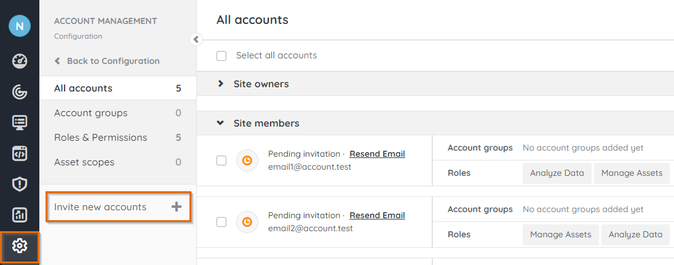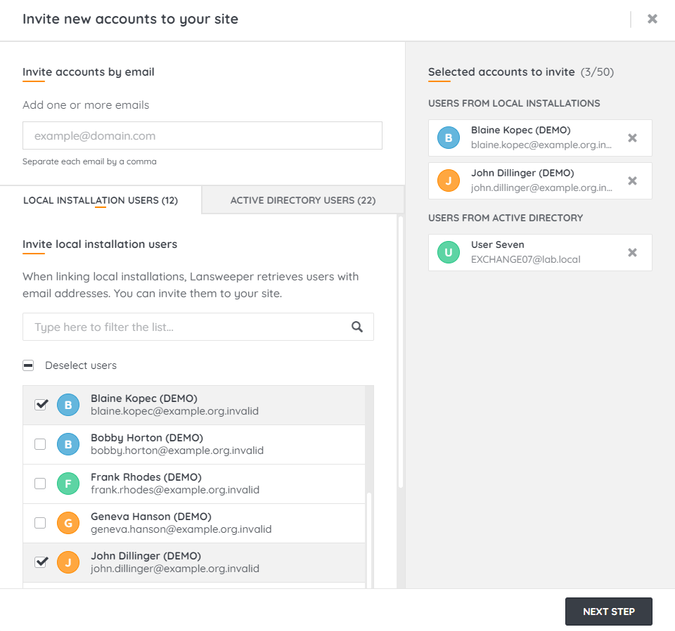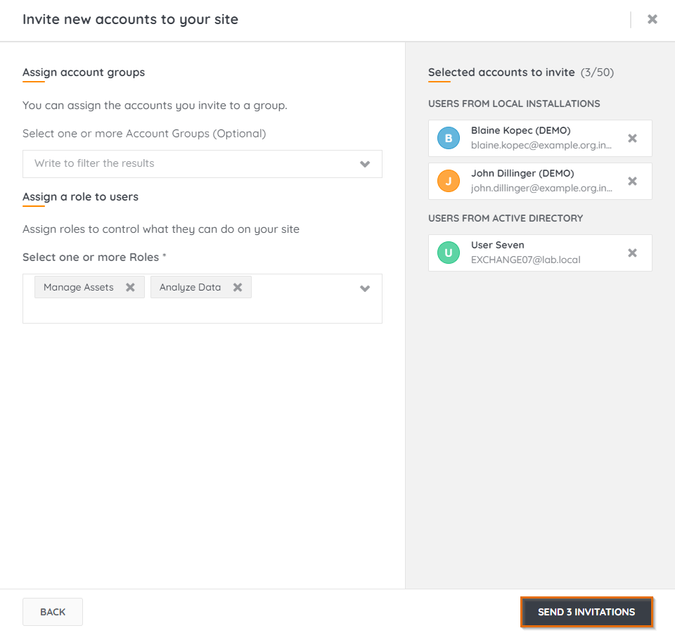- Lansweeper Community
- Knowledge Center
- Knowledge Base
- Sites
- Add users to a cloud site
- Subscribe to RSS Feed
- Bookmark
- Subscribe
- Printer Friendly Page
- Report Inappropriate Content
This documentation is for the old UI. For documentation for the new preview UI, Knowledge Base - Preview UI.
- Article History
- Subscribe to RSS Feed
- Bookmark
- Subscribe
- Printer Friendly Page
- Report Inappropriate Content
on
11-11-2020
07:30 PM
- edited on
11-27-2023
02:47 PM
by
Nils
![]()
This page explains how you can add users to a Lansweeper cloud site and add them to account groups.
You can invite additional users to your Lansweeper cloud site, assign them one or more roles and add them to an existing account group.
Add users to your site
- Go to your Lansweeper cloud environment and log in using an account that has the Administrator role in your site, for example the account used to create the site.
- Navigate to the Configuration module and select Account Management.
- Select All accounts and click Invite new accounts.
- You can invite accounts to your site in one of three ways:
- By email: invite accounts by manually entering email addresses.
- Local installation users: invite local installation users detected by Lansweeper if their email address has been added.
- Active Directory users: invite Active Directory users found by Lansweeper while scanning your network.
- Select Next step. Assign the selected accounts one or more Account Groups, and one or more Roles.
Users who register an account in cloud using their invited email address will now automatically have access to your site.
Invited users must verify their account via email within 24 hours. The administrator can send a new verification email if accounts are not verified within 24 hours.
Was this post helpful? Select Yes or No below!
Did you have a similar issue and a different solution? Or did you not find the information you needed? Create a post in our Community Forum for your fellow IT Heroes!
More questions? Browse our Quick Tech Solutions.
New to Lansweeper?
Try Lansweeper For Free
Experience Lansweeper with your own data. Sign up now for a 14-day free trial.
Try Now