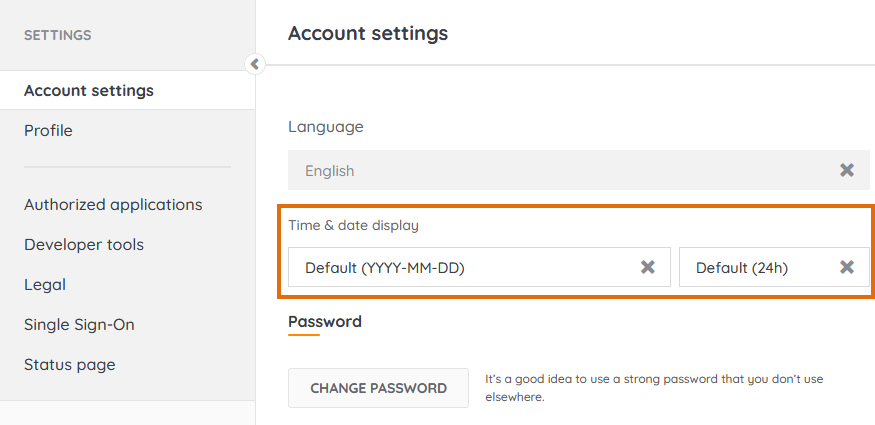- Lansweeper Community
- Knowledge Center
- Knowledge Base
- Sites
- Changing date and time display settings in Cloud
- Subscribe to RSS Feed
- Bookmark
- Subscribe
- Printer Friendly Page
- Report Inappropriate Content
This documentation is for the old UI. For documentation for the new preview UI, Knowledge Base - Preview UI.
- Article History
- Subscribe to RSS Feed
- Bookmark
- Subscribe
- Printer Friendly Page
- Report Inappropriate Content
04-05-2022 08:30 PM - edited 06-05-2024 09:06 AM
You can customize the date and time display settings used throughout the Cloud interface.
To change these settings, go to the Settings module, and select the Account settings menu within. You can select a date display setting and a time display setting. The settings you choose are applied to your own Cloud interface of any sites you're a member of. For instance, they're applied to any date/time values displayed on asset pages.
Possible time display settings
- Default (24h), a 24-hour clock
- 12h, a 12-hour clock
Possible date display settings
- Default (YYYY-MM-DD)
- MMM-DD-YYYY
- MMMDDYYYY
- MM-DD-YY
- MM-DD-YYYY
- MMM-DD-YY
- MMM-D-YYYY
- MMDDYY
- DD-MMM-YYYY
- DD-MM-YYYY
- DD-MM-YY
- D-M-YY
- D-MMM-YYYY
- DDMMYY
- DDMMYYYY
- YYYY-MMM-DD
- YY-MM-DD
- YY-MMM-DD
- YYYYMMDD
- YYYYMMMDD
- YYMMDD
- YYMMMDD
New to Lansweeper?
Try Lansweeper For Free
Experience Lansweeper with your own data. Sign up now for a 14-day free trial.
Try Now