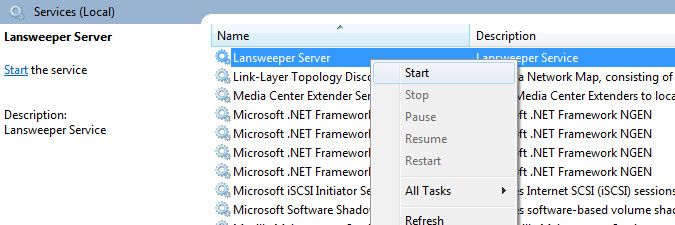- Article History
- Subscribe to RSS Feed
- Bookmark
- Subscribe
- Printer Friendly Page
- Report Inappropriate Content
on
03-09-2022
07:30 PM
- edited on
11-27-2023
03:40 PM
by
Nils
![]()
This page provides some steps you can take to resolve a Cloud sync speed issue.
When you link your local Lansweeper installation to a cloud site, the scan server you choose as sync server becomes responsible for syncing scanned and other data with Lansweeper Cloud. The cloud sync process is optimized to ensure data is sent in an efficient and timely way.
However, under certain circumstances, your data may not be synced to Cloud quickly enough, and you may see a warning notification in your local web console as a result.
This article explains some steps you can take to resolve the sync speed issue.
Verify sync server status
If your sync server is down, data cannot be synced to and from Cloud. In case of a Cloud sync speed warning, the first thing you should verify is the status of your sync server. In an installation with multiple scan servers, verify which machine is your sync server.
You can do this by browsing to the Configuration > Link With Cloud Site menu of the local web console. This menu lists all of your scan servers and clearly indicates which one is the sync server.
Locally on the sync server, open Windows Services and verify the status of the Lansweeper Server service. This service is responsible for all of the scan server's activities, including the sync with Cloud. If the Lansweeper service is not currently running, start it. If the service was previously down and you've since restarted it, be aware that you should wait a while for the Cloud sync to catch up and for the sync speed warning to resolve itself.
Verify internet connectivity and speed
The speed of your internet connection significantly impacts the speed at which your data can be synced with Cloud. Make sure your Lansweeper sync server has access to the internet, that you have sufficient bandwidth and that your speed is stable. If you recently resolved an internet connectivity or speed issue, you should wait a while for the Cloud sync to catch up and for the sync speed warning to resolve itself.
edge.lansweeper.com.Was this post helpful? Select Yes or No below!
Did you have a similar issue and a different solution? Or did you not find the information you needed? Create a post in our Community Forum for your fellow IT Heroes!
More questions? Browse our Quick Tech Solutions.