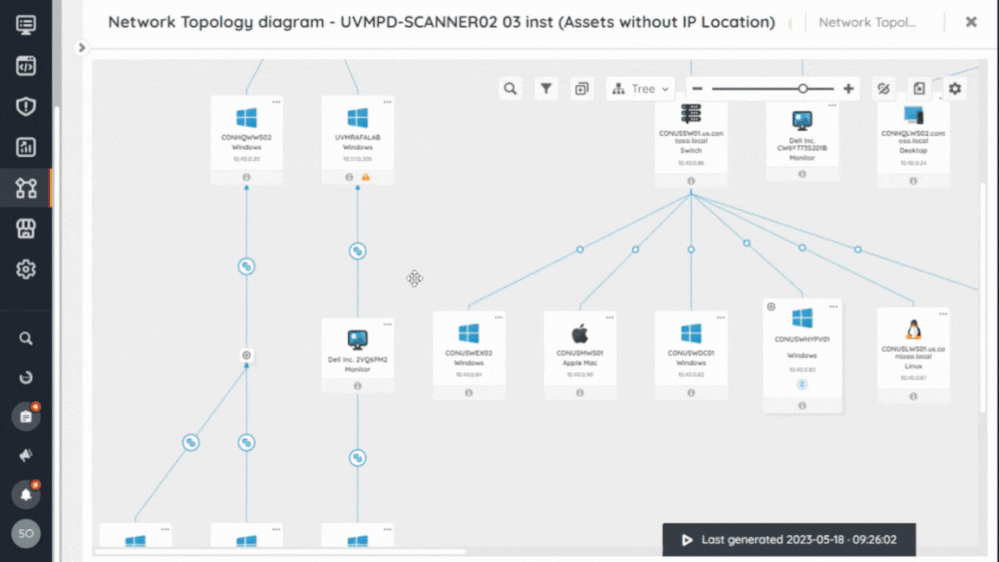- Lansweeper Community
- Knowledge Center
- Knowledge Base
- Diagrams
- Navigate diagrams
- Subscribe to RSS Feed
- Bookmark
- Subscribe
- Printer Friendly Page
- Report Inappropriate Content
This documentation is for the old UI. For documentation for the new preview UI, Knowledge Base - Preview UI.
- Article History
- Subscribe to RSS Feed
- Bookmark
- Subscribe
- Printer Friendly Page
- Report Inappropriate Content
on 06-14-2023 09:03 PM
This page provides instructions on how to navigate diagrams.
Once you’ve generated a diagram, you can navigate the diagrams in various ways. Go to Diagrams and select your desired diagram from the available views. From there, you can either:
- Left-click and hold your mouse cursor to drag your diagram in the direction of your choice to visualize and explore its content.
- Use the scrollbars to navigate horizontally or vertically on the diagram.
- Zoom in or out of the diagram using the scrollbar or Ctrl+wheel on your mouse.
Click on an asset's name to be redirected to its Summary page in the Inventory.
On each asset you can learn more about your assets by selecting the following options:
- Information: Get details about the asset without having to leave the diagram.
- Issues: See the details of the problems encountered on the asset. This is only displayed if errors exist.
- Running Status: Displays the running status of the virtual asset.
This action is currently only supported for virtual assets of the following types: Hyper-V, Citrix, and VMware.
From an asset, you can also add a relation. For more information about adding asset relations, see Discover asset relations using diagrams.
To control how assets are displayed, see Personalize diagrams.
Next steps
Once you’ve learned to navigate your diagram, you can discover asset relations on diagrams.
Was this post helpful? Select Yes or No below!
Did you have a similar issue and a different solution? Or did you not find the information you needed? Create a post in our Community Forum for your fellow IT Heroes!
More questions? Browse our Quick Tech Solutions.
New to Lansweeper?
Try Lansweeper For Free
Experience Lansweeper with your own data. Sign up now for a 14-day free trial.
Try Now