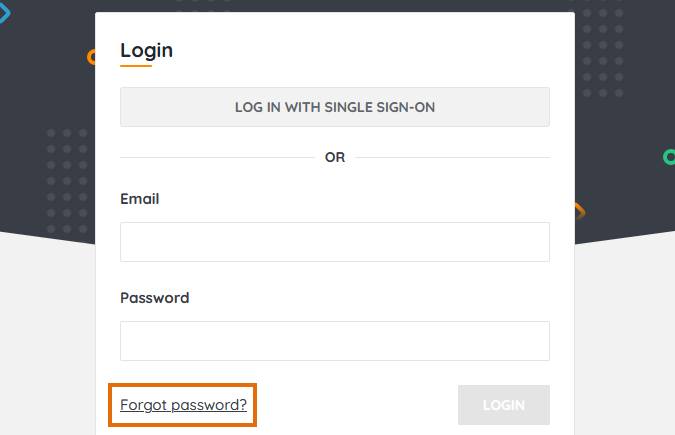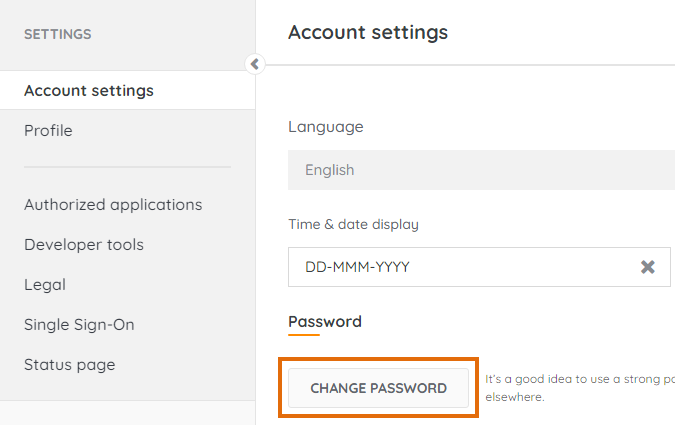- Lansweeper Community
- Knowledge Center
- Knowledge Base
- Sites
- Reset or change your Cloud account password
- Subscribe to RSS Feed
- Bookmark
- Subscribe
- Printer Friendly Page
- Report Inappropriate Content
- Article History
- Subscribe to RSS Feed
- Bookmark
- Subscribe
- Printer Friendly Page
- Report Inappropriate Content
on
04-05-2022
08:30 PM
- edited on
11-29-2023
11:07 AM
by
Nils
![]()
This page explains how to reset or change your Cloud password, and its requirements.
Using a strong, unique password for your Lansweeper account is strongly recommended for security reasons. You can further elevate the security of your account through the use of SSO (single sign-on) and/or MFA (multi-factor authentication).
Reset your Cloud password
You can easily reset your password using the Cloud login page. Browse to the login page and select Forgot password?
You will be asked to submit the email address of your Cloud account. An email is now sent to your email address, with a link to change your password. Click the link in the email and submit your new, preferred password. Make sure your password meets the Cloud password requirements. After submission, you can log into Cloud with your email address and new password.
Change your Cloud password
If you simply want to change your password, first log into the Cloud application. Browse to the Settings module, and select the Account settings menu within. In this view, you can select Change password.
This triggers an email to be sent to your Cloud account email address, with a link to change your password. Click the link in the email and submit your new, preferred password. Make sure your password meets the Cloud password requirements. After submission, you are taken back to the Cloud login page and you can log back in with your new password.
Cloud password requirements
Your Cloud account password must meet all of the below requirements. If one of these requirements isn't met, you won't be able to submit or use the password.
- Be at least 10 characters long.
- Contain at least one upper case character.
- Contain at least one lower case character.
- Contain at least one number.
Was this post helpful? Select Yes or No below!
Did you have a similar issue and a different solution? Or did you not find the information you needed? Create a post in our Community Forum for your fellow IT Heroes!
More questions? Browse our Quick Tech Solutions.
New to Lansweeper?
Try Lansweeper For Free
Experience Lansweeper with your own data. Sign up now for a 14-day free trial.
Try Now