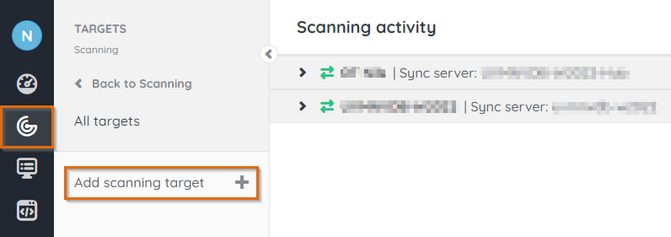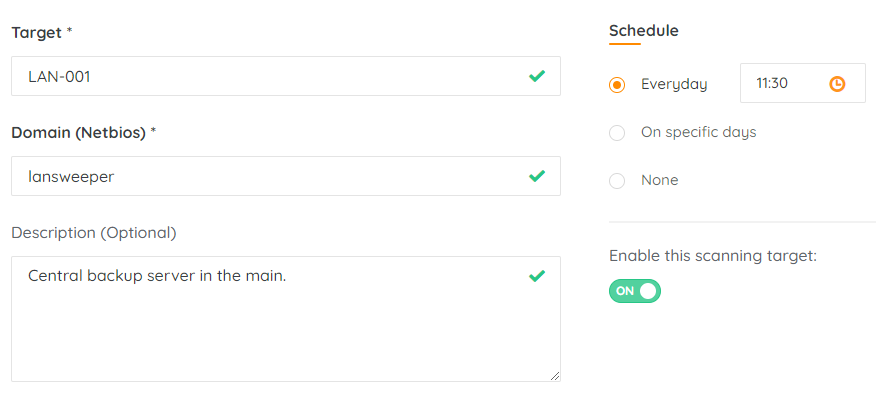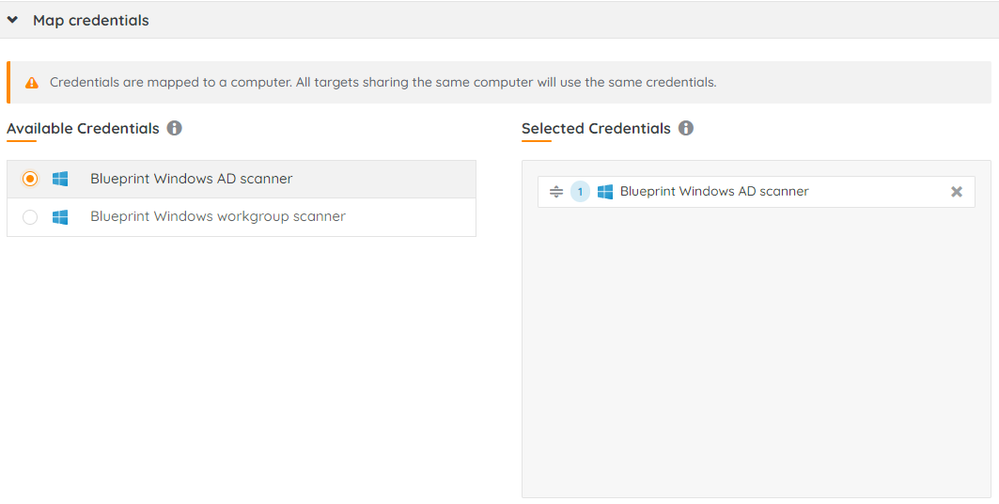- Article History
- Subscribe to RSS Feed
- Bookmark
- Subscribe
- Printer Friendly Page
- Report Inappropriate Content
on
03-07-2023
03:43 PM
- edited on
08-28-2023
11:04 AM
by
Nils
![]()
This page explains adding a Windows computer as a scan target in Lansweeper Sites.
Scan Windows domain or workgroup computers by adding Windows computers as an agentless scan target.
To add a Windows computer scan target:
- In your Lansweeper Cloud environment, navigate to Scanning > Targets.
- Select Add scanning target.
- Choose an available scan server to configure the target, select Windows computer from the list of target types, then select Add target.
- Enter the target credentials:
- Target: a name for your scanning target. This is for personal reference only.
- Domain (Netbios): your domaind's Netbois name. If you're unsure what this name is, see Find your domains' DNS and NetBOIS names.
- Description: an optional description for your scanning target. This is for personal reference only.
- Select a scanning schedule for the Windows computer target.
- Select an available credential to execute the scanning target.
- Select Save and exit, or Save target
.
- In the pop-up, choose whether you want to scan the Windows computer target immediately.
You can view your new scanning target in Scanning > Targets > All targets.
The scan will run as scheduled. To scan your target immediately, select Scan.
Was this post helpful? Select Yes or No below!
Did you have a similar issue and a different solution? Or did you not find the information you needed? Create a post in our Community Forum for your fellow IT Heroes!
More questions? Browse our Quick Tech Solutions.