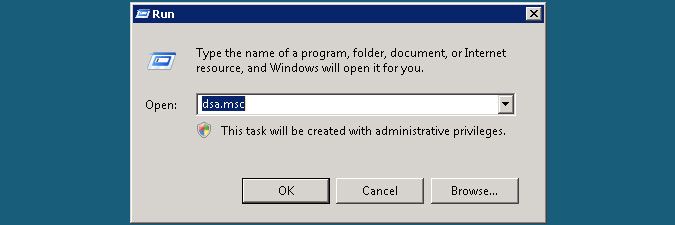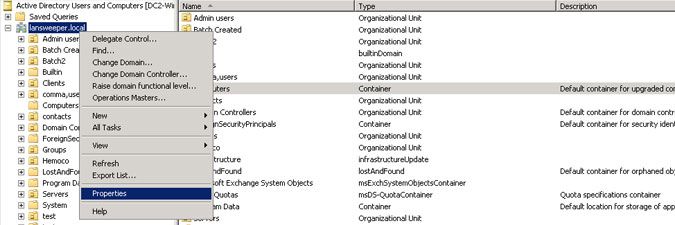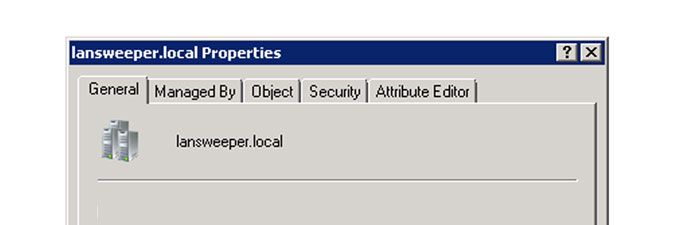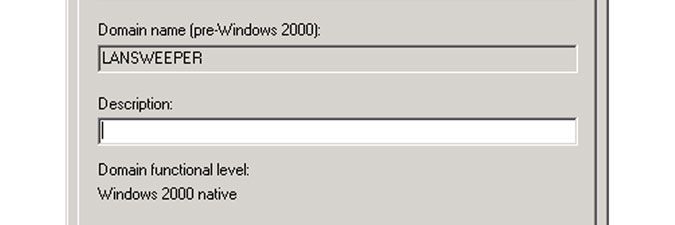- Lansweeper Community
- Knowledge Center
- Knowledge Base
- Scanning your network
- Finding your domains' DNS and NetBIOS names
- Subscribe to RSS Feed
- Bookmark
- Subscribe
- Printer Friendly Page
- Report Inappropriate Content
- Article History
- Subscribe to RSS Feed
- Bookmark
- Subscribe
- Printer Friendly Page
- Report Inappropriate Content
11-14-2012 07:30 PM - edited 06-05-2024 09:22 AM
This page explains how to find your domain's DNS or NetBIOS name, which is sometimes necessary for scanning assets using Lansweeper.
When scanning assets using Lansweeper, you sometimes needs to submit your domain's DNS or NetBIOS name as part of the scanning target.
If you're unsure what your domain's DNS or NetBIOS name is, follow these steps:
- On a Windows server with Active Directory Domain Services or Remote Server Administration Tools installed, open your Start menu and select Run.
- In the input box, type "dsa.msc" and select OK.
- In the Active Directory Users and Computers configuration window, right-click your domain and choose the Properties menu item.
- Your domain's full DNS name is the first name listed in the General tab. Domain DNS names generally contain a period.
- Your domain's NetBIOS name is the pre-Windows 2000 entry in the same tab. Domain NetBIOS names generally do not contain a period.
Was this post helpful? Select Yes or No below!
Did you have a similar issue and a different solution? Or did you not find the information you needed? Create a post in our Community Forum for your fellow IT Heroes!
More questions? Browse our Quick Tech Solutions.
New to Lansweeper?
Try Lansweeper For Free
Experience Lansweeper with your own data. Sign up now for a 14-day free trial.
Try Now