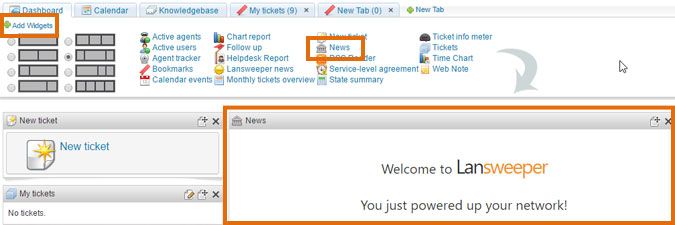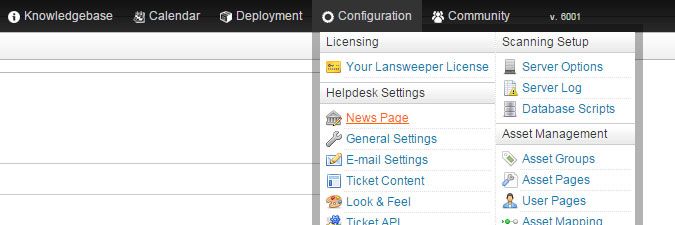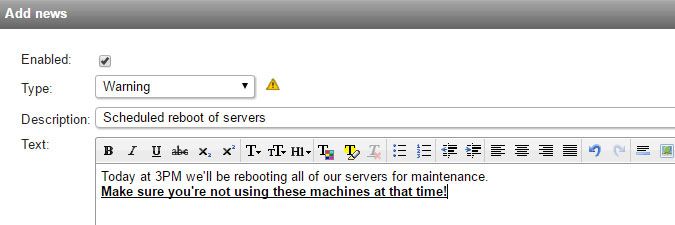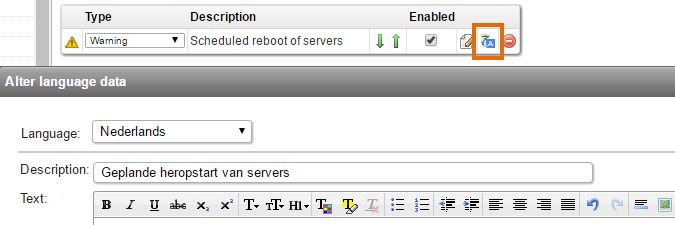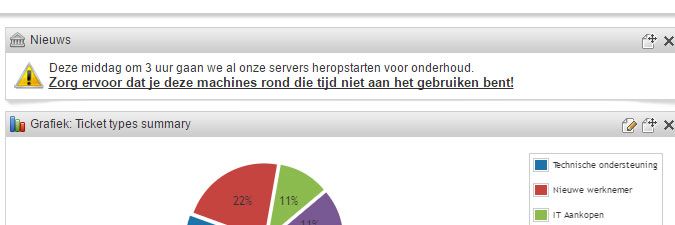- Lansweeper Community
- Knowledge Center
- Knowledge Base
- Configuring & Using the Helpdesk
- Share information with the News widget
- Subscribe to RSS Feed
- Bookmark
- Subscribe
- Printer Friendly Page
- Report Inappropriate Content
- Article History
- Subscribe to RSS Feed
- Bookmark
- Subscribe
- Printer Friendly Page
- Report Inappropriate Content
04-08-2016 08:30 PM - edited 06-05-2024 09:16 AM
Users and agents that log into the Lansweeper web console are presented with a dashboard that includes, among others, a company news widget. Agents and users with asset management rights can manually drag the widget into their dashboard as well.
The contents of the News widget are fully customizable, making it quick and easy to share information with others in your company. With just a few clicks, you can add your own posts to the widget, informing everyone of events, known issues and more.
- Browse to the Configuration > News Page section of the web console. Only users with the Access Configuration permission can see this page and configure the contents of the News widget. Information on configuring web console roles and permissions can be found in this knowledge base article.
- Select Add news to add a new post to the widget.
- Tick the Enabled checkbox in the resulting pop-up to have your newly created post appear in the News widget as soon as it's submitted.
- Select a Type (i.e. category) for the post. Available types are: Error, Warning, Information, Other.
- Enter a name for your post into the Description field of the pop-up window. This name is only visible in the Configuration tab of the console; it will not be visible in the News widget itself.
- Enter the contents of your post into the text box of the pop-up window and select Ok. All of the usual formatting tools are available. You can make text bold or italic, underline, change the font size and color, highlight, create bulleted lists, add images and hyperlinks and more.
- Optionally, change the post order with the green arrow buttons. The order of the posts in the News widget will be the same as in the Configuration tab of the web console.
- Optionally, submit translations for your post by clicking the blue A button next to the post.
In the resulting pop-up, select the language you want to submit and then enter your translation into the Description and Text boxes. By default, available languages in the dropdown are English, Dutch, French and German. Additional languages can be made available in the Configuration > Translations section of the console. Users will see the appropriate post translation based on what they selected as their preferred language when first logging into the help desk. Users can also change their preferred language by clicking their username in the console. - Optionally, edit or delete existing posts. Click the Type dropdown to select a different category, place your cursor in the Description column to change the name, click the pencil shaped edit button to modify the contents or click the red delete button to remove the post. You can temporarily hide a post without deleting it as well, by unchecking the Enabled checkbox.
Was this post helpful? Select Yes or No below!
Did you have a similar issue and a different solution? Or did you not find the information you needed? Create a post in our Community Forum for your fellow IT Heroes!
More questions? Browse our Quick Tech Solutions.
New to Lansweeper?
Try Lansweeper For Free
Experience Lansweeper with your own data. Sign up now for a 14-day free trial.
Try Now