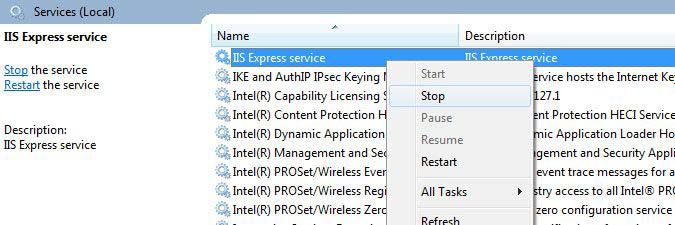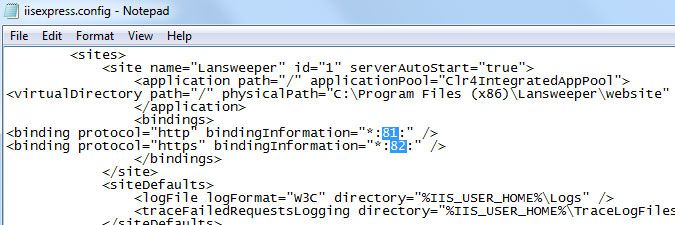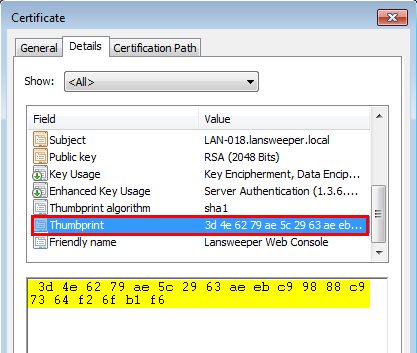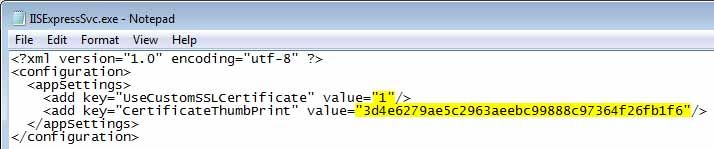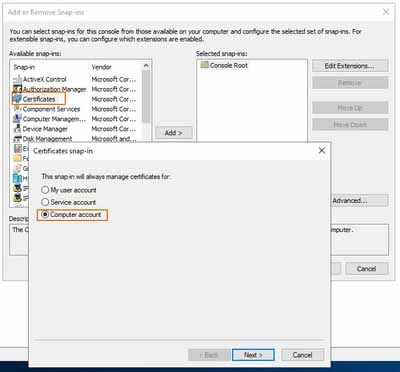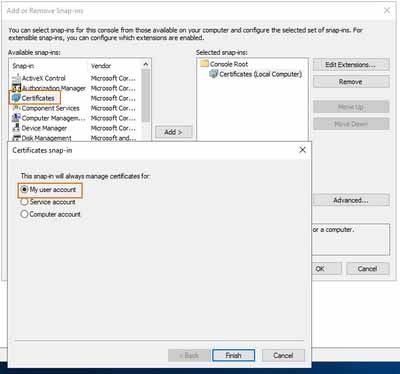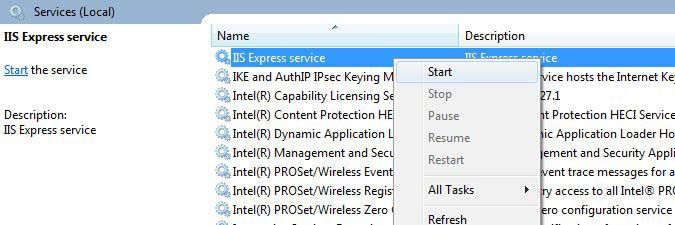- Lansweeper Community
- Knowledge Center
- Knowledge Base
- Customizing the Web Console
- Configure SSL in IIS Express
- Subscribe to RSS Feed
- Bookmark
- Subscribe
- Printer Friendly Page
- Report Inappropriate Content
- Article History
- Subscribe to RSS Feed
- Bookmark
- Subscribe
- Printer Friendly Page
- Report Inappropriate Content
03-25-2013 07:30 PM - edited 06-05-2024 09:22 AM
This page provides instructions for configuring SSL in IIS Express so that you can use a custom certificate for the Lansweeper web console.
Recent Lansweeper releases automatically set up SSL for you if you install the console under IIS Express, the default web server. If you update your Lansweeper installation from an older release, SSL is automatically set up as well. You can customize your SSL setup however, by choosing a custom HTTPS port, setting up a custom certificate and/or forcing HTTPS.
To customize your SSL setup if your console is running under IIS Express (the default web server), do the following:
- Stop the IIS Express service in Windows Services.
- If you would like to change the HTTPS port chosen during your initial Lansweeper installation, open the iisexpress.config file found at
Program Files (x86)\Lansweeper\IISexpress\iisexpress.configwith Notepad or another text editor, perform a search for "bindingInformation" and replace your current HTTP and HTTPS ports with custom (free) ports of your choice. - If you would like to replace the built-in SSL certificate with your own one:
- Open the Windows Certificate Manager (certmgr.msc) and browse to your own certificate.
- Double-click on your certificate and open the Details tab.
- Mark the "Thumbprint" attribute and copy its value.
- Open the IISExpressSvc.exe file found at
Program Files (x86)\Lansweeper\IISexpress\IISExpressSvc.exe.configwith Notepad or another text editor, search for "UseCustomSSLCertificate" and set it to 1. - Paste the thumbprint of your certificate into the value of "CertificateThumbPrint" and save the file.
Client browsers need to trust your certificate or have it locally installed in order to open the web page on an HTTPS connection
- Add the SSL certificate to the certificate stores.
Before the certificate can be used it needs to be added to the certificate stores on your Lansweeper web server.- Open the Start menu on your Lansweeper server, select Run and run "mmc" as administrator. The
Microsoft Management Console will open. - In the File menu, select Add/Remove Snap-in. Select Certificates and select Add.
- Select Computer Account in the resulting pop-up and select Local Computer. Select Finish and then OK.
- In the File menu, select Add/Remove Snap-in again.
- Select My User Account.
- Select Finish and then Ok.
- Browse to Console Root\Certificates... Ensure your certificate is present in all of the following stores:
- Current User > ... > Personal
- Current User > ... > Trusted Root Certification Authorities
- Local Computer > ... > Personal
- Local Computer > ... > Trusted Root Certification Authorities
-
If your certificate is missing from any of these, add it:
- In the console tree, click the logical store where you want to import the certificate.
- Right-click the Certificates folder and select All Tasks\Import.
- Select your .pfx certificate file, submit your password and continue until the import is completed.
- Open the Start menu on your Lansweeper server, select Run and run "mmc" as administrator. The
- Restart the IIS Express service in Windows Services.
- Optionally, you can have Lansweeper redirect HTTP traffic to HTTPS by ticking Force Https in the Configuration > Website Access section of the web console. You may need to restart the IIS Express service again to make the change take effect.
Old Lansweeper releases may ask you to submit the HTTPS port in the web console as well. Make sure the HTTPS port submitted in the web console matches the HTTPS port submitted in your iisexpress.config file earlier.Make sure HTTPS access is working properly prior to ticking Force Https. If the HTTPS port is incorrectly configured, you will lock yourself out of the web console. You can test HTTPS access by browsing to:https://<IP or name of the machine hosting your console>:<HTTPS port number>/
Should you lock yourself out, run the following executable on the machine hosting the Lansweeper service and select Reset:Https: Program Files (x86)\Lansweeper\Service\ResetWebUserRoles.exe
Was this post helpful? Select Yes or No below!
Did you have a similar issue and a different solution? Or did you not find the information you needed? Create a post in our Community Forum for your fellow IT Heroes!
More questions? Browse our Quick Tech Solutions.
New to Lansweeper?
Try Lansweeper For Free
Experience Lansweeper with your own data. Sign up now for a 14-day free trial.
Try Now