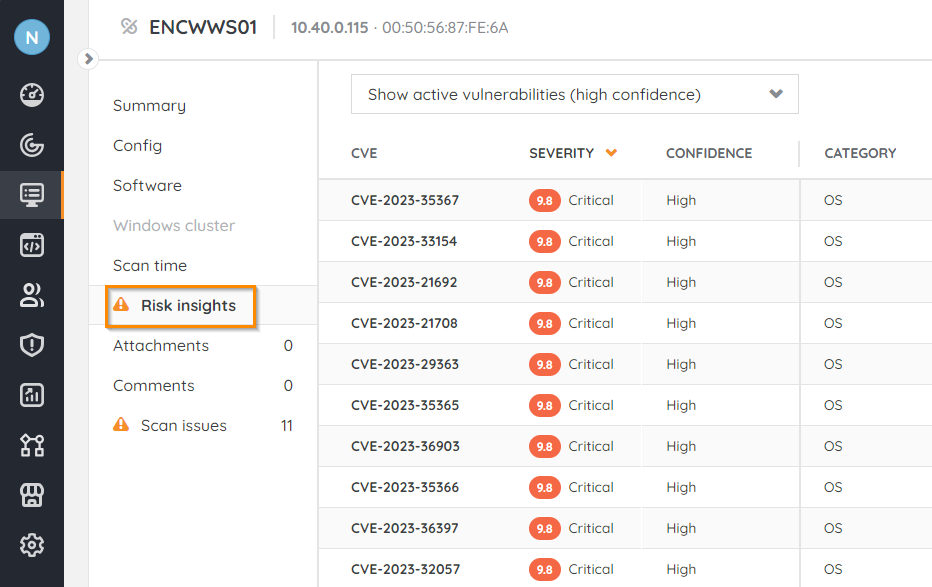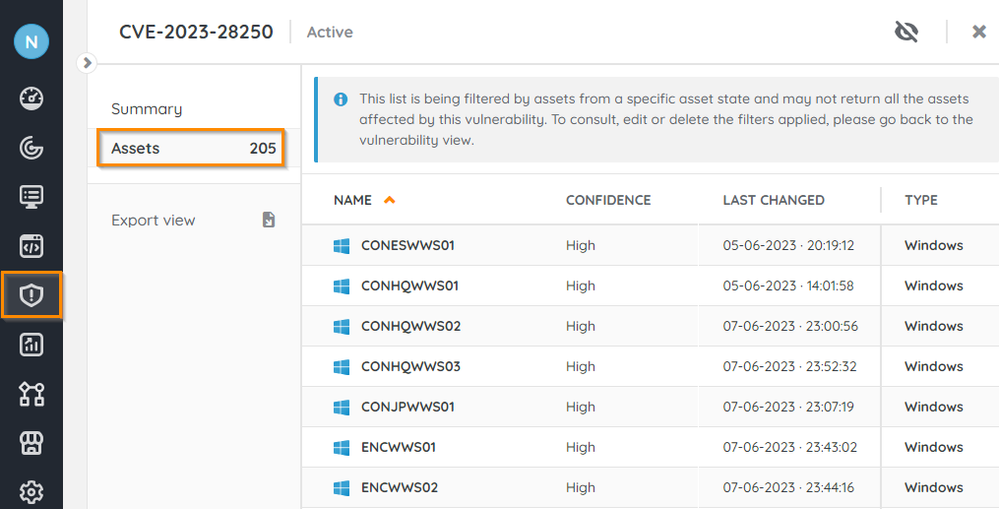- Lansweeper Community
- Knowledge Center
- Knowledge Base
- Cyber Security and Risk Insights
- View the vulnerabilities affecting assets
- Subscribe to RSS Feed
- Bookmark
- Subscribe
- Printer Friendly Page
- Report Inappropriate Content
This documentation is for the old UI. For documentation for the new preview UI, Knowledge Base - Preview UI.
- Article History
- Subscribe to RSS Feed
- Bookmark
- Subscribe
- Printer Friendly Page
- Report Inappropriate Content
12-08-2022 01:16 PM - edited 06-20-2024 01:58 PM
This page explains how to view which vulnerabilities are currently affecting your assets, starting from either a specific asset or from a specific vulnerability.
To maintain a high level of security, assets need to be free of critical vulnerabilities. Knowing which assets are currently at risk and which are secure is essential.
Risk insights is available in Pro and higher plans. For more information on plans, check out the pricing page.
This article describes two ways to efficiently manage the vulnerabilities affecting your assets.
Starting from a specific asset
- Go to Risk Insights > Vulnerable assets.
Alternatively, you can start from your inventory as well. - Select the asset from the list. A summary of the asset is displayed.
- Select the Risk insights tab. Assets affected by a vulnerability will have the tab marked by a warning icon
.
The default view displays the active vulnerabilities with a high confidence score affecting this asset, but ignored vulnerabilities can be shown as well.
Starting from a specific vulnerability
- In Risk Insights, either go to Active vulnerabilities or Ignored vulnerabilities.
- Select the vulnerability from the list. A summary of the vulnerability is displayed.
- Select the Assets tab. All assets affected by this vulnerability are displayed.
Was this post helpful? Select Yes or No below!
Did you have a similar issue and a different solution? Or did you not find the information you needed? Create a post in our Community Forum for your fellow IT Heroes!
More questions? Browse our Quick Tech Solutions.
New to Lansweeper?
Try Lansweeper For Free
Experience Lansweeper with your own data. Sign up now for a 14-day free trial.
Try Now