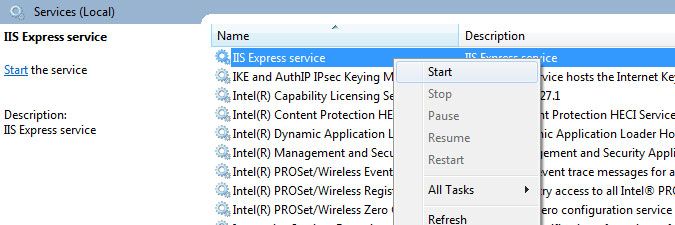- Lansweeper Community
- Knowledge Center
- Knowledge Base
- Lansweeper Maintenance
- Disable IIS Express logging
- Subscribe to RSS Feed
- Bookmark
- Subscribe
- Printer Friendly Page
- Report Inappropriate Content
- Article History
- Subscribe to RSS Feed
- Bookmark
- Subscribe
- Printer Friendly Page
- Report Inappropriate Content
on
12-03-2014
07:30 PM
- edited on
08-21-2023
04:19 PM
by
Nils
![]()
This page explains why you should disable IIS Express logging on your web server, and how to delete any IIS Express logs that may have been recorded so far.
If your Lansweeper web console is hosted by the IIS Express web server, the IIS Express log files below may be generated.
To preserve disk space and improve performance, it is generally recommended that you disable IIS Express logging and then delete the IIS Express logs.
C:\Windows\SysWOW64\config\systemprofile\Documents\IISExpress\Logs\LANSWEEPER.logC:\Windows\System32\config\systemprofile\Documents\IISExpress\Logs\LANSWEEPER.logC:\Documents and Settings\<username>\My Documents\IISExpress\Logs\LANSWEEPER.logC:\Users\<username>\Documents\IISExpress\Logs\LANSWEEPER.logDisable IIS Express logging
- Stop the IIS Express service in Windows Services.
- Open the following file with Notepad or another text editor:
Program Files (x86)\Lansweeper\IISexpress\iisexpress.config - Remove the following lines from the file, then close and save the edited file.
<add name="HttpLoggingModule" image="%IIS_BIN%\loghttp.dll" />
<add name="HttpLoggingModule" lockItem="true" /> - Restart the IIS Express service in Windows Services
- Once you've disabled logging, you can safely delete the log files below if they are present on your system.
C:\Windows\SysWOW64\config\systemprofile\Documents\IISExpress\Logs\LANSWEEPER.logC:\Windows\System32\config\systemprofile\Documents\IISExpress\Logs\LANSWEEPER.logC:\Documents and Settings\<username>\My Documents\IISExpress\Logs\LANSWEEPER.logC:\Users\<username>\Documents\IISExpress\Logs\LANSWEEPER.log
Was this post helpful? Select Yes or No below!
Did you have a similar issue and a different solution? Or did you not find the information you needed? Create a post in our Community Forum for your fellow IT Heroes!
More questions? Browse our Quick Tech Solutions.
New to Lansweeper?
Try Lansweeper For Free
Experience Lansweeper with your own data. Sign up now for a 14-day free trial.
Try Now