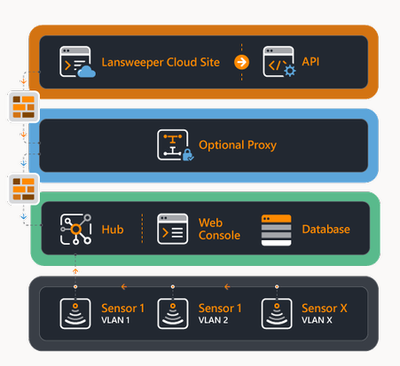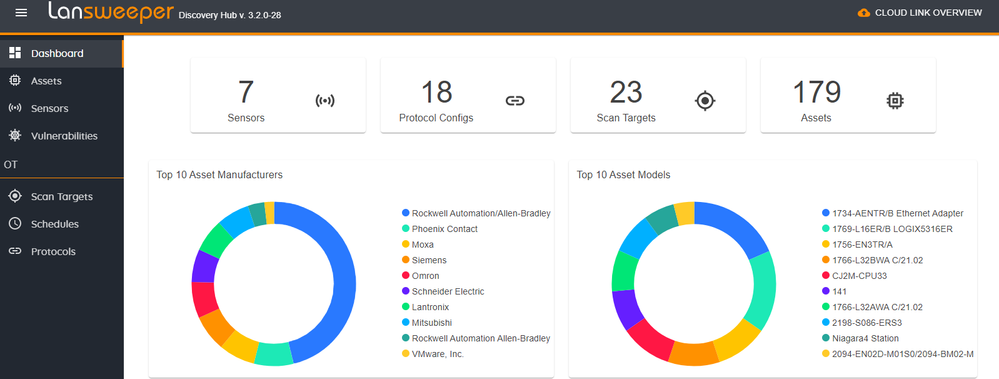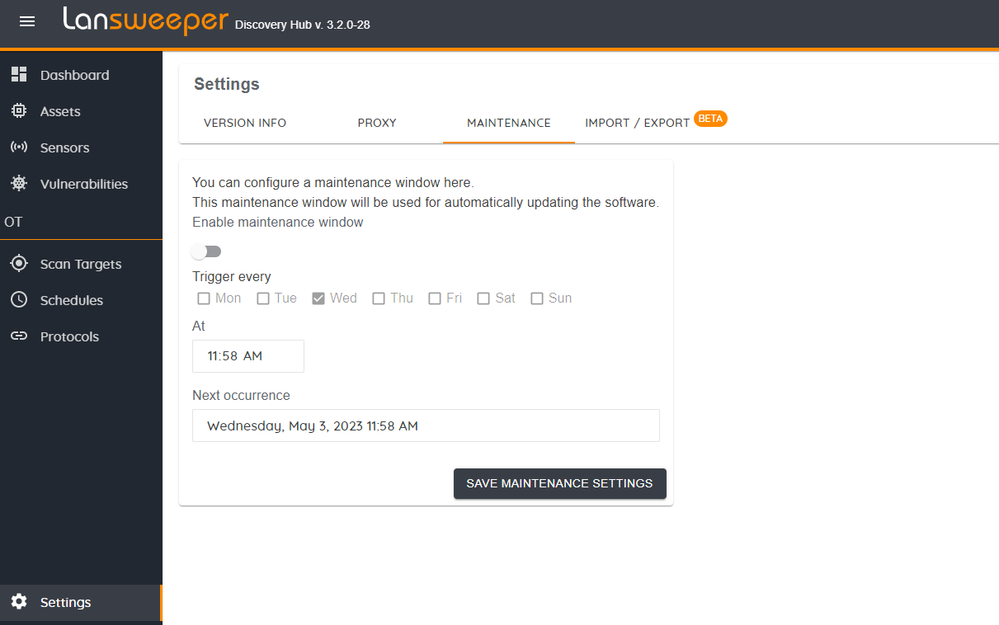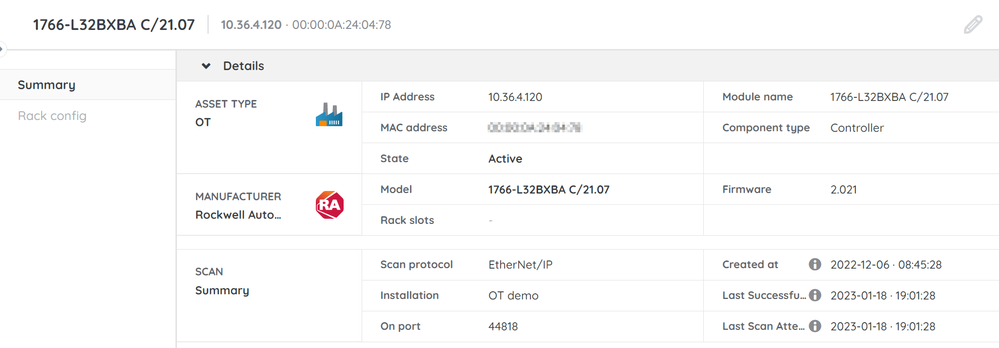- Lansweeper Community
- Knowledge Center
- Knowledge Base
- Lansweeper OT
- OT components and architecture
- Subscribe to RSS Feed
- Bookmark
- Subscribe
- Printer Friendly Page
- Report Inappropriate Content
- Article History
- Subscribe to RSS Feed
- Bookmark
- Subscribe
- Printer Friendly Page
- Report Inappropriate Content
on
01-31-2023
02:54 PM
- edited on
01-14-2025
02:10 PM
by
Nils
![]()
This page describes Lansweeper OT components and architecture, including the hub, the sensor, the update server, and Lansweeper Sites.
For more information about Lansweeper OT, see Lansweeper for OT Asset Management.
Lansweeper OT enables organizations to scan, detect, and identify a wide range of OT devices from popular manufacturers. It’s made up of four components:
The hub
The hub comprises a SQLite database and a user interface that allows you to manage your OT environment. From the user interface, you can:
- View your data
- Manage sensors
- Add scanning targets
- Trigger scans
- Create scanning schedules
- Update protocols
The hub receives data from your sensors and writes that data to the underlying SQLite database. It is also responsible for syncing your scanned OT data with Lansweeper.
The sensor
The sensor scans your OT devices and sends the data to the hub.
You have full control over your scan targets, schedule, and protocol configuration to ensure information is recorded without interfering with your production environment.
The update service
The update service provides the hub and sensors with regular updates to keep your OT installation up to date. It is installed automatically on any machine with the hub or sensor installed.
By default, the update service is scheduled to check for software updates every week, but you can configure this schedule in Settings > Maintenance.
Lansweeper Sites environment
For a complete overview of your IT and OT inventory and access to the full range of Lansweeper’s capabilities, we recommend linking your OT installation with a Lansweeper Site. You can view your OT devices in the Dashboard module, or in Inventory > Asset types > OT.
In your Inventory, you can also view the details of your OT devices by selecting the asset.
Was this post helpful? Select Yes or No below!
Did you have a similar issue and a different solution? Or did you not find the information you needed? Create a post in our Community Forum for your fellow IT Heroes!
More questions? Browse our Quick Tech Solutions.
New to Lansweeper?
Try Lansweeper For Free
Experience Lansweeper with your own data. Sign up now for a 14-day free trial.
Try Now