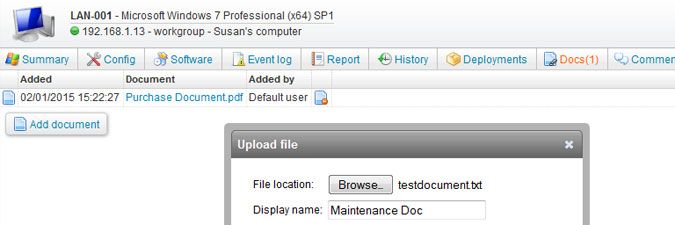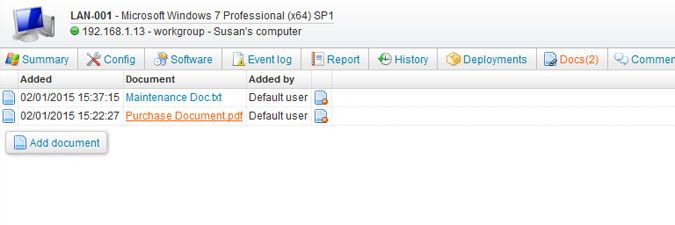This website uses cookies. By clicking Accept, you consent to the use of cookies. Click Here to learn more about how we use cookies.
Turn on suggestions
Auto-suggest helps you quickly narrow down your search results by suggesting possible matches as you type.
- Lansweeper Community
- Knowledge Center
- Knowledge Base
- Managing Assets
- Add documents to assets
Options
- Subscribe to RSS Feed
- Bookmark
- Subscribe
- Printer Friendly Page
- Report Inappropriate Content
Lansweeper
Champion Sweeper
Options
- Article History
- Subscribe to RSS Feed
- Bookmark
- Subscribe
- Printer Friendly Page
- Report Inappropriate Content
01-01-2015 07:30 PM - edited 06-05-2024 09:19 AM
To link purchase or other documents to an asset, follow these steps:
- Browse to the asset's detailed webpage and select Add document in the Docs tab of the page.
- Select Browse... or Choose File in the pop-up window to launch Windows Explorer, select your file and select Open. The following file formats are allowed: .7z, .bin, .cab, .csb, .csv, .doc, .docx, .dotx, .gif, .ini, .iso, .jpeg, .jpg, .log, .msg, .nfo, .odp, .ods, .odt, .ost, .pcc, .pdf, .png, .potx, .ppt, .pptx, .pst, .rar, .rtf, .tar, .tar.gz, .txt, .vsd, .vsdx, .xls, .xlsx, .xltx, .xml and .zip.
- Enter a name for the document into the Display Name field of the pop-up window and select Ok.
Uploaded asset docs are stored in theProgram Files (x86)\Lansweeper\Website\DOCSfolder, found on the computer hosting your web console.You can prevent users from uploading documents. More info on restricting web console access can be found in this knowledge base article. - You can open a document you've uploaded by clicking its display name in the Docs tab of the asset's detailed webpage. The Docs tab header allows you to quickly identify machines with attached documents, without actually opening the Docs tab.
Was this post helpful? Select Yes or No below!
Did you have a similar issue and a different solution? Or did you not find the information you needed? Create a post in our Community Forum for your fellow IT Heroes!
More questions? Browse our Quick Tech Solutions.
Labels:
New to Lansweeper?
Try Lansweeper For Free
Experience Lansweeper with your own data. Sign up now for a 14-day free trial.
Try Now