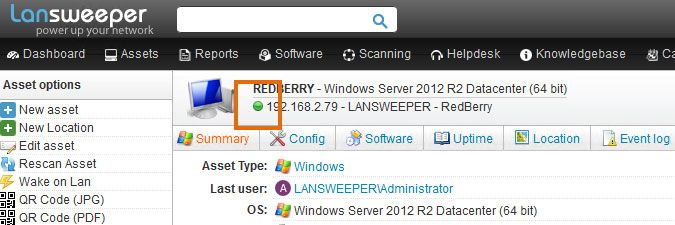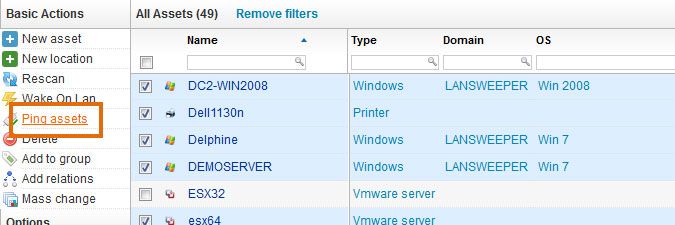- Lansweeper Community
- Knowledge Center
- Knowledge Base
- Managing Assets
- Online status indicator
- Subscribe to RSS Feed
- Bookmark
- Subscribe
- Printer Friendly Page
- Report Inappropriate Content
- Article History
- Subscribe to RSS Feed
- Bookmark
- Subscribe
- Printer Friendly Page
- Report Inappropriate Content
02-18-2015 07:30 PM - edited 06-05-2024 09:18 AM
If you access an asset's Lansweeper webpage, you'll notice an online status indicator right below the asset name and next to the IP address. Ping statuses are also added when you've clicked Ping Assets in asset overviews.
These online status indicators are based on a ping request performed from the server hosting your Lansweeper web console to the client asset. If the asset is a Windows computer, the NetBIOS name (e.g. REDBERRY) is pinged; if the asset is not a Windows computer, the IP address is pinged.
The ping requests are performed on demand when you open the asset's Lansweeper webpage or select the Ping Assets button in overviews. This data isn't stored in the Lansweeper database.
The online status icon has 4 possible colors or values:
Gray: indicates that the online status indicator is still loading and that the ping request hasn't been completed yet.
Green: indicates that a ping response was received from the client machine and that the machine is online.
Red: indicates that a ping response was not received from the client machine or that the machine is offline.
Orange: indicates that the client machine is offline, but that a ping response was received from vPro features configured on the machine. vPro is a technology offered by Intel that allows for remote access to offline machines.
More information on pings
Pings are performed from the server hosting the Lansweeper Classic web console, not from the server hosting the scanning service. It is possible for a client machine to be successfully scanned but have a red status indicator, i.e. if your scanning service and web console are on different machines and the client machine is not pingable from the web server.
Pings are performed to the client machine's NetBIOS name (in case of a Windows computer) or IP address (in case of a non-Windows asset). If the client machine is a Windows computer and its name cannot be resolved from the Lansweeper Classic web server, this will result in a ping failure and red status indicator. For Windows computers, DNS resolution must be successful from the web server to get accurate status indicator results.
Was this post helpful? Select Yes or No below!
Did you have a similar issue and a different solution? Or did you not find the information you needed? Create a post in our Community Forum for your fellow IT Heroes!
More questions? Browse our Quick Tech Solutions.
New to Lansweeper?
Try Lansweeper For Free
Experience Lansweeper with your own data. Sign up now for a 14-day free trial.
Try Now