- Lansweeper Community
- Knowledge Center
- Knowledge Base
- Scanning your network
- Credential-free Device Recognition (CDR)
- Subscribe to RSS Feed
- Bookmark
- Subscribe
- Printer Friendly Page
- Report Inappropriate Content
- Article History
- Subscribe to RSS Feed
- Bookmark
- Subscribe
- Printer Friendly Page
- Report Inappropriate Content
on
01-27-2021
07:30 PM
- edited on
11-13-2024
08:12 PM
by
sophie
![]()
What is Device Recognition?
Credential-free Device Recognition or CDR is a feature that aims to do very much with very little. Building upon existing functionality such as the Asset Radar and IP scanning, Lansweeper applies machine learning techniques and big data to enrich assets.
CDR allows Lansweeper to more accurately determine the asset type of certain devices, adding additional information that could previously not be retrieved without credentials, such as the manufacturer, model and operating system. This means that assets that were previously generically identified can now be enriched.
This article details how this feature works, how to enable it and what the pitfalls are.
How Credential-free Device Recognition works
These fingerprints are generated, encrypted, and stored in the Lansweeper database. They are then sent to the Lansweeper-owned recognition API.
Based on the received fingerprint, the recognition API returns more information about the device, which is then also stored in the Lansweeper database. Finally, during the next scan of the device, this information is applied to the asset, i.e. its asset type is updated, extra fields are filled in.
How to enable Credential-free Device Recognition
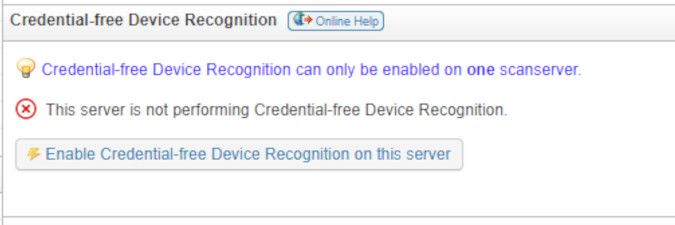
- The Lansweeper Server service is operational.
- The scanning server can reach the endpoint URLs, which you can find listed at the bottom of this article.
- Whether your license allows the usage of this feature.
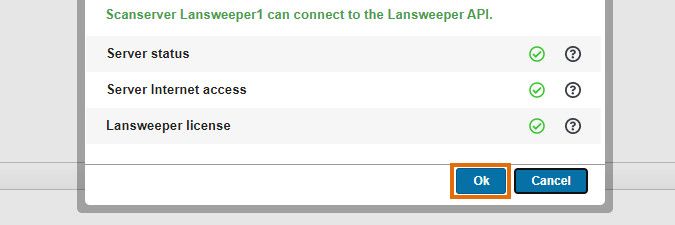
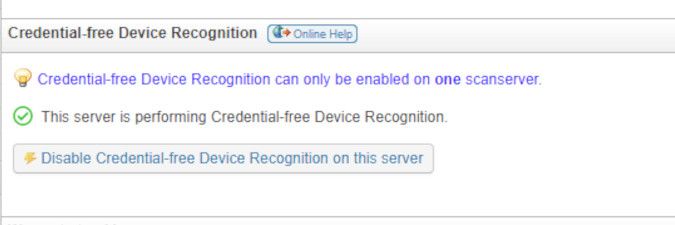
Disable Credential-free Device Recognition
- Navigate to your Lansweeper On-premises console.
- Go to Configuration > Server Options.
- In the Credential-free Device Recognition section, select Disable Credential-free Device Recognition on this server.
Troubleshooting
Make sure the Lansweeper Server service is running
The scanning server you have selected as your recognition server must be operational. Open services.msc on the relevant Lansweeper server and check that the Lansweeper Server service is running. If it is not, you can refer to this article.Make sure your Lansweeper server can connect to the internet
Credential-free Device Recognition requires your scanning server to be able to access the internet either directly or via a proxy. You may receive the error below in your web console. This may be caused by one of the following:- The scanning server you've enabled CDR on has no internet access.
- The scanning server you've enabled CDR on requires proxy configuration.
- Your firewall is blocking access to the URLs used by CDR.
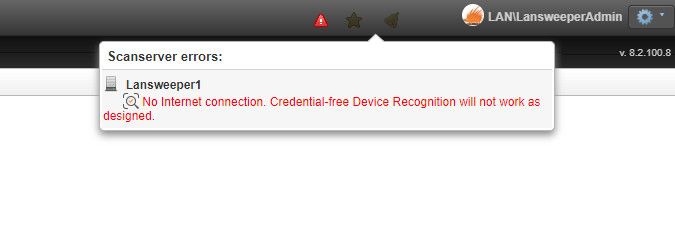
Internet Access
Connect to your Lansweeper server directly and test using a browser whether you can connect to the internet, e.g. www.google.com. If this fails, investigate and resolve your server's connection issue.Proxy server
If your Lansweeper server connects to the internet via a proxy, add your proxy details under Configuration > Server Options. Make sure these details are correct and that your proxy server is currently available. Do not fill in this configuration section if you do not use a proxy server.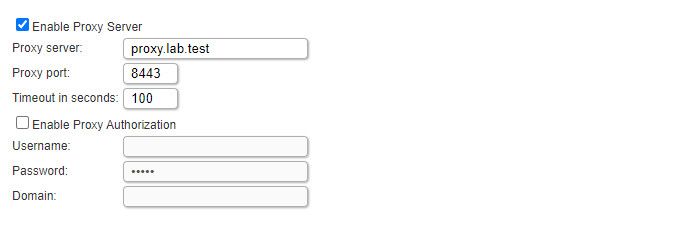
Firewall
Your firewall or proxy may block certain outbound connections, in which case you'll need to whitelist the endpoints used by CDR. Make sure your Lansweeper service can connect to the URLs below. This may mean for example allowing outbound traffic targeting port 443 on recognition.lansweeper.com. The specifics will differ based on the firewall or proxy system in use.- The recognition endpoint: https://recognition.lansweeper.com/3/devrecog
- The license authentication endpoint: https://authentication.lansweeper.com
New to Lansweeper?
Try Lansweeper For Free
Experience Lansweeper with your own data. Sign up now for a 14-day free trial.
Try Now