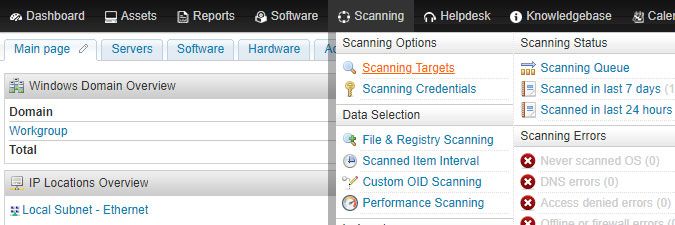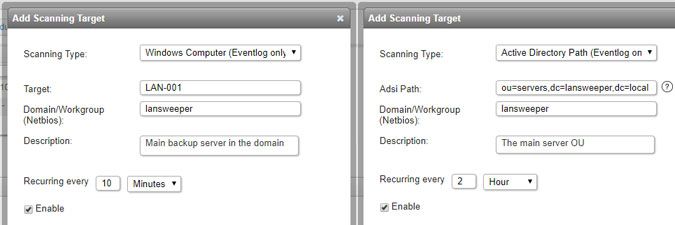- Lansweeper Community
- Knowledge Center
- Knowledge Base
- Scanning your network
- Scanning with an Eventlog Only scanning target
- Subscribe to RSS Feed
- Bookmark
- Subscribe
- Printer Friendly Page
- Report Inappropriate Content
- Article History
- Subscribe to RSS Feed
- Bookmark
- Subscribe
- Printer Friendly Page
- Report Inappropriate Content
on
01-07-2015
07:30 PM
- edited on
08-04-2023
01:35 PM
by
Nils
![]()
Your Lansweeper Classic installation includes two Eventlog Only scanning targets. These are agentless, scheduled scanning targets that scan the event log entries of Windows domain or workgroup computers specified by you, as frequently as once a minute. Specifically, events found in the Windows Logs of a client machine's Event Viewer are scanned.
Eventlog Only scanning is supported Windows operating systems, and only retrieves event log information; it does not scan any other computer data. Eventlog Only scans allow you to scan computer containers, OUs and individual (domain or workgroup) computers and specify a separate scanning schedule for each scanning target.
To submit a container, OU or individual computer for Eventlog Only scanning:
- Go to the Scanning > Scanning Targets section of the web console.
- Select Add Scanning Target.
- Choose one of the Eventlog Only scanning types in the resulting pop-up.
- The first scanning type allows you to submit one specific Windows domain or workgroup computer for Eventlog Only scanning.
- The second scanning type allows you to submit all computers in a specific OU.
- If you have multiple scanning servers, there will be multiple configuration tabs on the Scanning Targets page, one for each server.
Eventlog Only settings
Below is an overview of available Eventlog Only scanning options and settings. Each scanning target can be configured differently.
- Target or Adsi Path: depending on which scanning type you choose, the NetBIOS name of the individual Windows computer or the computer container or organizational unit whose event log information you want to scan should be entered.
When you submit a CN/OU for Eventlog Only scanning, Lansweeper scans the event log entries of the computers in the CN/OU you've submitted and any sub-OUs contained within. - Domain/Workgroup (Netbios): the NetBIOS name of the domain or name of the workgroup your computer CN/OU or individual computer belongs to should be entered.
- Description: a custom description of the scanning target can be entered.
- Recurring every: determines how often (every X number of minutes or hours) the scanning target will be scanned.
- Enable: toggle this option to enable or disable scanning of the scanning target.
To keep your database as small as possible, only error events are scanned by default. Additional event types (warning, information, success audit or failure audit) can be manually enabled for scanning, if required.
Was this post helpful? Select Yes or No below!
Did you have a similar issue and a different solution? Or did you not find the information you needed? Create a post in our Community Forum for your fellow IT Heroes!
More questions? Browse our Quick Tech Solutions.
New to Lansweeper?
Try Lansweeper For Free
Experience Lansweeper with your own data. Sign up now for a 14-day free trial.
Try Now