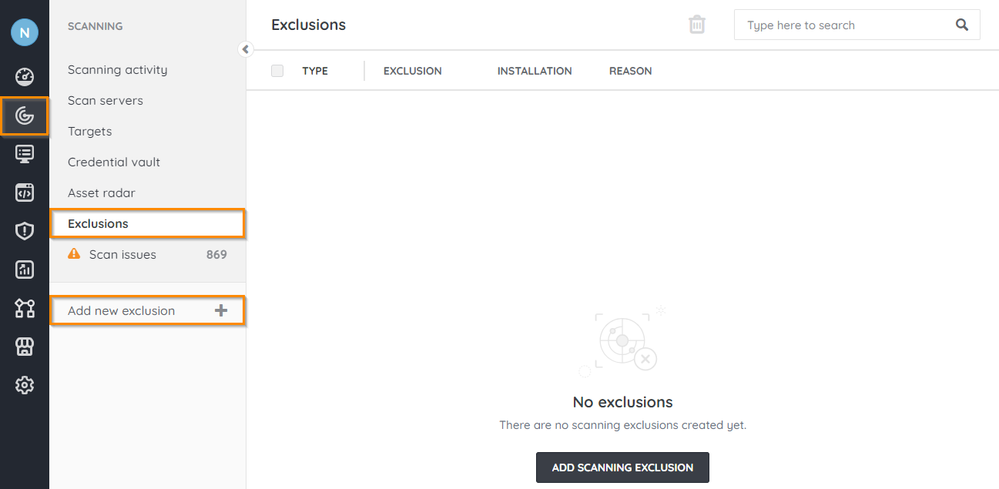- Lansweeper Community
- Knowledge Center
- Knowledge Base
- Sites
- Exclude assets from scans
- Subscribe to RSS Feed
- Bookmark
- Subscribe
- Printer Friendly Page
- Report Inappropriate Content
This documentation is for the old UI. For documentation for the new preview UI, Knowledge Base - Preview UI.
- Article History
- Subscribe to RSS Feed
- Bookmark
- Subscribe
- Printer Friendly Page
- Report Inappropriate Content
on
08-10-2023
02:55 PM
- edited on
08-25-2023
04:05 PM
by
Nils
![]()
This page describes how to create scan exclusions to exclude assets from scanning.
You can exclude assets from scanning if there are specific assets that you do not want in your Lansweeper inventory. For example, you might decide to exclude assets from scans for any of the following reasons:
- Assets are duplicates
- Assets are firewalled or not accessible
- Assets are managed by another department
- Assets are test machines or not real machines
Creating a scan exclusion only prevents future scans from scanning your assets. If the asset was previously scanned, it is not automatically removed from your database. Delete the asset to remove it from your database.
If an excluded asset is part of a scanning target, the asset is scanned but the data is ignored. This is because the exclusion takes priority over the scan target.
To exclude assets from scans:
- In your Lansweeper Site, go to Scanning.
- Select Exclusions > Add new exclusion.
- Select the installation to link the exclusion to. Once you choose an installation to link this exclusion to and save the changes, you will no longer be able to edit this configuration.
- Select an exclusion type. You can select:
- Asset type: Select the asset type(s) you want to exclude from scanning. You can filter the list for specific asset types. Excluding asset types from scans prevent the specific type from being added to the database. Lansweeper still queries those assets, as the asset type cannot be determined otherwise.
- Domain & workgroup: Enter the domain name you want to exclude from scanning.
- IP address: Enter the IP address you want to exclude from scanning.
- IP range: Enter a start and end IP address or an IP range.
- Windows computer: Enter the Windows computer NetBIOS to exclude from scanning.
You can use "%" as a wildcard. For example, LAN% to exclude any Windows computer whose name starts with "LAN".
- Depending on the exclusion type you've chosen, enter the information for the asset you want to exclude.
- In the Exclusion reason dropdown, select a reason for the exclusion.
- Select the checkbox for the scan server of your choice.
- Select Save and exit.
To find a list of your scan exclusions, go to Scanning > Exclusions.
To delete the exclusion, select the exclusion's checkbox, then select Delete exclusion.
Was this post helpful? Select Yes or No below!
Did you have a similar issue and a different solution? Or did you not find the information you needed? Create a post in our Community Forum for your fellow IT Heroes!
More questions? Browse our Quick Tech Solutions.
New to Lansweeper?
Try Lansweeper For Free
Experience Lansweeper with your own data. Sign up now for a 14-day free trial.
Try Now