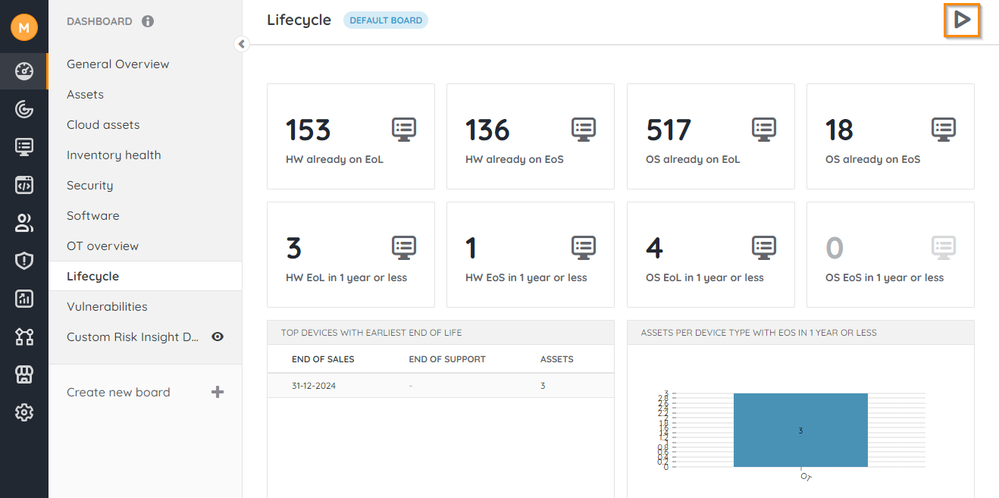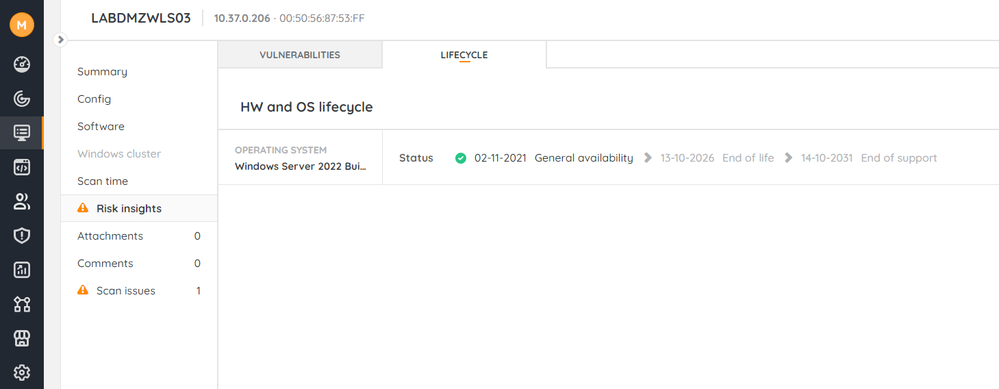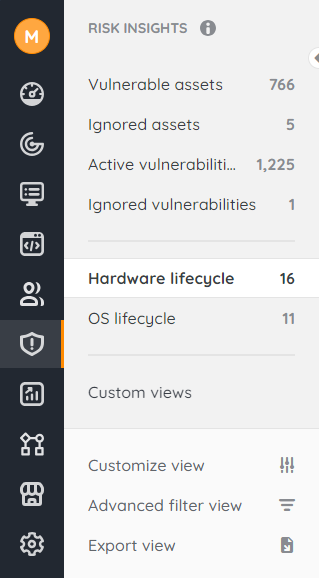- Lansweeper Community
- Knowledge Center
- Knowledge Base
- Sites
- View assets' lifecycle information
- Subscribe to RSS Feed
- Bookmark
- Subscribe
- Printer Friendly Page
- Report Inappropriate Content
This documentation is for the old UI. For documentation for the new preview UI, Knowledge Base - Preview UI.
- Article History
- Subscribe to RSS Feed
- Bookmark
- Subscribe
- Printer Friendly Page
- Report Inappropriate Content
on
07-03-2022
08:30 PM
- edited on
01-09-2025
04:33 PM
by
sophie
![]()
This page explains how to retrieve and view the hardware and operating system lifecycle data of your assets.
Lansweeper can retrieve and display the hardware and operating system lifecycle data of your assets. Lifecycle fields include the general availability date of the hardware or OS, End of Life (EOL) date, and End of Support (EOS) date. For more information, check out Lansweeper for IT Asset Lifecycle Management.
Prerequisites
Ensure Credential-free Device Recognition (CDR) is enabled. CDR is enabled by default, but can be disabled manually.
For more information on Credential-free Device Recognition, check out Credential-free Device Recognition.
Retrieve lifecycle information
To view a summary of your assets' lifecycle information:
- In your Lansweeper Site, go to Dashboard > Lifecycle.
- Select
Run all board reports to refresh the reports.
View all lifecycle information
You can access all lifecycle data using one of two methods: you can either view all lifecycle information for an individual asset, or you can get a specific overview of lifecycle information for all assets.
View lifecycle information for an individual asset
- In your Lansweeper Site, go to Inventory.
- Select the asset you want to inspect. You can use the search functionality, the preconfigured inventory views, or an advanced filter to find your assets.
- In the Risk insights page, select the Lifecycle tab to view lifecycle data.
View lifecycle information for all assets
To get a comprehensive overview of all lifecycle information:
- In your Lansweeper Site, go to Risk insights.
- Depending on the data you want to view, select a lifecycle view:
- Hardware lifecycle: displays information on hardware assets, such as Model and Manufacturer.
- OS lifecycle: shows operating system lifecycle data, such as OS and Assets.
The Milestone date field displays the most relevant date based on the asset's current stage.
New to Lansweeper?
Try Lansweeper For Free
Experience Lansweeper with your own data. Sign up now for a 14-day free trial.
Try Now