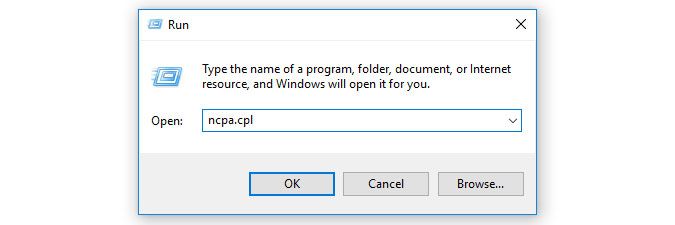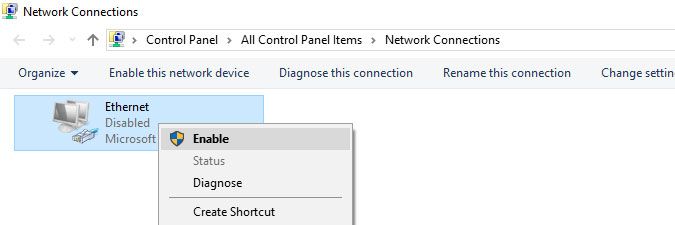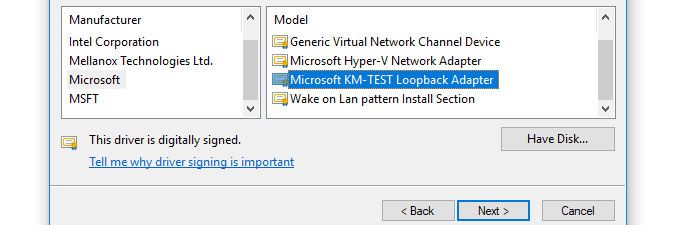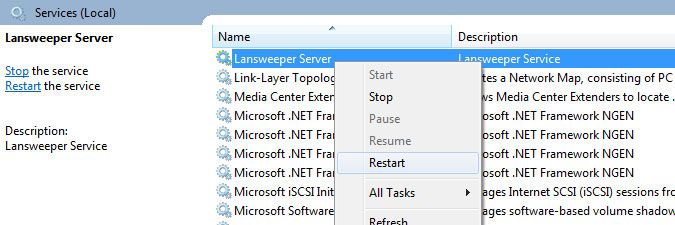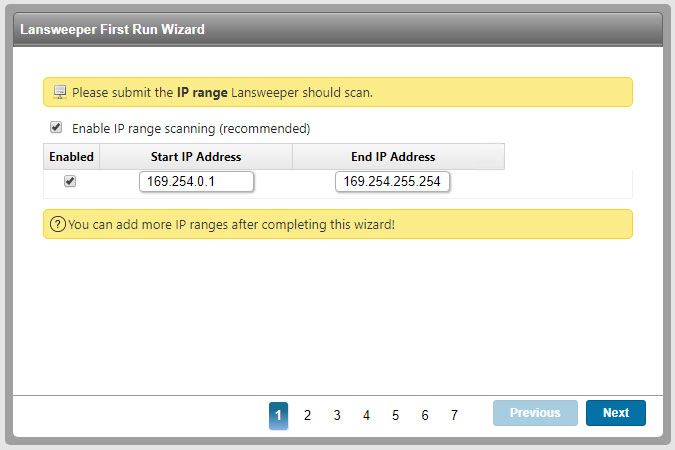- Lansweeper Community
- Knowledge Center
- Knowledge Base
- Troubleshooting Scanning Issues
- Scanning server doesn't have any enabled network i...
- Subscribe to RSS Feed
- Bookmark
- Subscribe
- Printer Friendly Page
- Report Inappropriate Content
- Article History
- Subscribe to RSS Feed
- Bookmark
- Subscribe
- Printer Friendly Page
- Report Inappropriate Content
on
07-02-2018
08:30 PM
- edited on
08-09-2023
09:52 AM
by
Nils
![]()
This article explains how to resolve the following error: "The Lansweeper scanning server doesn't have any enabled network interfaces."
In order for a Lansweeper scanning server to access the network and pull data from your assets, it must have a network interface enabled. If no interface is enabled, you will not be able to scan your IP ranges.
If a network interface is not enabled, you may receive the following error message in Lansweeper's First Run Wizard:
The Lansweeper scanning server doesn't have any enabled network interfaces! You need to add a new or enable an existing network interface. Afterwards you need to restart the Lansweeper scanning service and reopen the Lansweeper First Run Wizard.
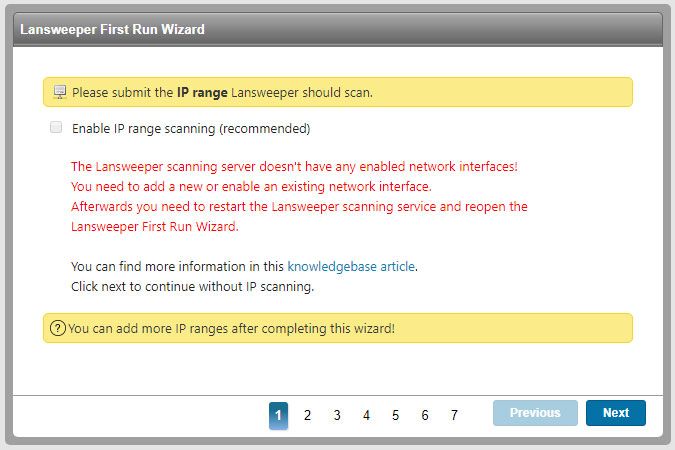
To resolve this warning and successfully scan an IP range:
- On your Lansweeper server, open your Start menu and select Run.
- In the input box, enter ncpa.cpl and select OK. This opens the Network Connections menu and shows you the network interfaces your scanning server has available.
- If your scanning server does have a network interface available that is currently disabled, right-click it and select Enable.
- If your scanning server does not have a network interface available:
- Open your Start menu and select Run.
- In the input box, enter hdwwiz.exe, select OK and then Next in the pop-up window.
- Select Install the hardware that I manually select from a list (Advanced) and select Next.
- Select Network adapters, then Next.
- Choose a network adapter for installation. Ideally, your scanning server has a physical network adapter and you can simply select the adapter that matches your hardware. In the example below, we are installing the Microsoft Loopback Adapter. This will only allow us to scan the scanning server itself but will still give us a feel for the type of scanning Lansweeper can perform. Select Next and then Next again.
- On the Windows computer you are attempting to scan, open Windows Services.
- Find the Lansweeper Server, right-click it, then select Restart.
- Refresh the web browser tab that was displaying the First Run Wizard and select an IP range for scanning.
Was this post helpful? Select Yes or No below!
Did you have a similar issue and a different solution? Or did you not find the information you needed? Create a post in our Community Forum for your fellow IT Heroes!
More questions? Browse our Quick Tech Solutions.
New to Lansweeper?
Try Lansweeper For Free
Experience Lansweeper with your own data. Sign up now for a 14-day free trial.
Try Now