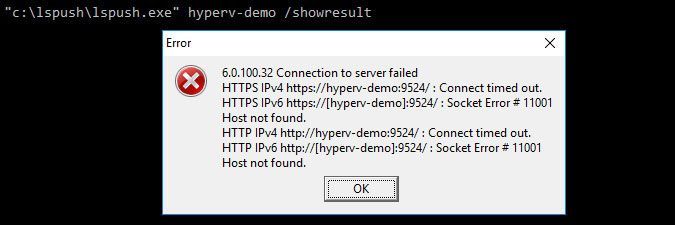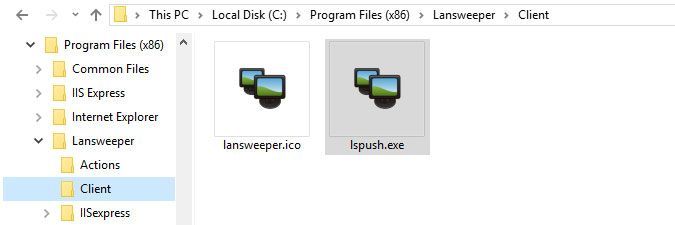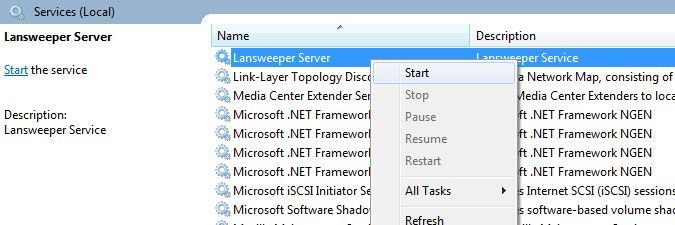- Lansweeper Community
- Knowledge Center
- Knowledge Base
- Troubleshooting Scanning Issues
- Socket errors when scanning with the LsPush scanni...
- Subscribe to RSS Feed
- Bookmark
- Subscribe
- Printer Friendly Page
- Report Inappropriate Content
- Article History
- Subscribe to RSS Feed
- Bookmark
- Subscribe
- Printer Friendly Page
- Report Inappropriate Content
on
05-07-2018
08:30 PM
- edited on
08-04-2023
08:30 PM
by
sophie
![]()
Resolve socket errors when sending LsPush data directly to your Lansweeper server for import.
You may encounter errors if you attempt to send LsPush data directly to your Lansweeper server and the connection fails.
When you include /showresult in your LsPush command, the following errors may be displayed in a pop-up window:
- Socket Error # 11001
- Socket Error # 10013
- Socket Error # 10061
- Connection refused
- Connection to server failed
- Connect timed out
- Host not found
To resolve socket errors:
Update Lansweeper
- In the web console, go to Configuration > Your Lansweeper license.
- Select Check for updates now.
- If your Lansweeper installation is outdated, select Download now to update your installation.
Use the latest LsPush executable
When you update your Lansweeper installation, the latest version of the LsPush executable is also updated. If you are using a logon script, group policy, or scheduled task:
- In File explorer, navigate to Program Files (x86)\Lansweeper\Client.
- Copy lspush.exe to your clipboard.
- Paste the executable to the folder referenced by your script, policy, or task.
Ensure your LsPush command is correct
Your LsPush socket errors may result from pointing to the wrong server. Your LsPush command should include the up-to-date name or IP address of your Lansweeper scanning server. For more information, see What parameters LsPush accepts.
Ensure the Lansweeper Server service is running
By default, the Lansweeper Server service automatically starts and scans your data. However, it may have been manually stopped, meaning no LsPush data can be imported or processed.
- Navigate to Windows Services.
- Locate and right-click Lansweeper Server from the list.
- If the server has stopped, select Start.
Verify your listen port
By default, the listen port is 9524. To verify what port is used:
- In the web console, go to Scanning > Server options > Service options.
- If the listen port is not port 9524, ensure your LsPush command includes the listen port.
For example, when sending data to scanning server LAN-001 over custom listen port 9500, the command is:lspush.exe LAN-001 9500 /showresult.
Ensure inbound traffic is allowed
When you install Lansweeper, rules are automatically added to Windows Firewall on your Lansweeper server to allow inbound traffic over listen port 9524. If you use another listen port or firewall, you must manually configure your firewall to allow traffic over the appropriate port.
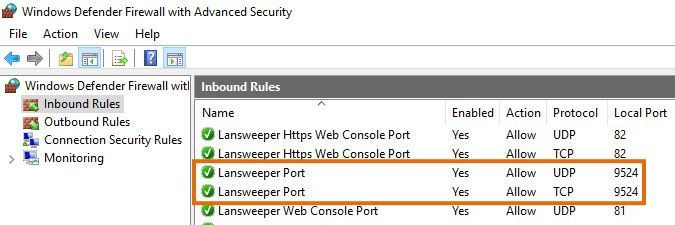
Ensure outbound traffic is allowed
By default, Windows Firewall does not block outbound connections. However, if you use a custom firewall or custom firewall configuration, outbound traffic might be blocked and you might need to reconfigure your firewall.
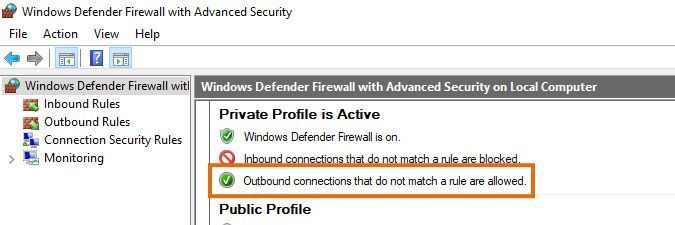
New to Lansweeper?
Try Lansweeper For Free
Experience Lansweeper with your own data. Sign up now for a 14-day free trial.
Try Now