To post a new Topic on our Forum:
- Go to the Forum
- Click the “Start a Conversation” button.

- Type in the title for your message and click Check Title:
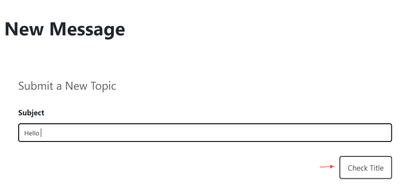
- If you see any other posts containing the same information you were about to ask, we suggest you engage on that post instead of creating a new one.
- If you do not find any related posts, click on “Continue and Post” at the bottom of the page.
- In the Subject field, enter your message title and in the Body field, type your message. Be sure to include all necessary details, especially for technical topics. Include any attachments via drag-and-drop or by browsing the files
Tip: Make your subject clear and concise, as it's the only part of the message that shows up on the message-listing page.
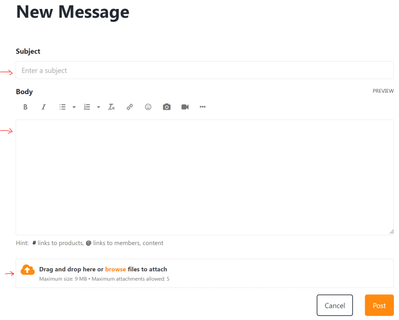
- Choose one or more Label(s) (mandatory field) that related to your question
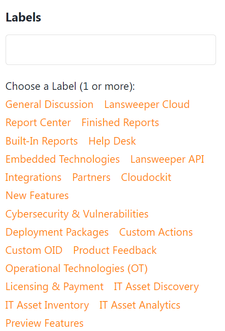
- Add one or more tag(s) using commas to separate each one – they will provide a more “granular” categorization of our Forum posts.
- Format and spell check your message, as needed.
- Click “Post” and voila! You've got your first Topic!
