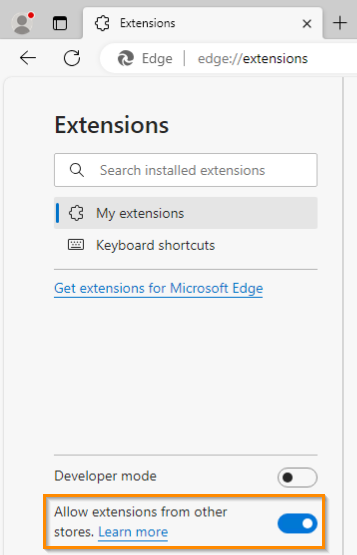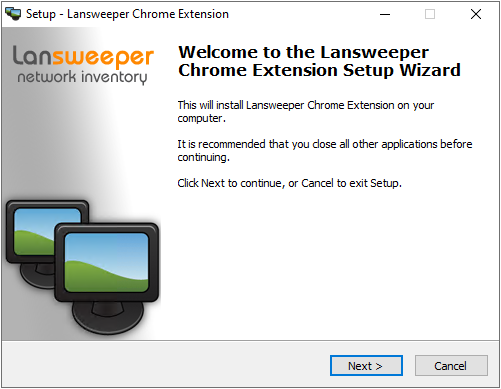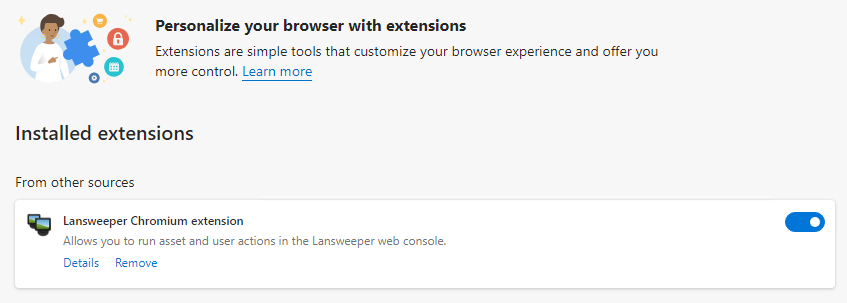- Lansweeper Community
- Knowledge Center
- Knowledge Base
- Actions
- Configure Microsoft Edge to run actions
- Subscribe to RSS Feed
- Bookmark
- Subscribe
- Printer Friendly Page
- Report Inappropriate Content
- Article History
- Subscribe to RSS Feed
- Bookmark
- Subscribe
- Printer Friendly Page
- Report Inappropriate Content
on
11-01-2021
07:30 PM
- edited on
09-19-2023
03:00 PM
by
Nils
![]()
This page provides instructions for configuring Microsoft Edge to run asset and user actions from Lansweeper.
To run asset and user actions from Lansweeper, Microsoft Edge needs to be configured.
Microsoft Edge is a Chromium-based web browser. Lansweeper has a Chromium extension that can be installed in browsers like Edge to allow for the execution of asset and user actions. As Lansweeper's Chromium extension is offered through the Chrome Web Store, you must first configure Edge to allow extensions from this store.
Microsoft Edge must also be used on a Windows computer to run asset and user actions.
Install the Lansweeper Chromium extension
- Type "edge://extensions" in Edge's address bar, and press Enter.
- Toggle the Allow extensions from other stores switch. In the pop-up, select Allow.
- Download and run the Lansweeper Chromium extension installer and select Next. The executable adds a Lansweeper folder with the Chromium extension components to your computer.
- Restart Edge and browse to this Chrome Web Store link.
- Select Get to install the Lansweeper extension.
- Select Add extension in the confirmation pop-up.
- Make sure the extension is enabled.
Type "edge://extensions" in Edge's address bar, select Enter and enable the extension, if it's not already enabled.
Was this post helpful? Select Yes or No below!
Did you have a similar issue and a different solution? Or did you not find the information you needed? Create a post in our Community Forum for your fellow IT Heroes!
More questions? Browse our Quick Tech Solutions.
New to Lansweeper?
Try Lansweeper For Free
Experience Lansweeper with your own data. Sign up now for a 14-day free trial.
Try Now