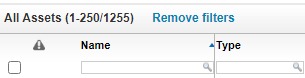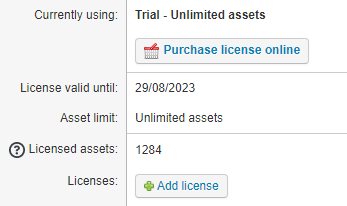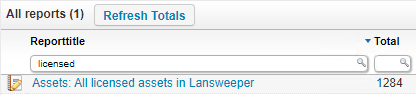- Lansweeper Community
- Knowledge Center
- Knowledge Base
- Billing-related Questions
- Assets that count toward your licensed asset limit
- Subscribe to RSS Feed
- Bookmark
- Subscribe
- Printer Friendly Page
- Report Inappropriate Content
- Article History
- Subscribe to RSS Feed
- Bookmark
- Subscribe
- Printer Friendly Page
- Report Inappropriate Content
on
02-24-2015
07:30 PM
- edited on
08-19-2025
02:32 PM
by
sophie
![]()
This page explains which assets do or do not count toward your licensed asset limit, and shows you where to find your current amount of licensed assets.
Most Lansweeper subscriptions limit the number of assets you can scan. Once you've reached your licensed asset limit, scanning of new and existing assets may stop until you delete some assets or upgrade your subscription.
Any computers, servers, network devices, OT devices, OT cards, Public Cloud workloads (that are included in Discovery actions) and manually created assets count toward your limit.
Monitors without extended display data do not count toward the limit. Although monitors are technically assets, they only count if they have extended display data associated with them.
Assets in Lansweeper Sites
In your site, go to Configuration > License status. The total number of assets that count toward your licensed asset limit is listed in Licensed assets, as well as the Asset limit for Starter or Pro plans.
Assets in Lansweeper On-premises
- For a count of all assets in your installation, select the Assets tab in the web console.
- For a count of all licensed assets, assets that count toward your licensed asset limit, browse to the Configuration > Your Lansweeper License section.
- Alternatively, go to the Reports section in the web console and run "Assets: All licensed assets in Lansweeper".
Example scenario
Consider the following example:
- A Lansweeper installation has a total of 450 assets listed in the Assets menu.
- The installation is licensed for 500 assets.
- 60 of the installation's assets are monitors. The rest are a mix of computers, Public Cloud workloads, OT cards, OT devices, and servers.
- 36 of the installation's monitors have extended display data and 24 do not.
In this example, the licensed asset count of the installation would be 426. That count would also be displayed in your Lansweeper Site under Configuration > Installations > All installations, and in your Lansweeper On-premises console under Configuration > Your Lansweeper License.
426 is the total asset count (450) minus the 24 monitor assets that do not have extended display data associated with them. The installation can scan another 74 assets before running into its licensed asset limit of 500 assets.
Was this post helpful? Select Yes or No below!
Did you have a similar issue and a different solution? Or did you not find the information you needed? Create a post in our Community Forum for your fellow IT Heroes!
More questions? Browse our Quick Tech Solutions.
New to Lansweeper?
Try Lansweeper For Free
Experience Lansweeper with your own data. Sign up now for a 14-day free trial.
Try Now