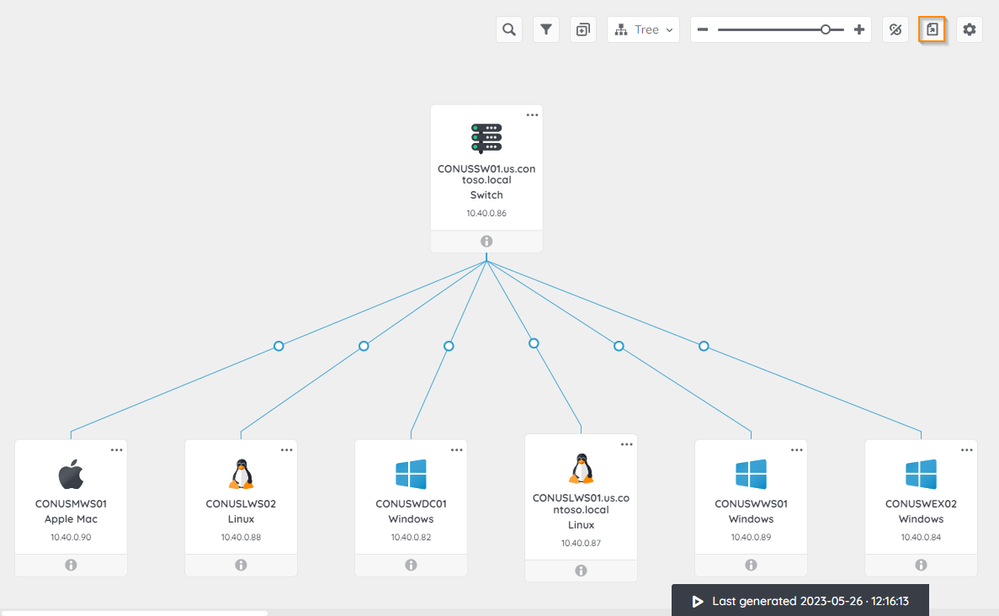- Lansweeper Community
- Knowledge Center
- Knowledge Base
- Diagrams
- Export diagrams
- Subscribe to RSS Feed
- Bookmark
- Subscribe
- Printer Friendly Page
- Report Inappropriate Content
This documentation is for the old UI. For documentation for the new preview UI, Knowledge Base - Preview UI.
- Article History
- Subscribe to RSS Feed
- Bookmark
- Subscribe
- Printer Friendly Page
- Report Inappropriate Content
on 06-14-2023 09:02 PM
This page explains how to export diagrams, including the available file formats and their recommended uses.
In your Lansweeper site (in the cloud), export your diagrams to create a snapshot of your diagram which you can use for various documentation purposes, such as compliance, reports, presentations, and more.
To export diagrams:
- In your Lansweeper Site, go to Diagrams and select the diagram you want to export from the list.
- Ensure the diagram is personalized and filtered how you desire.
- Select Export
.
- Decide to export your diagram into the following formats:
- JPG: JPG offers a lossy compressed graphic image file, ideal for small diagrams and integration into your documents and reports.
- PNG: PNG is a raster image file type that can handle transparent backgrounds. It is an alternative to JPG, also ideal for embedding in your documents and reports.
- SVG: As a vector file, SVG can be scaled without losing its resolution, and its content can be searched, indexed, and scripted. Ideal for more extensive diagrams and the highest-quality prints.
The file is downloaded to your computer and can be shared accordingly.
Next steps
Control who can view and export your diagrams, create permissions for diagrams.
Was this post helpful? Select Yes or No below!
Did you have a similar issue and a different solution? Or did you not find the information you needed? Create a post in our Community Forum for your fellow IT Heroes!
More questions? Browse our Quick Tech Solutions.
New to Lansweeper?
Try Lansweeper For Free
Experience Lansweeper with your own data. Sign up now for a 14-day free trial.
Try Now