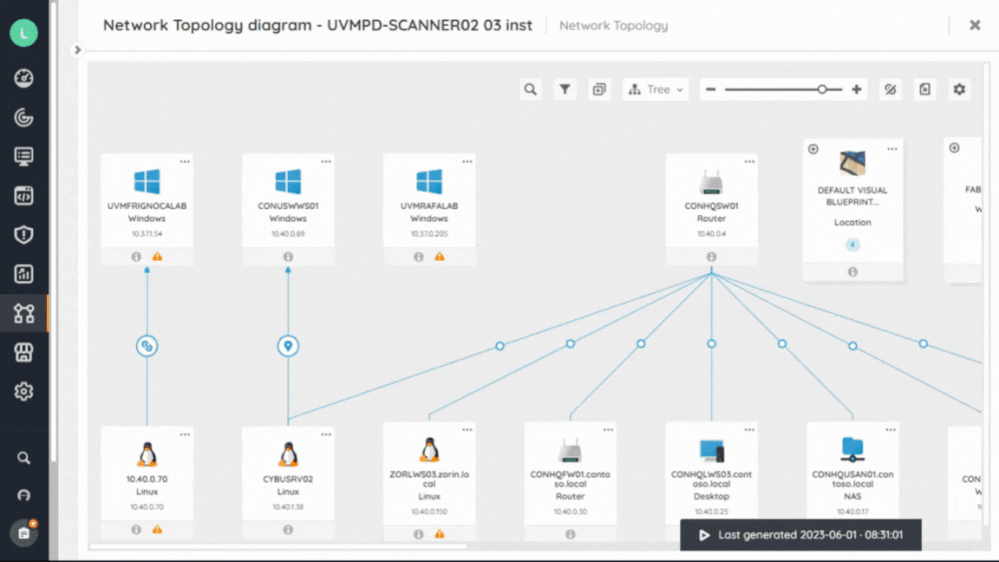- Lansweeper Community
- Knowledge Center
- Knowledge Base
- Diagrams
- Find assets with integrated search on diagrams
- Subscribe to RSS Feed
- Bookmark
- Subscribe
- Printer Friendly Page
- Report Inappropriate Content
This documentation is for the old UI. For documentation for the new preview UI, Knowledge Base - Preview UI.
- Article History
- Subscribe to RSS Feed
- Bookmark
- Subscribe
- Printer Friendly Page
- Report Inappropriate Content
on 06-14-2023 09:02 PM
This page explains how to use the integrated search function to find assets within a diagram's scope.
The integrated search allows you to find all assets that are within your diagram’s scope, including assets displayed on the diagram itself, orphan assets, or assets that have been filtered to not show on the diagram. This ensures that if your asset is in your diagram's scope, you can easily find it.
To find a specific asset:
- In your Lansweeper Site, go to Diagrams and select the diagram you desire.
- Select Find an asset
.
- From here, you can search for your asset by the following attributes:
- Asset name
- IP Address
- MAC address
- Asset type
The search results are displayed as follows:
- Displayed assets: If you select an asset displayed on your diagram, you will be repositioned to locate the asset.
- Orphan assets: If you select an orphan asset, you will be repositioned on the Orphans list to locate the asset. For more information on orphans, see Handle orphans.
- Assets affected by your filters: These assets can not be selected in a search result, as they are not displayed on your diagram or Orphan list. To configure your filter, see Filter assets.
Next steps
Learn how to filter your assets to ensure your diagram displays the objects you desire.
Was this post helpful? Select Yes or No below!
Did you have a similar issue and a different solution? Or did you not find the information you needed? Create a post in our Community Forum for your fellow IT Heroes!
More questions? Browse our Quick Tech Solutions.
New to Lansweeper?
Try Lansweeper For Free
Experience Lansweeper with your own data. Sign up now for a 14-day free trial.
Try Now