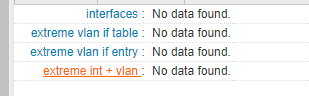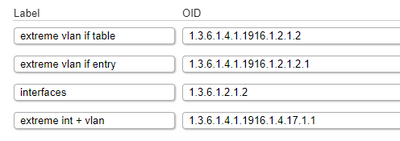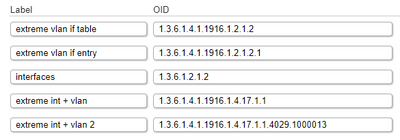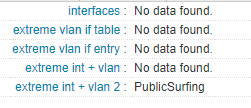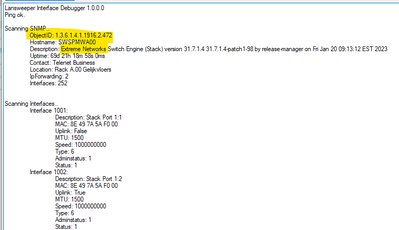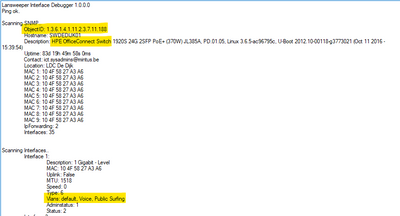- Lansweeper Community
- Forums
- General Discussions
- Extreme Switch - No VLAN column per interface
- Subscribe to RSS Feed
- Mark Topic as New
- Mark Topic as Read
- Float this Topic for Current User
- Bookmark
- Subscribe
- Mute
- Printer Friendly Page
- Mark as New
- Bookmark
- Subscribe
- Mute
- Subscribe to RSS Feed
- Permalink
- Report Inappropriate Content
07-14-2023 09:53 AM - last edited on 04-02-2024 09:53 AM by Mercedes_O
There is no indication in what VLAN an interface is for Extreme Switches.
While with our HPE-switches we have.
Is this something related to OID and how can we see the VLAN the interface resides in for Extreme switches?
Extreme
HPE
- Labels:
-
Scanning
- Mark as New
- Bookmark
- Subscribe
- Mute
- Subscribe to RSS Feed
- Permalink
- Report Inappropriate Content
11-16-2023 10:49 PM
Just checking in on this. we just deployed our first Extreme switches and having the VLAN identification is very helpful. The info is there because in ExtremeCloud IQ Site Engine, the VLANs are listed by port and that is scanning using SNMP albeit v3.
- Mark as New
- Bookmark
- Subscribe
- Mute
- Subscribe to RSS Feed
- Permalink
- Report Inappropriate Content
07-14-2023 02:32 PM
Hello there!
Here are some troubleshooting steps you might want to try:
- Make sure that your Lansweeper installation is on the latest version. If needed, you can update to the latest Lansweeper version by following the steps in this guide: https://www.lansweeper.com/knowledgebase/updating-your-installation/
- When your Lansweeper installation is up to date, click the Rescan Asset option on the left-hand side of the switch's web page. And wait for the Last successful scan date to update. Verify if the VLAN information is now available.
- If the info is still missing, check which data is retrieved from the switch by running the InterfaceScanDebugger tool. The tool can be found here https://www.dropbox.com/s/x1fmhvw7baqlhug/InterfaceScanDebugger.7z?dl=0
- Run the tool directly from your Lansweeper scanning server to your switch with the same SNMP credentials you entered within Lansweeper. Check if the same information is returned in the tool as in Lansweeper.
The interfacescandebugger (mentioned above) can simulate how Lansweeper scans a device. If this tool also does not return the VLANs, it's possible that the device does not provide this information through the standard SNMP scan. As Lansweeper is not doing an SNMP Walk but an SNMP GET, we scan specific OIDs to get this information. So if the VLAN OID is located in a non-standard location on the Asset, we will not be able to retrieve it with our standard SNMP scan.
Alternatively, if the standard SNMP scan routine does not retrieve this information, we recommend trying our custom OID scanning to obtain the VLAN info. More information on custom OID scanning is in the KB article below:
- Mark as New
- Bookmark
- Subscribe
- Mute
- Subscribe to RSS Feed
- Permalink
- Report Inappropriate Content
07-17-2023 10:55 AM
Thx, but all of the suggested steps don't work.
with extra OID-rule:
result Extreme:
result HPE:
Custom OID (SNPM GET) is no option > we have stacks with +200 interfaces
Interface 4:8 (4008) has several VLANs:
- Mark as New
- Bookmark
- Subscribe
- Mute
- Subscribe to RSS Feed
- Permalink
- Report Inappropriate Content
07-17-2023 11:11 AM
Hello there!
The "NOSUCHINSTANCE" errors indeed confirm that the data is not present in the queries OIDs, and as such Lansweeper will not be able to retrieve this data.
General Discussions
Find answers to technical questions about Lansweeper.
New to Lansweeper?
Try Lansweeper For Free
Experience Lansweeper with your own data. Sign up now for a 14-day free trial.
Try Now