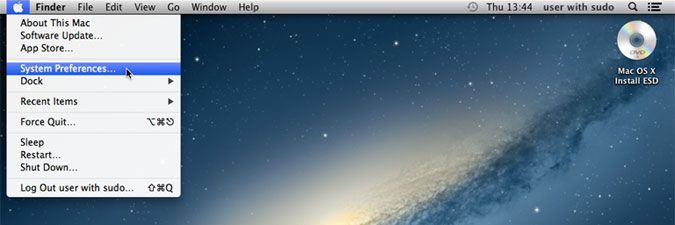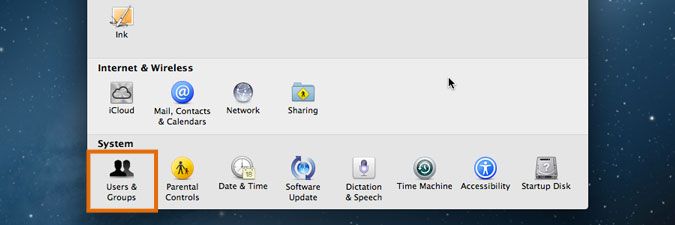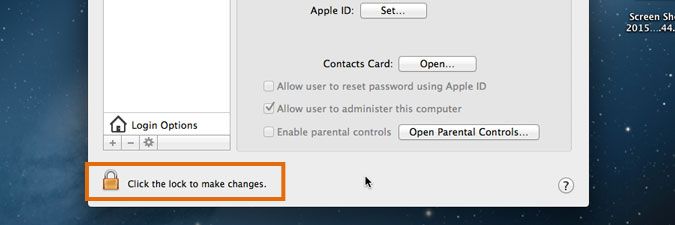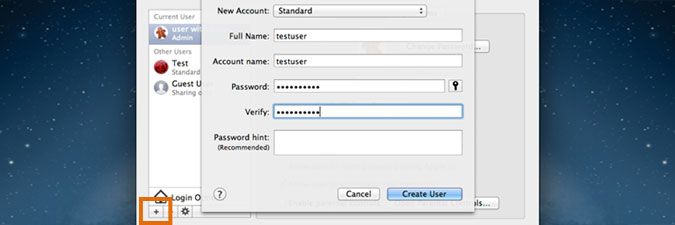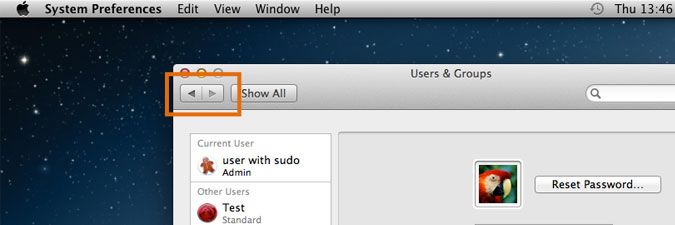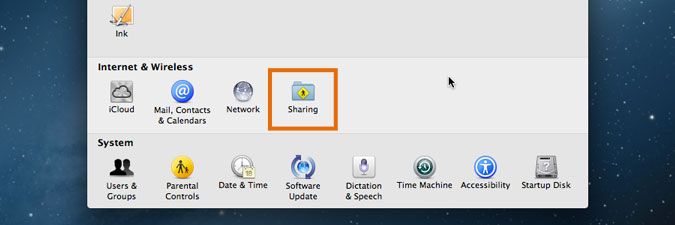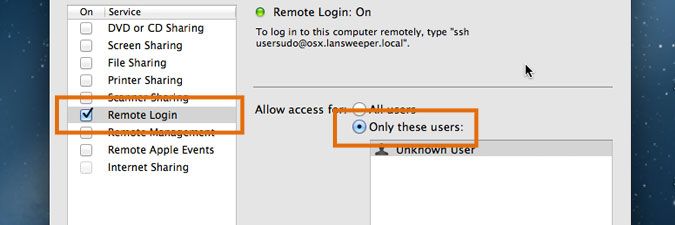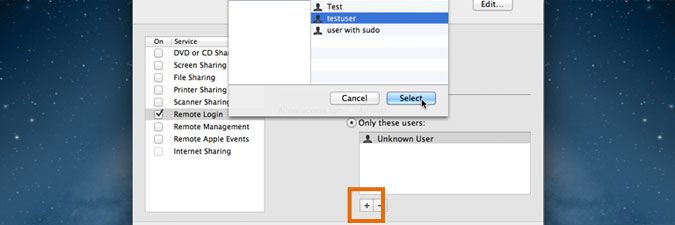- Lansweeper Community
- Knowledge Center
- Knowledge Base
- Requirements
- Apple Mac scanning requirements
- Subscribe to RSS Feed
- Bookmark
- Subscribe
- Printer Friendly Page
- Report Inappropriate Content
- Article History
- Subscribe to RSS Feed
- Bookmark
- Subscribe
- Printer Friendly Page
- Report Inappropriate Content
02-25-2015 07:30 PM - edited 06-05-2024 09:18 AM
Ideally, an Apple Mac computer is scanned through SSH. Enabling SSH on the computer allows Lansweeper to run the system_profiler command on the machine. System Profiler is an interface built into macOS that stores a variety of system data.
In order for Lansweeper to scan macOS, you need to set up a user with SSH access to the computer. To retrieve installed software, you also need to ensure that Spotlight is enabled on the computer.
To set up an Apple Mac computer for agentless scanning:
- Open System Preferences... on the Mac computer.
- Select Users & Groups and, if necessary, click the lock icon to unlock the menu.
- Select the "+" button to create the user that will access and scan the computer. Submit your preferred username in the first and second input box, your preferred password in the third and fourth input box and select Create User.
Once created, the user account should log in locally on the machine at least once to be able to scan the machine remotely afterwards. Alternatively, the user account should have sudo privileges.
- Select the back button to go back to your System Preferences.
- Select the Sharing menu.
- Enable Remote Login, which will enable SSH, and Only these users.
- Hit the "+" button, select the user you created earlier and Select to grant the user access to SSH.
- Double-check that Spotlight is enabled on the computer, as the
system_profilercommand Lansweeper uses to retrieve software information doesn't work without it. - Your Mac computer should now be ready for scanning. Start scanning the machine by following the instructions in this knowledge base article.
Was this post helpful? Select Yes or No below!
Did you have a similar issue and a different solution? Or did you not find the information you needed? Create a post in our Community Forum for your fellow IT Heroes!
More questions? Browse our Quick Tech Solutions.
New to Lansweeper?
Try Lansweeper For Free
Experience Lansweeper with your own data. Sign up now for a 14-day free trial.
Try Now