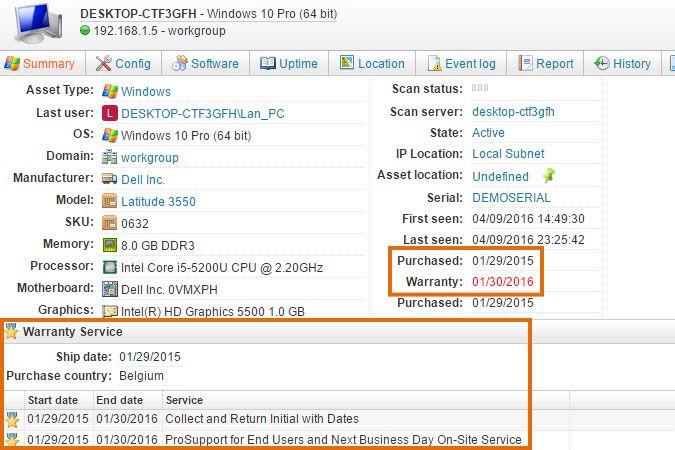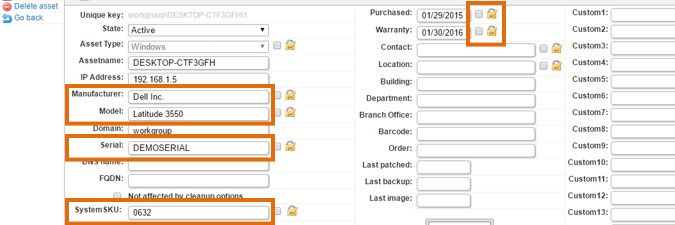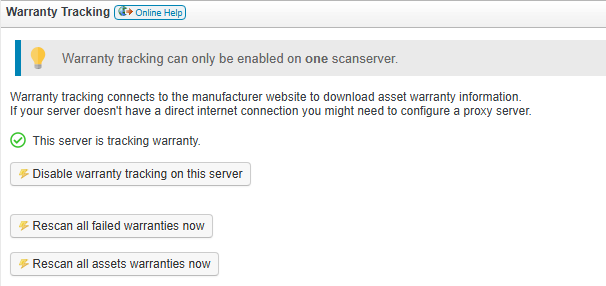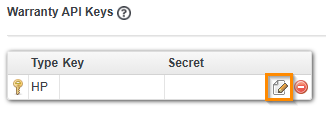- Lansweeper Community
- Knowledge Center
- Knowledge Base
- Scanning your network
- Set up automated warranty checks
- Subscribe to RSS Feed
- Bookmark
- Subscribe
- Printer Friendly Page
- Report Inappropriate Content
- Article History
- Subscribe to RSS Feed
- Bookmark
- Subscribe
- Printer Friendly Page
- Report Inappropriate Content
on
04-08-2016
08:30 PM
- edited on
11-28-2025
02:42 PM
by
Nils
![]()
This page explains how to perform automated warranty checks and scans for assets manufactured by Dell, Fujitsu, IBM, Lenovo, Toshiba, and HP.
Lansweeper performs automated warranty checks and scans for assets manufactured by Dell, Fujitsu, IBM, Lenovo, Toshiba/Dynabook, and HP. Specifically, we attempt to retrieve key warranty details such as the purchase date, warranty expiration date, ship date, purchase country, and any purchased warranty products.
To do this, Lansweeper gathers data like the manufacturer, model, serial number, and, in some cases, the system SKU directly from the asset. This information is then submitted to the respective manufacturer's warranty service.
Scanned warranty information is listed in the Summary tab of individual asset pages and is also available in the built-in warranty reports within the Reports section of the web console.
When Lansweeper first scans an asset, it automatically attempts to retrieve the warranty details from the manufacturer's site. Warranty information is then refreshed automatically every 4 months, or every 2 days if a previous scan attempt failed. You can also manually trigger a warranty scan for supported manufacturers at any time.
Set up a warranty check
To trigger a warranty check for Dell, Fujitsu, IBM, Lenovo or Toshiba/Dynabook, follow the below steps. To set up a warranty check for HP, see Enable HP warranty tracking.
- If you have not already done so, update to the latest Lansweeper release by following the instructions in this knowledge base article. You can verify whether you are on the latest release by selecting Check for updates now in the Configuration > Your Lansweeper license section of the web console.
Don't skip this step. As the supported manufacturers change their websites on a regular basis, our warranty scanning procedures are updated on a regular basis as well. -
Ensure all fields required for submission on the manufacturers' websites are filled in when looking at your assets' Lansweeper webpages. The assets' manufacturers should be set to Dell, Fujitsu, IBM, Lenovo or Toshiba and their serial numbers should be filled in.
For IBM assets, the model is required and for Lenovo assets the system SKU is required. -
Select Edit asset in the left pane of an individual asset page, under Asset options, and make sure the checkboxes next to the Purchased and Warranty fields are unchecked.
The fields should be unlocked by default. Locked fields will prevent the data from being overwritten during scanning. -
In the Scanning > Scanned item interval section of the web console, ensure the WARRANTY and WARRANTYRETRY items are set to Scan Server And LsAgent, though this is the default option.
-
Ensure your Lansweeper scanning server can access the internet, as warranty information is retrieved online from the manufacturers' websites.
-
If you are using a proxy server to access the internet, add your proxy settings in the Proxy Server section of the Configuration > Server options page in the web console.
Your proxy server should allow access to the URLs below. Sub-links of these URLs are used to retrieve warranty information.https://support.dynabook.com/support/ (for Toshiba, which rebranded to Dynabook)
https://warranty.api.hp.com/
The links used by warranty scanning are hard coded into the scanning service and cannot be customized. If a manufacturer's website changes, Lansweeper is updated to include a new warranty scanning procedure. - Ensure you've selected Enable warranty tracking on this server in the Warranty Tracking section of the same page.
If you have multiple scanning servers, you only need to enable warranty scanning on one server. That server will retrieve the warranties of all assets in your database. -
Select Rescan all assets warranties now or select Refresh Warranty in the left pane of individual asset pages, under Asset options.
If you're scanning a lot of warranties, we recommend waiting at least an hour for all scans to complete, as the manufacturers' websites may take a while to respond. Refresh any previously opened asset pages afterwards to see updated information. Warranty scans do not show up in your scanning queue, as they're processed silently in the background. -
If warranty information still doesn't appear in the Summary tab of individual asset pages, run this report to look for warranty scanning errors. You can add this report to your installation by following these instructions.
A common cause of warranty scanning errors is that your server is not able to reach the internet to retrieve the information. This must be resolved within your network itself by checking proxy and firewall configurations.
Enable HP warranty tracking
To retrieve HP warranty information in Lansweeper On-premises, you need to perform a few additional steps due to HP’s strict access policies.
Register for HP warranty API access
- Navigate to the HP Warranty API registration page.
- Create an account and complete the registration process.
You will receive an email confirming your registration.
Create a new application
- Once your account is approved, log in and navigate to the HP warranty API page.
- Create a new application by following the steps in the enrollment process.
- Once enrolled, go to https://developers.hp.com/hp-warranty-api and create your API Key and API Secret.
Add the HP API Key and Secret
- In your web console, go to Configuration > Server options.
- In the Warranty Tracking section, select Edit warranty keys for the blank HP API key.
- In the popup, enter the API Key and API Secret you received from HP.
- Finally, select Ok.
Once the key and secret are configured, HP warranty scanning will be re-enabled and start returning warranty results for your HP assets.
Was this post helpful? Select Yes or No below!
Did you have a similar issue and a different solution? Or did you not find the information you needed? Create a post in our Community Forum for your fellow IT Heroes!
More questions? Browse our Quick Tech Solutions.
New to Lansweeper?
Try Lansweeper For Free
Experience Lansweeper with your own data. Sign up now for a 14-day free trial.
Try Now