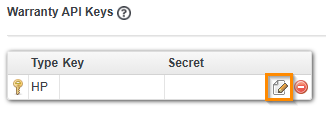- Lansweeper Community
- Knowledge Center
- Knowledge Base
- Sites
- Enable warranty tracking
- Subscribe to RSS Feed
- Bookmark
- Subscribe
- Printer Friendly Page
- Report Inappropriate Content
This documentation is for the old UI. For documentation for the new preview UI, Knowledge Base - Preview UI.
- Article History
- Subscribe to RSS Feed
- Bookmark
- Subscribe
- Printer Friendly Page
- Report Inappropriate Content
on
08-18-2023
09:44 PM
- edited on
09-05-2025
11:37 AM
by
Nils
![]()
Learn how to enable warranty tracking on Lansweeper Sites for Dell, Fujitsu, IBM, Lenovo, Toshiba, and HP.
Lansweeper Sites can track warranty information for assets from the following manufacturers:
- Dell
- Fujitsu
- IBM
- Lenovo
- Toshiba
- HP
When warranty tracking is enabled, Lansweeper scans your assets to determine the manufacturer, model, serial number, and in some cases, the system SKU. It then connects to the manufacturer’s website to download the asset warranty information, such as:
- Purchase date
- Warranty expiration date
- Ship date
- Purchase country
- Purchased warranty products
Warranty tracking can only be enabled on one scan server in your installation.
Set up a warranty check
To trigger a warranty check for Dell, Fujitsu, IBM, Lenovo or Toshiba/Dynabook, follow the below steps. To set up a warranty check for HP, see Enable HP warranty tracking.
- Ensure your server has internet connection to the following URLs:
- https://api.dell.com/support/assetinfo
- https://apigtwb2c.us.dell.com/
- https://support.ts.fujitsu.com/
- https://www-947.ibm.com/support/entry/
- https://csp.lenovo.com/
- https://pcsupport.lenovo.com/
- https://support.dynabook.com/support/
- https://warranty.api.hp.com/
If your scanning server does not have a direct internet connection, configure a proxy server.
- In your Lansweeper Site, go to Configuration > Server options.
- Select the scan server that you want to enable warranty tracking on.
- Navigate to the Warranty tracking section.
- Under Enable warranty tracking on the server, select the toggle to turn it to Yes.
- Select Save changes.
- To scan your asset warranties automatically, select Rescan all asset warranties now.
Assets that have warranty tracking available are added to the scanning queue.
Enable HP warranty tracking
To retrieve HP warranty information in Lansweeper Sites, you need to perform a few additional steps due to HP’s strict access policies.
Register for HP warranty API access
- Navigate to the HP developer portal.
- Create an account and complete the registration process.
You will receive an email to verify your email address.
Create a new application
- Once your email has been verified, send an email to warrantyapi.customers@hp.com confirming your registered email address. Copy your HP account manager or contact as well.
- Wait for a reply email with further instructions.
- After enrollment, go to https://developers.hp.com/hp-warranty-api and create your API Key and API Secret.
Add the HP API Key and Secret
- In your web console, go to Configuration > Server options.
If you haven't enabled your web console yet, see Enable the Lansweeper On-premises web console. - In the Warranty Tracking section, select Edit warranty keys for the blank HP API key.
- In the popup, enter the API Key and API Secret you received from HP.
- Finally, select Ok.
Once the key and secret are configured, HP warranty scanning will be re-enabled and start returning warranty results for your HP assets.
Was this post helpful? Select Yes or No below!
Did you have a similar issue and a different solution? Or did you not find the information you needed? Create a post in our Community Forum for your fellow IT Heroes!
More questions? Browse our Quick Tech Solutions.
New to Lansweeper?
Try Lansweeper For Free
Experience Lansweeper with your own data. Sign up now for a 14-day free trial.
Try Now