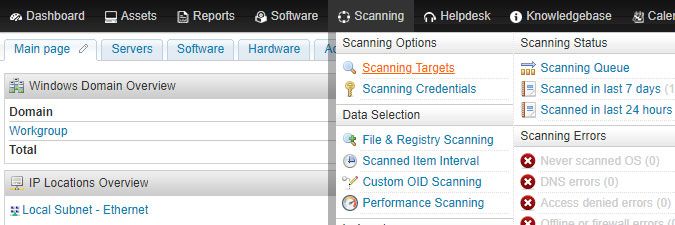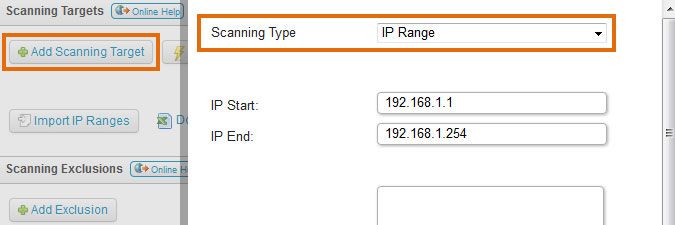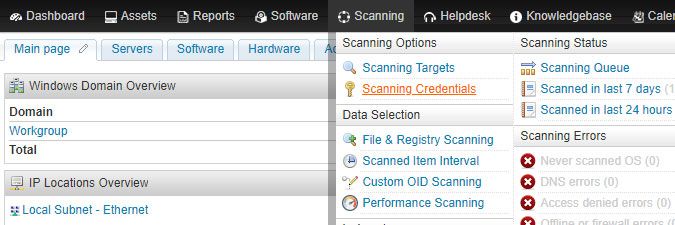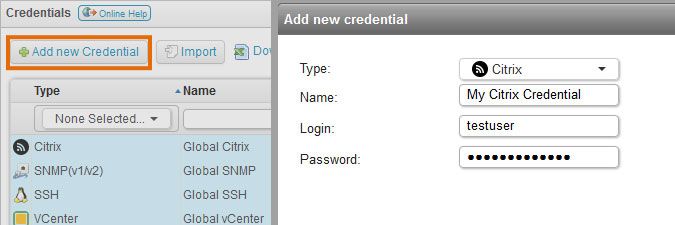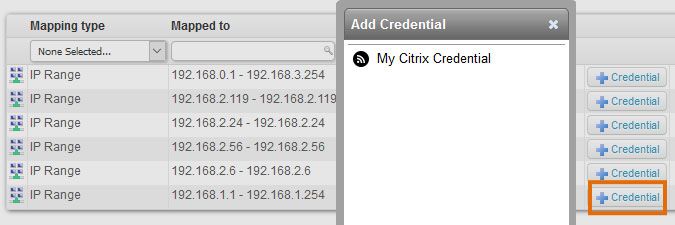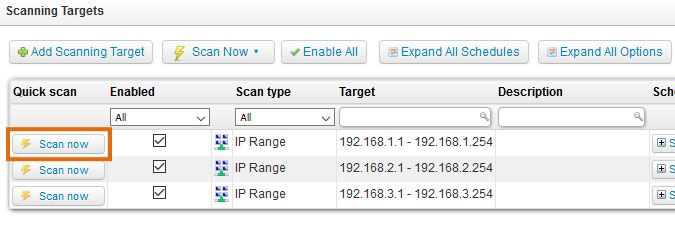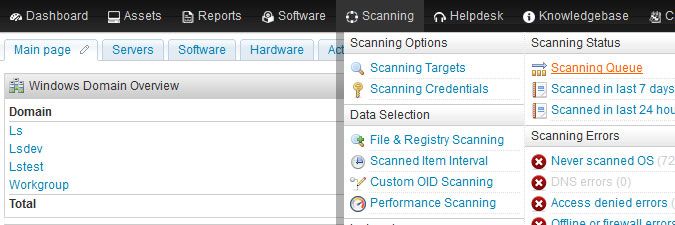- Lansweeper Community
- Knowledge Center
- Knowledge Base
- Scanning your network
- How to scan a Citrix XenServer
- Subscribe to RSS Feed
- Bookmark
- Subscribe
- Printer Friendly Page
- Report Inappropriate Content
- Article History
- Subscribe to RSS Feed
- Bookmark
- Subscribe
- Printer Friendly Page
- Report Inappropriate Content
on
08-27-2018
08:30 PM
- edited on
08-01-2023
10:39 AM
by
Nils
![]()
Lansweeper supports scanning of Citrix XenServers. Scanned Citrix XenServer data includes installed XenServer guests, disks, physical interfaces, storage, crash dumps, CPUs, pool information and more. If the Citrix XenServer hosts are scanned, they will also link to the Lansweeper webpages of the XenServer guest assets.
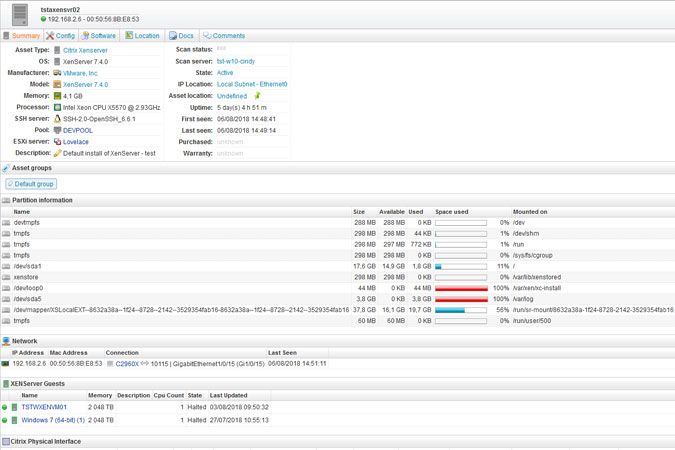
Scanning a Citrix XenServer
To scan a Citrix XenServer, follow these steps:
- Make sure you meet the Citrix scanning requirements.
- Submit your server's IP range for scanning by clicking the Add Scanning Target button in the Scanning > Scanning Targets section of the console. If you have multiple scanning servers, there will be a separate configuration tab for each server. When submitting your range, you will be asked to specify a scanning schedule.
- Submit your Citrix username and password as a credential in the Scanning > Scanning Credentials section of the web console. You can use the same username and password for all Citrix XenServers by editing the Global Citrix credential or submit a non-global credential with the Add new Credential button.
- If the credential you set up is not a global credential, map the credential to your server's IP range by clicking the + Credential button next to the range on the same page.
- Wait for your scanning schedules to trigger or initiate an immediate scan by clicking Scan now next to the range under Scanning > Scanning Targets.
- Monitor the progress of your scan request under Scanning > Scanning Queue.
Was this post helpful? Select Yes or No below!
Did you have a similar issue and a different solution? Or did you not find the information you needed? Create a post in our Community Forum for your fellow IT Heroes!
More questions? Browse our Quick Tech Solutions.
New to Lansweeper?
Try Lansweeper For Free
Experience Lansweeper with your own data. Sign up now for a 14-day free trial.
Try Now