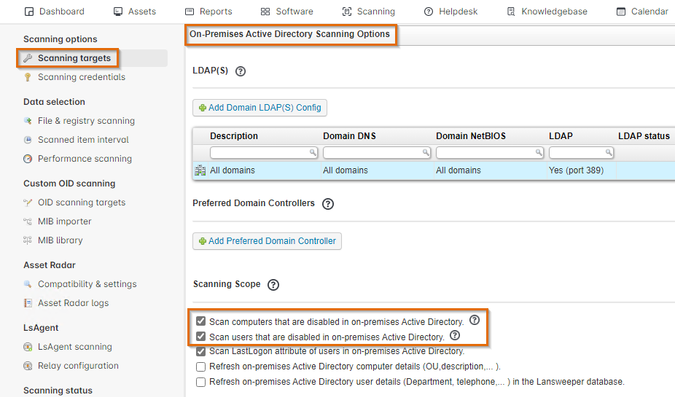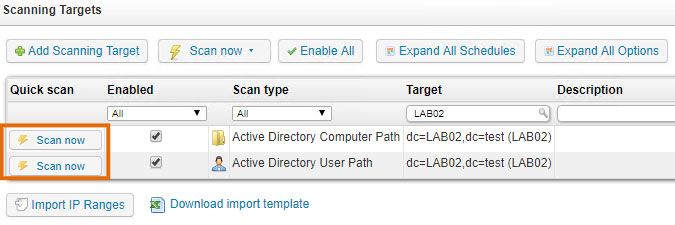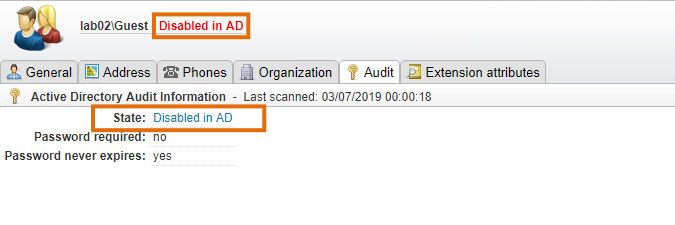- Lansweeper Community
- Knowledge Center
- Knowledge Base
- Scanning your network
- How to scan disabled Active Directory users and co...
- Subscribe to RSS Feed
- Bookmark
- Subscribe
- Printer Friendly Page
- Report Inappropriate Content
- Article History
- Subscribe to RSS Feed
- Bookmark
- Subscribe
- Printer Friendly Page
- Report Inappropriate Content
on
07-17-2019
08:30 PM
- edited on
08-02-2023
04:23 PM
by
Nils
![]()
From version 7.2 onward, each Lansweeper scanning server can be configured to scan Active Directory users and computers that have been disabled in AD. In prior Lansweeper versions, AD objects were ignored during scanning if they were disabled.
This article explains how to enable scanning of disabled AD users and computers and how to view the results.
Step 1: enable scanning of disabled Active Directory users and/or computers
Go to Scanning > Scanning Targets > On-Premises Active Directory Scanning Options. In the Scanning Scope section, enable one or both of the options below, depending on whether you want to scan just disabled computer objects, just disabled user objects or both. Keep in mind that enabling the options below will no longer allow you to enable cleanup options for removing disabled users or computers, and vice versa. The "scan disabled" and "remove disabled" options cannot be combined because they logically contradict each other.
Step 2: scan disabled Active Directory users and/or computers
Go to Scanning > Scanning Targets and add the below scanning targets. Afterward, click Scan Now next to these targets to scan them.
These targets connect directly to Active Directory to retrieve the user and computer objects.
- For computers, the scan type will be an Active Directory Computer Path. More information on this target type and how to set it up can be found in this article.
- For users, the scan type will be an Active Directory User Path. More information on this target type and how to set it up can be found in this article.
Step 3: view the scanning results
Go to the Reports menu and search for "enabled/disabled". There are two reports that list AD computers and users and whether they're enabled or disabled.
Individual computer and user webpages also show the object's Active Directory status.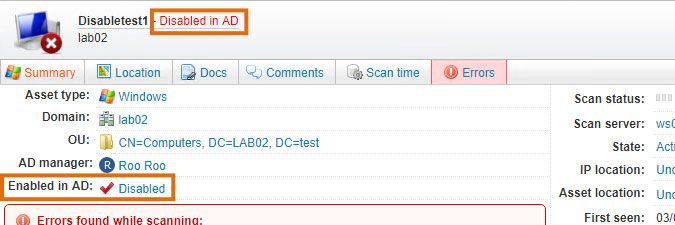
Was this post helpful? Select Yes or No below!
Did you have a similar issue and a different solution? Or did you not find the information you needed? Create a post in our Community Forum for your fellow IT Heroes!
More questions? Browse our Quick Tech Solutions.
New to Lansweeper?
Try Lansweeper For Free
Experience Lansweeper with your own data. Sign up now for a 14-day free trial.
Try Now