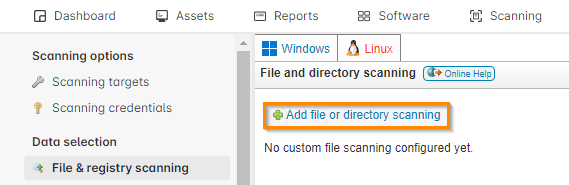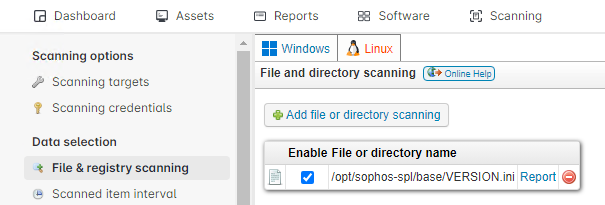- Lansweeper Community
- Knowledge Center
- Knowledge Base
- Scanning your network
- Linux file and directory scanning
- Subscribe to RSS Feed
- Bookmark
- Subscribe
- Printer Friendly Page
- Report Inappropriate Content
- Article History
- Subscribe to RSS Feed
- Bookmark
- Subscribe
- Printer Friendly Page
- Report Inappropriate Content
on 12-19-2023 03:57 PM
This page provides instructions on how to use Lansweeper to scan specific files on Linux computers for properties such as version, company, size, and creation date.
Lansweeper allows you to scan specific files on your Linux computers. Custom file scanning retrieves various properties (version, company, size, creation date, last accessed date and last modified date) of a specific file.
This is useful to detect packages that are not installed by the Linux package manager. If you submit “/opt/sophos-spl/base/VERSION.ini” for file scanning for instance, Lansweeper will scan the file and report whether or not Sophos AV has been installed.
Custom file and directory scanning
- Browse to the Scanning > Scanned Item Interval section of the web console.
- Open the dropdown menu for the "LINUXFILES" item and select your preferred scanning option.
If you want to scan for files during every scan, set the interval to “0”. - Browse to the Scanning > File & registry scanning section of the web console.
- Select the Linux menu.
- In the File and directory scanning section of the page, select Add file or directory scanning.
- In the pop-up, enter the file path of the file you want to scan and select Ok.
- Rescan your Linux asset by going to the Assets section, selecting the Linux asset and selecting Rescan asset(s).
- To view scan results, browse to the Scanning > File & registry scanning > Linux section, and select Report.
Alternatively, you can run a custom report or view an individual computer's scan results in the Config > Scanned Info > File Info section of the computer's Lansweeper webpage.
Was this post helpful? Select Yes or No below!
Did you have a similar issue and a different solution? Or did you not find the information you needed? Create a post in our Community Forum for your fellow IT Heroes!
More questions? Browse our Quick Tech Solutions.
New to Lansweeper?
Try Lansweeper For Free
Experience Lansweeper with your own data. Sign up now for a 14-day free trial.
Try Now